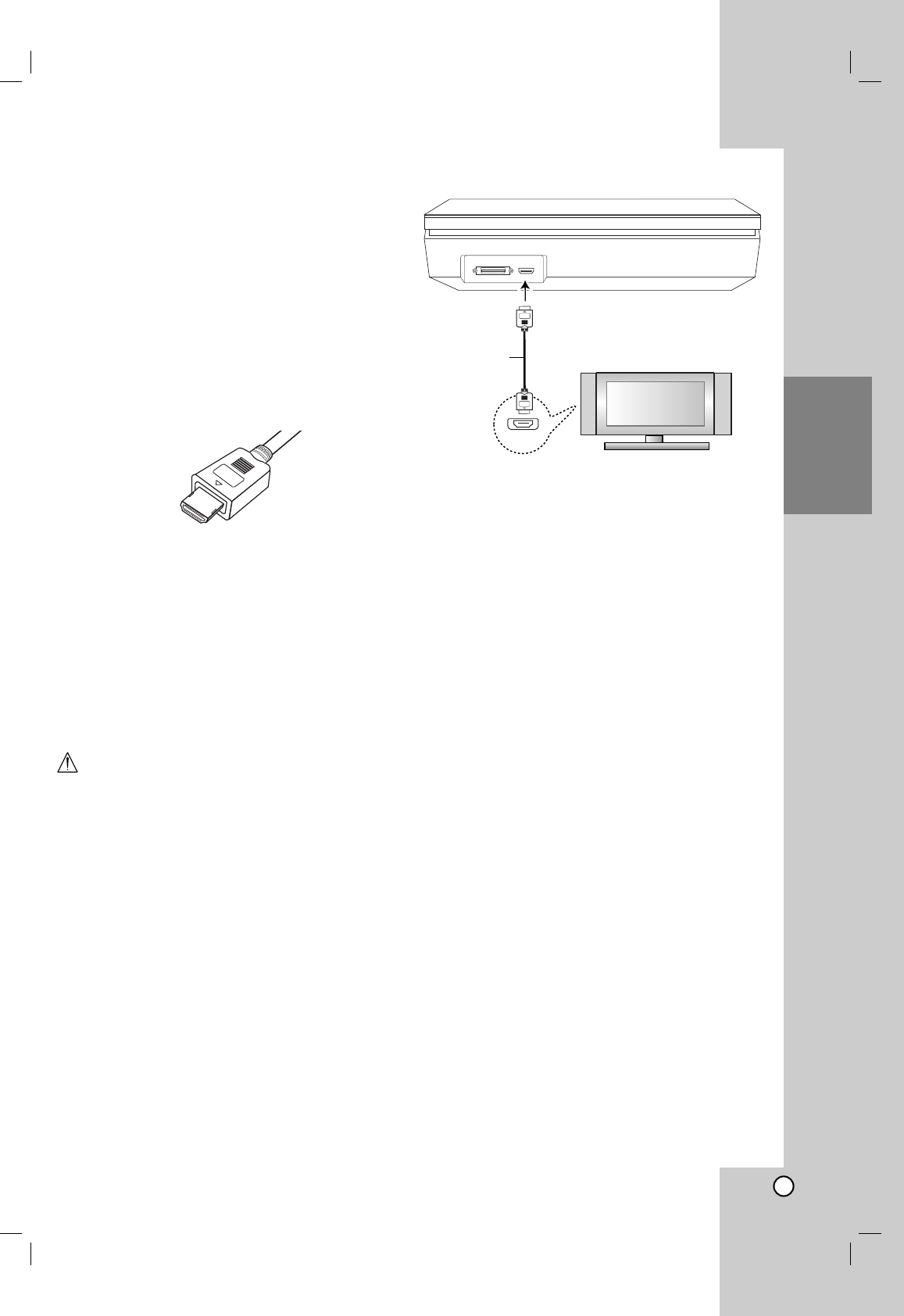Recording
13
Hookup and
Settings
HDMI connection
If you have a HDMI TV or monitor, you can connect it
to this unit using a HDMI cable.
1. Connect the HDMI jack on the unit to the HDMI
jack on a HDMI compatible TV or monitor (H).
2. Set the TV’s source to HDMI (refer to TV’s Owner’s
manual).
Notes:
The arrow on the cable connector body should face
up for correct alignment with the connector on the
unit.
If there is noise or lines on the screen, please check
the HDMI cable.
If you press RDS/RESOL. in tuner (RADIO) mode,
the resolution is not changed.
Tip :
When you use HDMI connection, you can change the
resolution (576p, 720p, or 1080i) for the HDMI output
using RDS/RESOL. button.
Caution
Changing the resolution when the unit is connected
with HDMI connector may result in malfunctions.
To solve the problem, turn off the unit and then turn it
on again.
About HDMI
HDMI (High Definition Multimedia Interface) supports
both video and audio on a single digital connection for
use with DVD Players, Set-Top Boxes, and other AV
devices.
HDMI was developed to provide the technologies of
HDCP (High Definition Contents Protection). HDCP is
used to protect digital content transmitted and
received.
HDMI has the capability to support standard, enhanced,
or high-definition video plus standard to multi-channel
surround-sound audio, HDMI features include
uncompressed digital video, a bandwidth of up to 5
gigabytes per second, one connector (instead of several
cables and connectors), and communication between the
AV source and AV devices such as DTVs.
HDMI, the HDMI logo and High-Definition Multimedia
Interface are trademarks or registered trademarks of
HDMI licensing LLC.
Additional Information for HDMI
When you connect a HDMI or DVI compatible
device make sure of the followings:
-Try switching off the HDMI/DVI device and this
unit. Next, switch on the HDMI/DVI device and
leave it for around 30 seconds, then switch on
this unit.
- The connected device’s video input is set
correctly for this unit.
- The connected device is compatible with
720x576p, 1280x720p, or 1920x1080i video input.
Not all HDCP-compatible DVI devices will work with
this unit.
- The picture will not be displayed properly with
non-HDCP device.
- When the connected TV cannot accept the
resolution you selected, you may not see normal
picture on the TV screen.