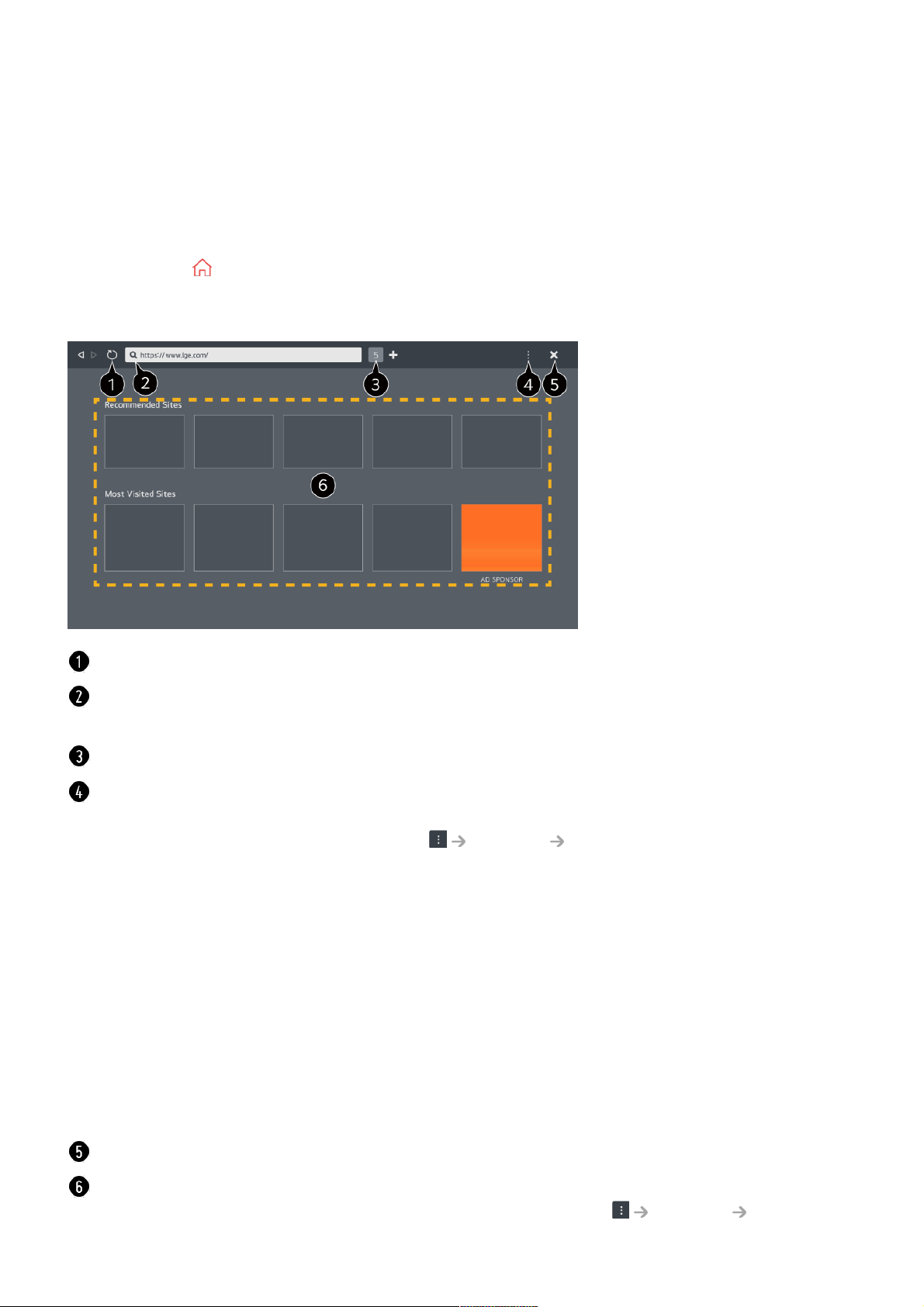Using the Web Browser
You can enter the website when you input the web address on the URL bar.
If you input the search word, it will find the information about search word base on the
search engine.
Press the button on the remote control.01
Run the Web Browser application.02
You can refresh the web page you are viewing.
You can type in a web address to navigate to a specific website or enter a search term
directly.
You can view the tabs that are currently open.
You can zoom in or out on the screen while browsing the website.
Block Ads : You can block ads within the web page you are viewing.
However, this button is only displayed if Settings Use Block Ads feature is set to
On.
TV View : Split the screen to display the TV screen. You can browse web pages while
watching TV.
History : You can view and delete the website visit history.
Add to bookmarks : You can add the website you are currently viewing to your
Favourites.
Bookmarks : You can view and delete the list of websites you have added to your
Favourites.
Settings : You can change the web browser settings.
User Guide : Launch User Guide.
Quit App : Turns off the app from running in the background.
Closes the app.
The new tab screen shows a list of Recommended Sites and Most Visited Sites.
If you do not want Recommended Sites to be displayed, set Settings Show