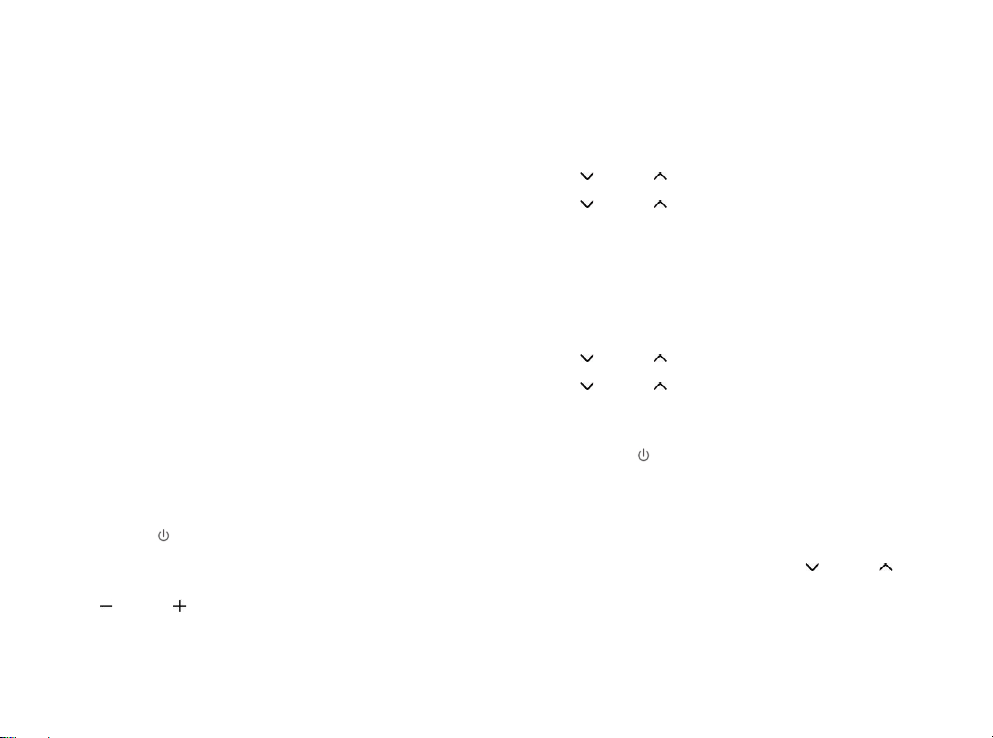10
IMPORTANT INFORMATION REGARDING DAB+ RECEPTION
DAB+ radio reception is different from FM radio reception.
• In FM, you can often still receive a weak station, but probably
with a rustling or crackling sound.
• DAB + reception works digitally and if there is not enough signal
you hear nothing. No hiss or crackle as with FM. This is not due
to the radio, but to the fact that there is not enough DAB+ signal
at that location.
• DAB + rule is: no or weak reception = no sound.
What can you do if you do not have direct DAB+ reception.
• Always point the antenna straight up vertically first.
• Do not place the radio too close to potential sources of
interference such as, battery chargers, rotating machinery,
computers, large metal surfaces, etc.
• Move the radio a few meters.
• Turn on the radio and activate a full scan in the DAB+ menu
• In the display of the radio you will see the progress of the scan
and the number of stations found in the current position of the
radio.
Important
• With DAB+ reception, there can be a very big difference in
reception level between one location and "a few meters away".
In case of a local weak DAB+ signal, move the radio to find a
stronger signal.
• If you take the radio to another location, perform a full scan
again. This will show you which DAB+ stations can be received
there.
9. How do use FM Radio
9.1. General functions
9.1.1. Switching On and Off
● Short press the “ (05)” button to power on the Lenco
PDR-045/PDR-046. Then Press “MODE (6)” button to select FM mode.
Press “SCAN/OK (12)” button to enter sub-menu.
- Display shows: < name of a FM radio station >.
9.1.2. Adjusting the volume
● Press “ (07)” or “ (08)” button to adjust the volume level.
- Display shows the volume bar
9.1.3. Speaker mute/resume volume
● In radio listening mode, short press the “SCAN/OK (12)” button to mute
the speaker.
- Display shows: < Volume Muted > for ~2 seconds, and muted icon will
show at the bottom of the display.
● Short press the “SCAN/OK (12)” button again to resume volume.
9.2. General Setting
In FM mode, Press and hold the “MENU/INFO (11)”button to open the FM
Setting menu.
9.2.1. Scan setting
You can choose whether PDR-045/PDR-046 automatically store a scannable
FM station or a scannable FM station with a strong signal when scanning for
an FM station. To change the FM scan setting:
● Press “ (13)” or “ (14)” button to select <scan setting> from the
menu. Press the “SCAN/OK (12)” button to set the scanning options.
● Press “ (13)” or “ (14)” button to select <strong stations only> or
<All stations> from the menu, Press the “SCAN/OK (12)” button to
confirm the selection.
All stations: Choose this option to change the scan setting to
automatically store all scannable FM stations.
Strong Station: Choose this option to change the scan setting to
automatically store scannable FM station with a strong signal.
9.2.2. Audio setting
You can choose between the “Stereo allowed” or “Forced Mono” reception
setting when listening to FM radio. Mono may improve clarity where stereo
signals are week. To change between stereo or Mono reception:
● Press “ (13)” or “ (14)” button to select <audio setting> from the
menu. Press the “SCAN/OK (12)” button to set the audio.
● Press “ (13)” or “ (14)” button to select <stereo allowed> or <Forced
mono> from the menu, Press “SCAN/OK (12)” button to confirm the
selection.
9.3. FM mode
Select FM mode
● Short press the “ (5)” button to select FM mode.
- Display shows: < Frequency and name of a FM radio station >.
9.3.1. Preset and Auto scanning
In FM mode, Press and hold the “SCAN/OK (12)” button to execute the auto
scan function. Autoscan searches and stores all available radio stations. After
the automatic station search, all available radio stations are stored in the
program list, up to 30 stations can be saved.
9.3.2. Selecting Stored FM stations
● Short press “PRESET (10)” button, then Press “ (13)” or “ (14)”
button to select the station you like to listen. Press “SCAN/OK (12)”
button to confirm the selection.
● Or press “Number button (09)” to listen to the stored Station.
9.3.3. Tuning FM radio station
● Tune the desired station from the station list (program list) step by step by
short SCAN/OK (12)” button button repeatedly, each short press is 0.
05MHZ and short press the SCAN/OK (12)” button, to confirm the
selection.