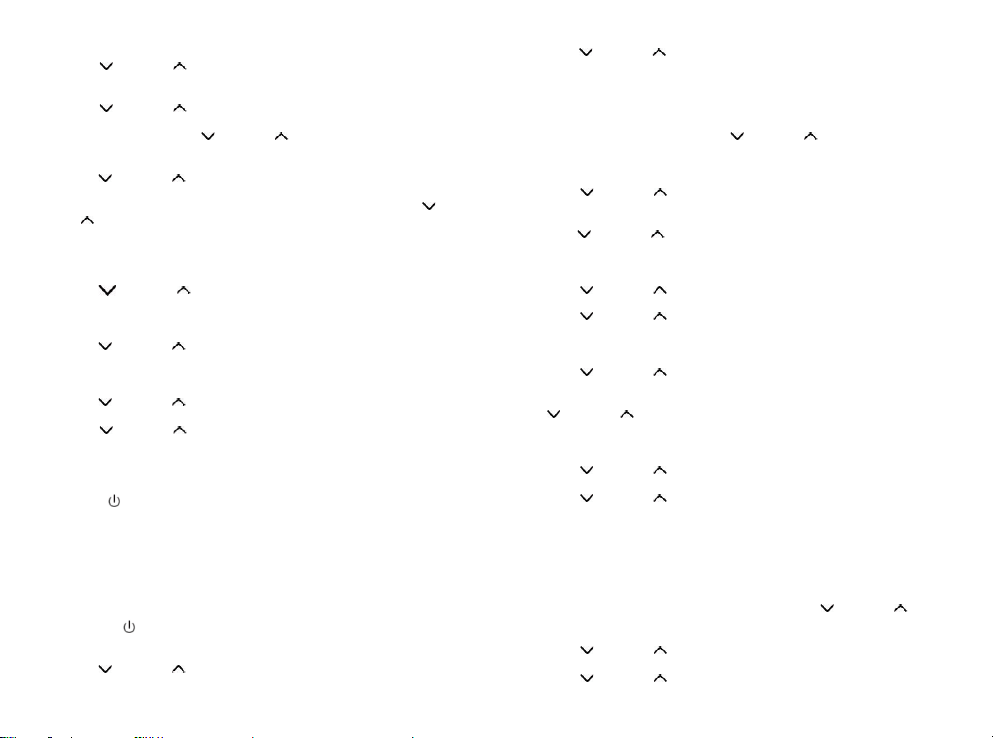7
(12)” for turn on or off the alarm,
● Press “ (13)” or “ (14)” button to select <Frequence>, set the alarm
repeat, you can choose <Daily>, <Once>, <Weekends>, <weekdays> as you
desired. Press “SCAN/OK (12)” after selected.
● Press “ (13)” or “ (14)” button to select <Date/Time> to set up the
alarm time, press “SCAN/OK (12)” to go to set up the alarm date & time.
Press or press and hold “ (13)” or “ (14)” button to set the Date,
Month, Year, Hour & minutes, press “SCAN/OK (12)” after each setting
Now you can set the source.
● Press “ (13)” or “ (14)” button to select <Source>, short press
“SCAN/OK (12)” after select.
● You can select Buzzer/Digital Radio/FM as Alarm tone by press “ (13)”
or “ (14)” button to select which you desired and short press
“SCAN/OK (12)” after select.
● If you select “Digital Radio” or “FM” as alarm tone, you need to select the
preset station <Preset1>, <Preset2>, <Preset3>, <Preset4>, <Preset5> or
Last Listened as sound source,
● Press “ (13)” or “ (14)” button to select <Preset>, short press
“SCAN/OK (12)” after select,
Note: Presets have to be stored first before you can select a preset as
sound source
● Press “ (13)” or “ (14)” button to select < duration> and the time 15,
30, 45, 60, 90 and 120 minutes, short press “SCAN/OK (12)” after each
select,
Now you can set the alarm volume level.
● Press “ (13)” or “ (14)” button to select <volume>, short press
“SCAN/OK (12)” after select,
● Press “ (13)” or “ (14)” button repeatedly to adjust the volume level.
After alarm activate, you can see the time of alarm at the bottom of display.
You can repeat the above steps for setting Alarm 2.
When the alarm is triggered:
Press the “ /MODE” button to stop the alarm.
Note: the Alarm can be set in on- or standby mode.
7.2.1. Snooze
● When the alarm is triggered, short press the “SNOOZE (16)” button to
snooze the alarm
To set the snooze time, short press the " SNOOZE (16)" button for 5 minutes
at a time (The overall snooze duration is 30 minutes).
● The snooze time will count down at the bottom of the display.
● Press the “ /MODE” button to stop the alarm snooze.
7.3. Equaliser settings
● Press “ (13)” or “ (14)” button to select <Equaliser> in the menu,
press “SCAN/OK (12)” enter equalizer setting menu.
● Press “ (13)” or “ (14)” button to select the desired Equaliser. You
can select <Normal>, <Classic>, <Jazz> <Pop>, <Rock>, or < Speech>. Press
“SCAN/OK (12)” after your selection.
● Press “MENU/INFO (11)” to return previous menu.
7.4. Time/Date setting
First enter the system menu, Press “ (13)” or “ (14)” button to select
the <Time/Date> menu, Press “SCAN/OK (12)” after select.
Short press “Rotary button (07)” to go into the menu which selects.
7.4.1. Set the Time/Date
● Press “ (13)” or “ (14)”button repeatedly to select <Set Time/Date>
in the menu. Press “SCAN/OK (12)” to confirm the setting.
● the date digits will flash on the display.
Press “ (13)” or “ (14)”button repeatedly to adjust the date, month,
year, hours and minutes, Press “SCAN/OK (12)” after each adusted,
“Time Saved” will be show after the date and time set.
7.4.2. Auto Update
● Press “ (13)” or “ (14)”button to select <Auto update> from the
menu, Press “SCAN/OK (12)” to enter the auto update sub-menu.
● Press “ (13)” or “ (14)”button to select auto update mode from the
menu. You can select < from any>, <from Digital Radio>, <from FM> or
<No update>, Press SCAN/OK (12)” to confirm the update mode setting.
7.4.3. Setting 12/24 Hour format
● Press “ (13)” or “ (14)”button to select <Set 12/24 hour> from the
menu. Press ress SCAN/OK (12)” button to enter the time format
sub-menu.
● “ (13)” or “ (14)”button to select the desired format (12-hour
format/24-hour format) and Press SCAN/OK (12)” button to confirm the
the selection.
7.4.4. Setting the date format
● Press “ (13)” or “ (14)” button to select the <Set date format> from
the menu, Press SCAN/OK (12)” to enter the date format sub-menu.
● Press “ (13)” or “ (14)” button to select the desired format, it has 2
format for select, MM-DD-YYYY and DD-MM-YYYY, Press SCAN/OK (12)”
button to confirm the selection.
● If you do not want to save the settings, Press SCAN/OK (12)” button to
confirm the the selection.
● If you do not want to save the settings, press the “MENU/INFO (11)”
button to cancel the settings.
7.5. Backlight
7.5.1. After entering System settings menu Press “ (13)” or “ (14)”
button to select <Backlight> from the menu.
7.5.2. Timeout
● Press “ (13)” or “ (14)” button to select <Timeout> from the menu,
Press SCAN/OK (12)” button to enter the Timeout sub-menu.
● Press “ (13)” or “ (14)” button to select duration from menu, you