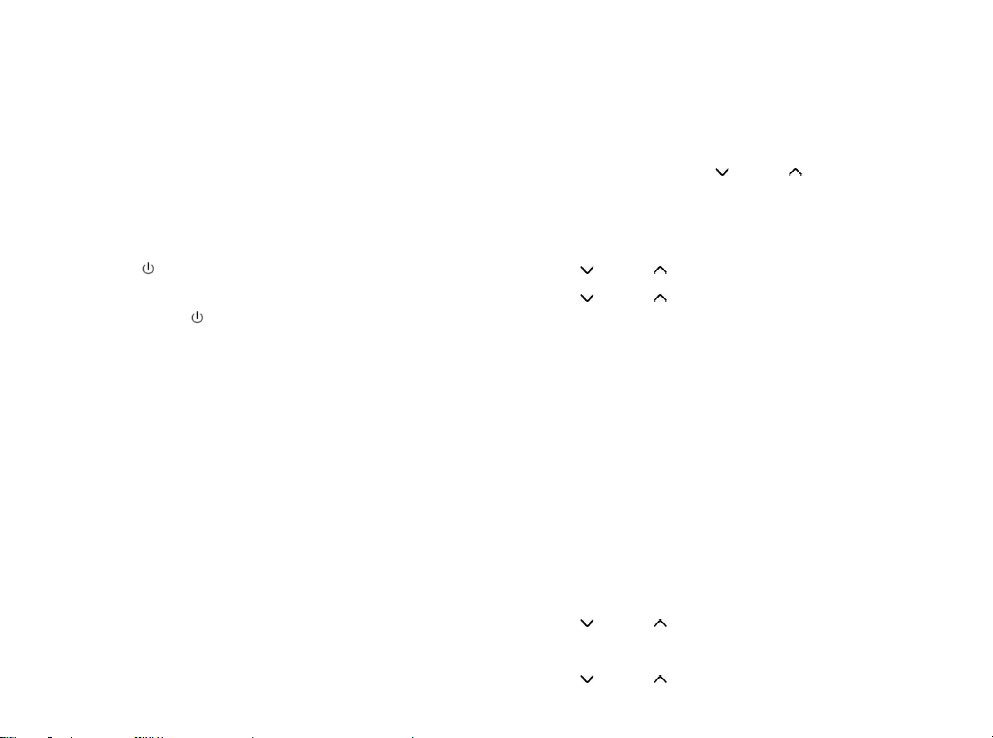6
2. Charging the Battery
2.1. The Lenco PDR-045/PDR-046 has a rechargeable lithium battery (not
exchangeable). On first use, charge the battery for about 3.5~4 hours or
until the battery icon on the display shows the battery full symbol.
2.2. Recharge the battery every month to maintain the battery life, if the
unit is not going to be used for a long time.
2.3. How to charge the built-in battery:
2.3.1. Connect the supplied TYPE-C USB charging cable to the “DC IN (01)”.
Connect the other end of the cable to the supplied external 5V 1.5A
USB Charger or use your Computer’s USB port.
when charging, the battery symbol appear on the right corner, rolling
until full charged.
2.3.2. Disconnect the USB cable when charging is completed.
3. Power on the Lenco PDR-045/PDR-046 radio
Short press the “ (05)” button to power on. It will automatically go to
your last used mode.
4. Power off/Standby the Lenco PDR-045/PDR-046
4.1. Press and hold the “ (05)” button for 3 seconds to power off the
device when in battery mode (USB charging cable not connected)
(When the USB charging cable is connected the device will go into
standby mode and charges the internal battery)
5. Mode switching (BT/FM/DAB/AUX IN)
You can switch between BT/FM/DAB and AUX IN mode by short pressing
“mode (06)” when the unit is powered on, and short pressing “SCAN/OK
(12)” after switch the mode.
6. Select the information shown on LED display
When listening to a DAB radio station, FM radio station, you are streaming a
track from your Bluetooth device or playback via external audio devices, you
can change the information that is displayed on PDR-045/PDR-046’s display.
● DAB Radio station
When listening to a DAB radio station, short press “MENU/INFO (11)” to
toggle the information displayed on PDR-045/PDR-046’s screen between
“scrolling text” “signal strength” “programming type” “station name”
“frequency” “signal error” “Bitrate” “Battery level” “Time” and “Data”
● FM Radio station
When listening to a FM radio station, short press “MENU/INFO (11)” to
toggle the information displayed on PDR-045/PDR-046’s screen between
“scrolling text” “PTY” “programming type” “station name” “Stereo/mono”
“Battery level” “Time” and “Date”
● Bluetooth
When streaming a track from Bluetooth device to PDR-045/PDR-046, short
press “MENU/INFO (11)” to toggle the information displayed on
PDR-045/PDR-046’s screen between “Time” and “Date”
● AUX IN
When playback via external audio device, short press “MENU/INFO (11)” to
toggle the information displayed on PDR-045/PDR-046’s screen between
“Time” and “Date”
7. System Settings
When the Lenco PDR-045/PDR-046 is powered on, press and hold the
“MENU/INFO (11)” button to enter the settings menu. (This works in BT, FM,
DAB and AUX IN mode)
Within the settings menu, press “ (13)” or “ (14)” button repeatedly to
select “system settings” in the menu on display, press “SCAN/OK (12)” after
select “system settings”.
The selectable sub-menus of the system menu: <Sleep>, <Alarm>,
<Equaliser>, <Time/Date>, <Backlight>, <Language>, <Factory Reset>,
<Software upgrade> and <Software version>.
7.1. Sleep setting and Turn off Sleep timer
● Press “ (13)” or “ (14)” button to select <sleep> in the menu, press
“SCAN/OK (12)” enter sleep setting menu.
● Press “ (13)” or “ (14)” button to select the desired sleep time. You
can select <15 minutes>, <30 minutes>, <45 minutes> <60 minutes>, <90
minutes>, or < Sleep Timer off>.
● Press “SCAN/OK (12)” or wait few seconds for back to sub-menu to
activate the selected duration.
● Press “MENU/INFO (11)” to return previous menu.
Note: when a sleep time is active, the remaining time digits will display on
the bottom of LED display, and then it will start counting down every
minute, e. g. 14, means this device will go into standby after 14 minutes.
The time digits and battery symbol will appear alternatively on the top
right corner of LED display.
7.2. Alarm setting
Important note: The alarm can not be used when Lenco PDR-045/PDR-046
is powered off.
This means that the alarm can only be used when the device is connected
to an external power source, it will never work on the battery to avoid that
the battery could be empty when you need to wake up.
You can set up two separate Alarms on this device, for the Alarm tone, you
can select DAB radio, FM radio or Buzzer.
Setting the Alarm 1:
● Short press “ Alarm (15)” to set up the alarm, or you also can set the
alarm under System settings>Alarm.
● Press “ (13)” or “ (14)” button to select <Alarm 1>, <Alarm 2>, short
press “SCAN/OK (12)” after select.
The selectable sub-menus of the Alarm menu: <Alarm>, <Frequency>,
<Wake Up time>, <Source>, <Duration>, <Volume >.
● Press “ (13)” or “ (14)” button to select <Alarm>, press “SCAN/OK