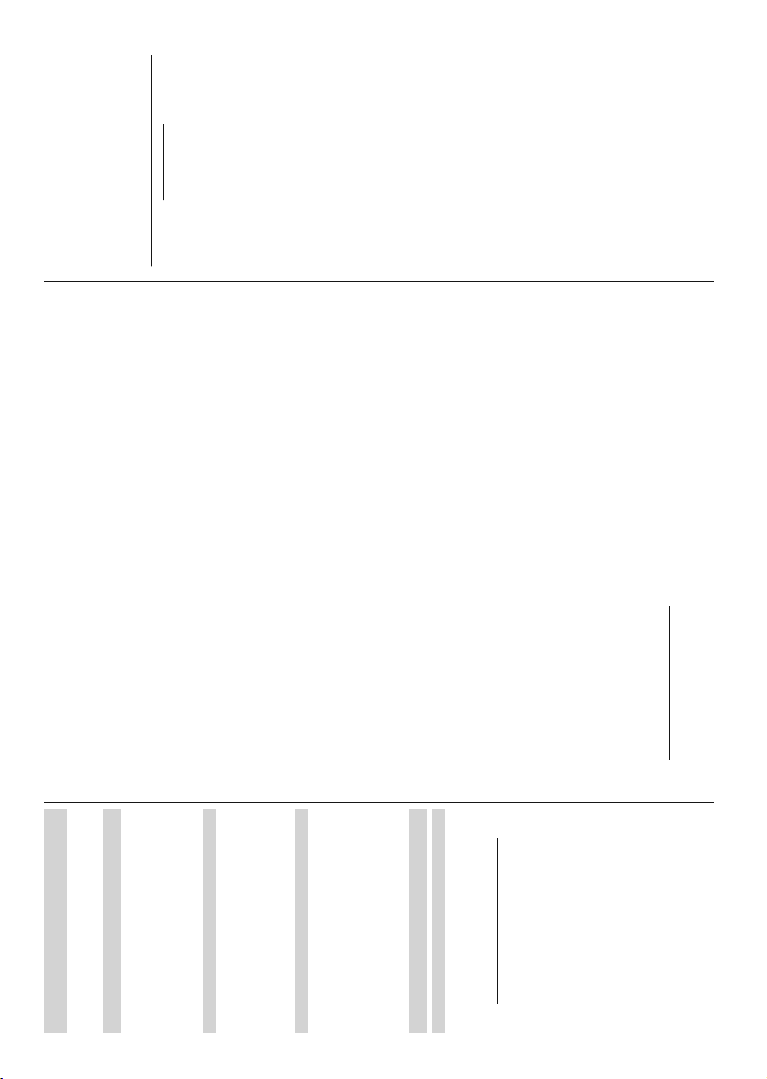English - 13 -
Settings
Y the Settings Home
Screen TV options
Network & Internet
< VHWWLQJV XVLQJ
WKH FDQ
Connected/Not Connected
DQGSUHVVOK to access this menu.
Wi-Fi: 7 WKH ZLUHOHVV /$1 :/$1 IXQFWLRQ RQ
DQGRႇ
Available networks
:KHQ WKH :/$1 IXQFWLRQ LV WXUQHG RQ DYDLODEOH
wireless networks will be listed. Highlight See all and
SUHVVOKWROK
WRFRQQHFW<
FRQQHFWWRWKHVHOHFWHG
LVSDVVZRUGSURWHFWHG
Other options
Add $GG
Scanning always available:
VHUYLFHDQG
:/$1 LV OK t
DQGRႇ
Wow:
\RX
Channel
Channels
2SWLRQV PHQX PD\ FKDQJH LQDF-
WLYH GHSHQGLQJ RQ WKH Channel Installation Mode
selection.
Channel Installation Mode - Antenna
Automatic
and <Back
cancel
found will be stored in the channel list.
Update Scan: 6HDUFKIRUXSGDWHV Previously added
FKDQQHOV ZLOO QRW EH GHOHWHG EXW DQ\ QHZO\ IRXQG
channels will be stored in the channel list.
Analogue Manual Scan: Start a manual for
analogue Start a
then select Scan Up or Scan Down .
LV IRXQG WKH VFDQ ZLOO EH FRPSOHWHG DQG WKH IRXQG
channel will be stored in the channel list.
Single Scan: Select the RF Channel by using
the directional buttons. Signal Level and
Signal Quality
Press OK
The found channels will be stored in the channel list.
Manual Service Update:6
manually
LCN:
&KDQQHO 1XPEHU V\VWHP WKDW RUJDQL]HV DYDLODEOH
EURDGFDVWV
QXPEHUVHTXHQFHLIDYDLODEOH
Channel Scan T6HW\RXUVFDQW\SHSUHIHUHQFH
Channel Store 6HW\RXU
Favourite Network Select: your favourite
QHWZRUN7KLVPHQX
one network is available.
Channel 6HW FKDQQHOV WR EH VNLSSHG ZKHQ
switching the channels via Programme +/-
on the remote. Highlight
OLVWDQGSUHVVOK to select/unselect.
Channel 5HSODFH WKH SRVLWLRQV RI WKH WZR
selected channels in the channel list. the
GHVLUHGOK
:KHQWKHVHFRQGFKDQQHOLVVHOHFWHGWKHSRVLWLRQRI
WKLV
¿UVWVHOHFWHGFKDQQHO YLCNRSWLRQ
to 2ႇ or Default in order to enable this feature.
Channel 0RYH D FKDQQHO WR WKH SRVLWLRQ RI
another Highlight the channel to
PRYHDQGOK to
VHFRQG
WKH
of that channel. YLCNRSWLRQWR2ႇ
or Default in order to enable this feature.
Channel Edit
name
GLVSOD\Network FrequencyColour System
and Sound System information
LIDYDLODEOH
PD\DOVREHBlue button
to delete the highlighted channel.
Analogue
channel. A
GLVSOD\HG 6HOHFW WKH GHVLUHG RQH IURP WKH OLVW DQG
SUHVVOK
FKDQQHO E\ SUHVVLQJ /HIW5LJKW GLUHFWLRQDO EXWWRQV
Press OK to
Press Back
GHSHQGLQJ
was analogue.
Clear Channel 'HOHWHDOO
channel list
$
OKOKCancel
DQGSUHVVOK to cancel.
Channel Installation Mode - Cable
Automatic
DQG-
WLRQVZLOO
English - 14 -
OK. Scan Channel Frequency
and Network ID
PD\ RQ WKH RSHUDWRU Scan
Mode selections. Scan aFull i
GRQ¶WScan
DQGOK Back
button to cancel the scan. The channels that have
already been found will be stored in the channel list.
Single RF Scan: Enter the Frequency value. Signal
Level anSignal Quality of Frequency
will the Scan RSWLRQ DQG SUHVV
OK
in the channel list.
LCN:
&KDQQHO 1XPEHU V\VWHP WKDW RUJDQL]HV DYDLODEOH
EURDGFDVWV
QXPEHUVHTXHQFHLIDYDLODEOH
Channel Scan T6HW\RXUVFDQW\SHSUHIHUHQFH
Channel Store 6HW\RXU
Favourite
ZRUN
network is 7KLVRSWLRQ
GHSHQGLQJ WKH selected country during the initial
VHWXSSURFHVV
Channel 6HW FKDQQHOV WR EH VNLSSHG ZKHQ
switching the channels via Programme +/- b
on the remote. Highlight
OLVWDQGSUHVVOK to select/unselect.
Channel 5HSODFH WKH SRVLWLRQV RI WKH WZR
selected channels in the channel list. the
GHVLUHGOK
:KHQWKHVHFRQGFKDQQHOLVVHOHFWHGWKHSRVLWLRQRI
WKLV
¿UVWVHOHFWHGFKDQQHOLCN RSWLRQ
to 2ႇ or Default in order to enable this feature.
Channel 0RYH D FKDQQHO WR WKH SRVLWLRQ RI
another Highlight the channel to
PRYHDQGOK to
VHFRQG
WKH
of that channel. YLCN RSWLRQWR2ႇ
or Default in order to enable this feature.
Channel Edit:
the
DQGNetwork Frequency Colour
tem Sound System, Modulation and Symbol Rate
LQIRUPDWLRQUHODWHG
FKDQQHORWKHU
SUHVVBlue
Analogue
channel. A
GLVSOD\HG 6HOHFW WKH GHVLUHG RQH IURP WKH OLVW DQG
SUHVVOK
FKDQQHO E\ SUHVVLQJ /HIW5LJKW GLUHFWLRQDO EXWWRQV
Press OK to
Press Back
GHSHQGLQJ
was analogue.
Clear Channel 'HOHWHDOO
channel list
$
OKOKCancel
DQGSUHVVOK to cancel.
Channel Installation Mode - Preferred/General
Satellite/Satellite
Satellite Start a satellite scan
ZLWKPreferred
Satellite
selection General or
FKDQQHOLQVWDOODWLRQ
LVSUHIHUUHG
DYDLODEOHDQG
WKHLQLWLDOVHWXSSURFHVVPD\QRWEHFKDQJHG
Satellite $GG VDWHOOLWH DQG SHUIRUP D VDWHOOLWH
scan.
Satellite 6HDUFK
WKHYou
EHDEOHWR If
Channel Mode Preferred
lite
WKH
OKEXWWRQ
Press the RightGLUHFWLRQDOEXWWRQWRSURFHHG
Satellite
Favourite Select your
ZRUN
network is 7KLVRSWLRQ
GHSHQGLQJ WKH selected country during the initial
VHWXSSURFHVV
Channel Skip: 6HW FKDQQHOV WR EH VNLSSHG ZKHQ
switching the channels via Programme +/-
on the remote. Highlight
OLVWDQGSUHVVOK to select/unselect.
Channel 5HSODFH WKH SRVLWLRQV RI WKH WZR
selected channels in the channel list. the
GHVLUHGOK
:KHQWKHVHFRQGFKDQQHOLVVHOHFWHGWKHSRVLWLRQRI
WKLV
¿UVWVHOHFWHGFKDQQHO
Channel 0RYH D FKDQQHO WR WKH SRVLWLRQ RI
another Highlight the channel to
PRYHDQGOK to
VHFRQG
WKH
of that channel.
Channel Edit
name
GLVSOD\Network FrequencyColour System
and Sound System information