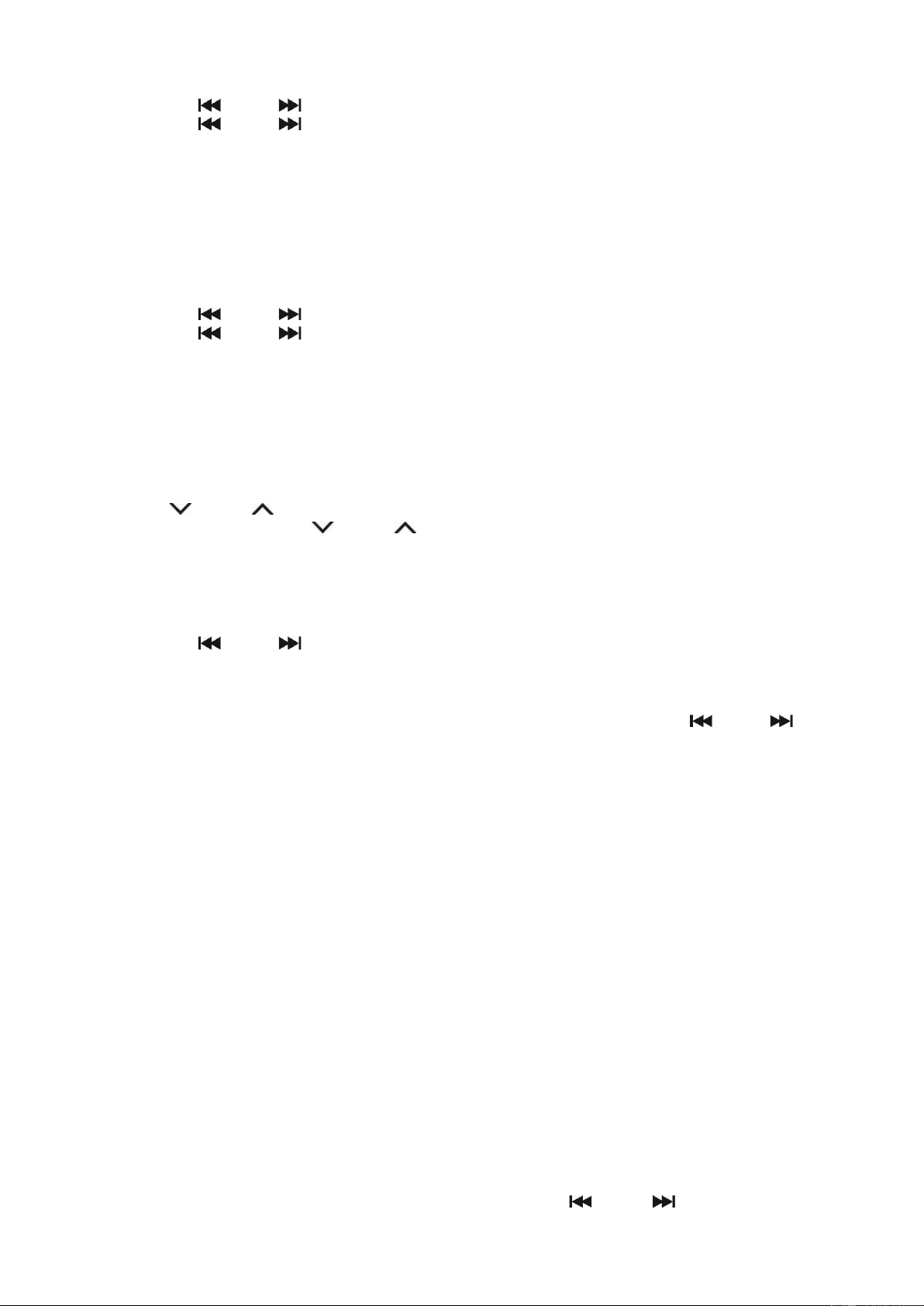11
1. Press the MENU button to access the menu control.
2. Press the PREVIOUS or NEXT button until “DRC” is displayed and then press the ENTER button.
3. Press the PREVIOUS or NEXT button to select the DRC value and then press the ENTER to confirm.
4. Press the MENU button to exit the menu control.
Note:
- Not all DAB+ broadcasts are able to use DRC function. If the broadcast does not support DRC then the DRC setting in the unit will
have no effect.
- After you have adjusted the DRC level the sound may be louder.
Prune
This function removes inactive stations.
1. Press MENU button to access the menu control.
2. Press the PREVIOUS or NEXT button until “PRUNE” is displayed and then press the ENTER button.
3. Press the PREVIOUS or NEXT button to select “PRUNE Y” and then press the ENTER button to prune the unit.
4. Press the MENU button to exit the menu control.
FM RADIO OPERATION
Auto Scan
1. Turn on the unit in FM mode.
2. Press and hold the SCAN button to start auto-scanning and saving the available stations (max. 20 storage).
Manual Scan
1. Press the TUNE or TUNE button repeatedly to tune to a different frequency.
2. Alternatively press and hold the TUNE or TUNE button to automatically search to the next available station.
Storing FM Presets
You can save up to 20 FM stations.
1. Tune to the station you wish to store.
2. Press and hold the MEM/PROG button. Display icon “PROG” will flash.
3. Press the PREVIOUS or NEXT button to the preset number that you want to store. Then press the ENTER button to save.
Recall Stored FM Presets
Press the CH- or CH+ button to tune directly to the preset channel.
Or press the [MEM/PROG] button once. Preset channel number is displayed. Then press the PREVIOUS or NEXT button to the
preset number that you want to recall and press the ENTER button to confirm.
Or to directly recall the preset channel by using the numeric buttons, press the numeric buttons [1], [2], …, [0]. For example when the
button [3] is pressed and then follow by pressing the ENTER button, it will tune to preset channel 3. Or when the button [1] and then
button [2] are pressed and then follow by pressing the ENTER button, it will tune to preset channel 12.
Stereo/Force Mono Selection
When receiving a Stereo FM radio station, press the MONO/ST button will switch between stereo audio and force mono audio.
Displaying FM Station Information
There are several types of information as listed below. To change the display information press the INFO button repeatedly.
1. Radio Text
Scrolling text which shows information about music titles or program details provided by the radio station
2. Program Type (PTY)
Type of program provided by the broadcaster
3. Frequency
Current channel frequency
4. Audio Type
Stereo or Mono
5. Time
Displays the time provided by the radio station.
6. Date
Displays the current date provided by the radio station.
OTHER FM MENU OPERATION
Press the MENU button to access the menu control. Then press the PREVIOUS or NEXT button for different options as
described below.