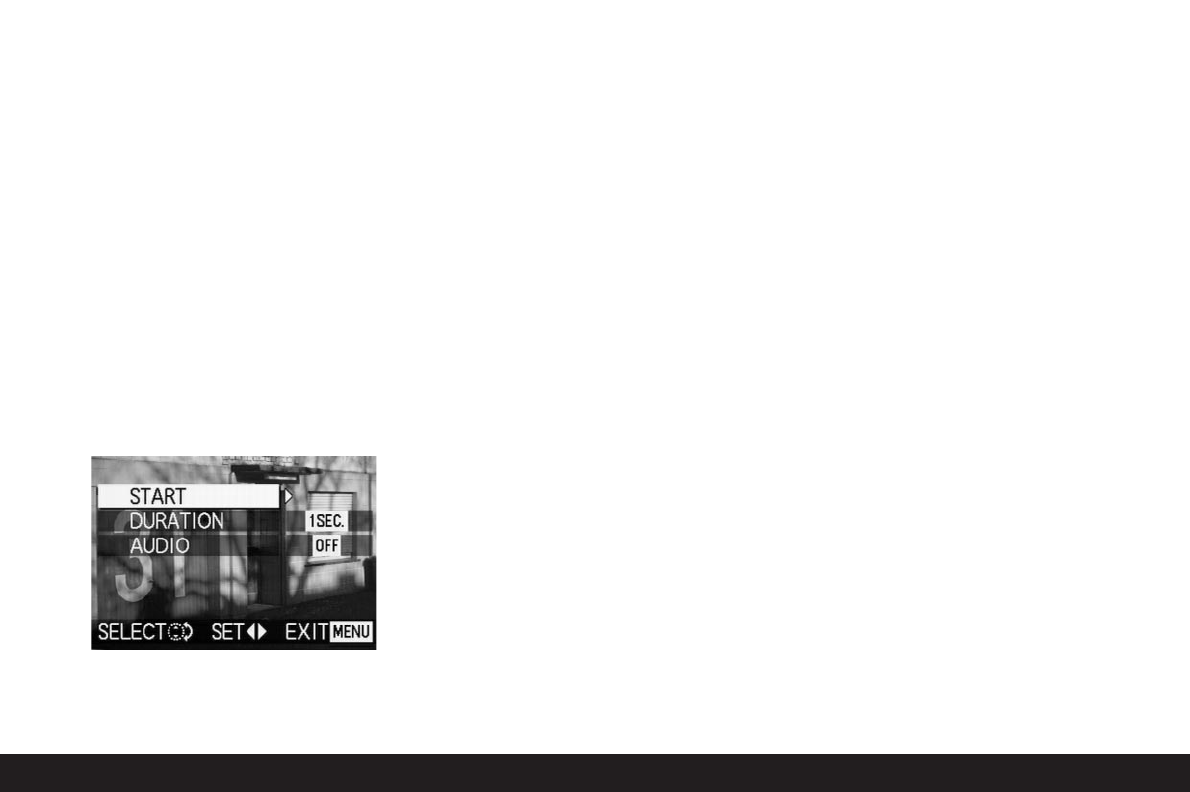Detailed guide/ Review mode/ 171
The following steps are only required if you want to
change the display time (point 4; factory setting 1 s)
or if you want to play back existing sound recordings
(point 5). Otherwise, you can continue as described in
point 6 onwards.
4. In the line DURATION select the desired display
time
5. In the line AUDIO select whether any sound should
be played back.
6. A presentation is started from the START line.
• In the viewfinder/monitor
U
ALL SLIDE SHOW
appears for a short time in the header, with
START SLIDE SHOW and STOP MENU in the
center to indicate how the presentation can be
stopped at any time. The slide show then begins.
Notes:
• The presentation runs through in an endless
loop, i.e. until it is stopped as described under
point 7
• The presentation cannot be stopped while a
sound recording is being played back.
7. To stop the slide show, press the
MENU
button
(1.25).
• END OF SLIDE SHOW appears in the viewfind-
er/monitor for a short time, after which the
last picture activated and the normal displays
for review mode then appear again.
Presenting marked pictures - DPOF
3. Open the relevant viewfinder/monitor screen and
follow the further menu instructions.
• The following appears in the viewfinder/monitor:
–
START
to start the presentation
– DURATION to select the display time
– AUDIO for simultaneous playback of a
sound recording
(where available)
– DPOF SET for marking the desired pictures
– CANCEL ALL to delete all markings
The first two functions are, if desired, set as described
above under “Presenting all pictures on the memory
card” and points 4 (Changing the display time) and 5
(Playback of existing sound recordings). Otherwise,
continue as follows.
4. Use the line DPOF SET to select each one of the
pictures that you want to mark for the presenta-
tion. In principle, this is done exactly as described
in the section “Print order (DPOF-) settings on the
memory card -
T
DPOF PRINT”, p. 162 .
• In the viewfinder/monitor, the DPOF-Symbol
T
(2.2.2) appears in green for the pictures marked
accordingly, or for pictures for which print order
settings have been made and that have therefore
already been marked, only the color of the sym-
bol changes from white to green.
The subsequent actions correspond to points 3–6
under “Presentation of all pictures on the memory
card”.