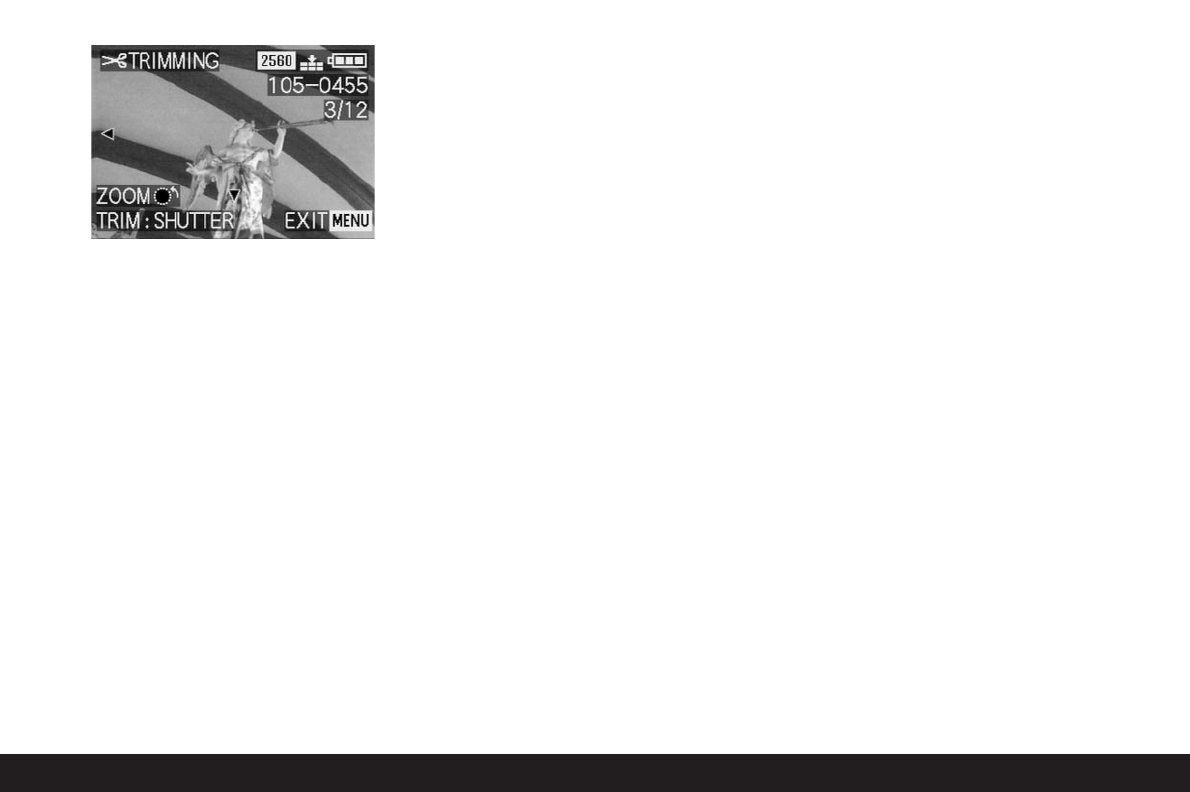Detailed guide/ Review mode / 169
7. Press the shutter release button (1.13).
• The sub-menu for selecting the picture files to be
saved appears in the monitor.
8. Follow the further menu instructions, i.e. choose
whether you want to replace the original picture file
with the new one or if you want to cancel your deci-
sion and want to save the picture with the reduced
trimming additionally to the picture with the origi-
nal trimming.
• The picture and displays disappear for a short
time, the viewfinder/monitor screen goes blue,
and PLEASE WAIT... appears.
Then the new record file with the changed trim-
ming or that with the original trimming and the
viewfinder/monitor screen of point 2 appears.
After saving, the last active picture and the nor-
mal displays for review mode appear again in the
viewfinder/monitor.
Notes:
• New trimming versions replacing those with the
original trimming also take on the originals’
picture numbers.
• Versions saved with different trimming are num-
bered in the same way as new pictures, i.e.
regardless of the number of the original picture,
they are added as the last picture.
• If the new picture file with the changed trimming
(and new picture number) was saved in addition
to the original picture, the first can be selected
by pressing right on the direction pad.
Resetting all individual menu settings -
N
RESET
With this function, you can reset all the settings you
have previously made in the menu system, e.g. using
a white balance for a particular lighting situation or
activation of the AUTO REVIEW function (see p. 146)
to their factory settings in one step.
Setting the function
1. In the record setup menu
k
SETUP
3
/
3
(see
pp. 113/122) select
N
RESET (3.22).
2. Open the first of the two associated sub-menus
and follow the further menu instructions, i.e. for
both menu groups select whether you want to reset
all of your own settings to the factory settings or
whether you want to cancel your decisions and
keep your own settings.
• First of all, the sub-menu for resetting the main
menu appears, followed by a confirmation, then
that for resetting the setup menu.
After leaving the menu system, the original view-
finder/monitor screen appears again.