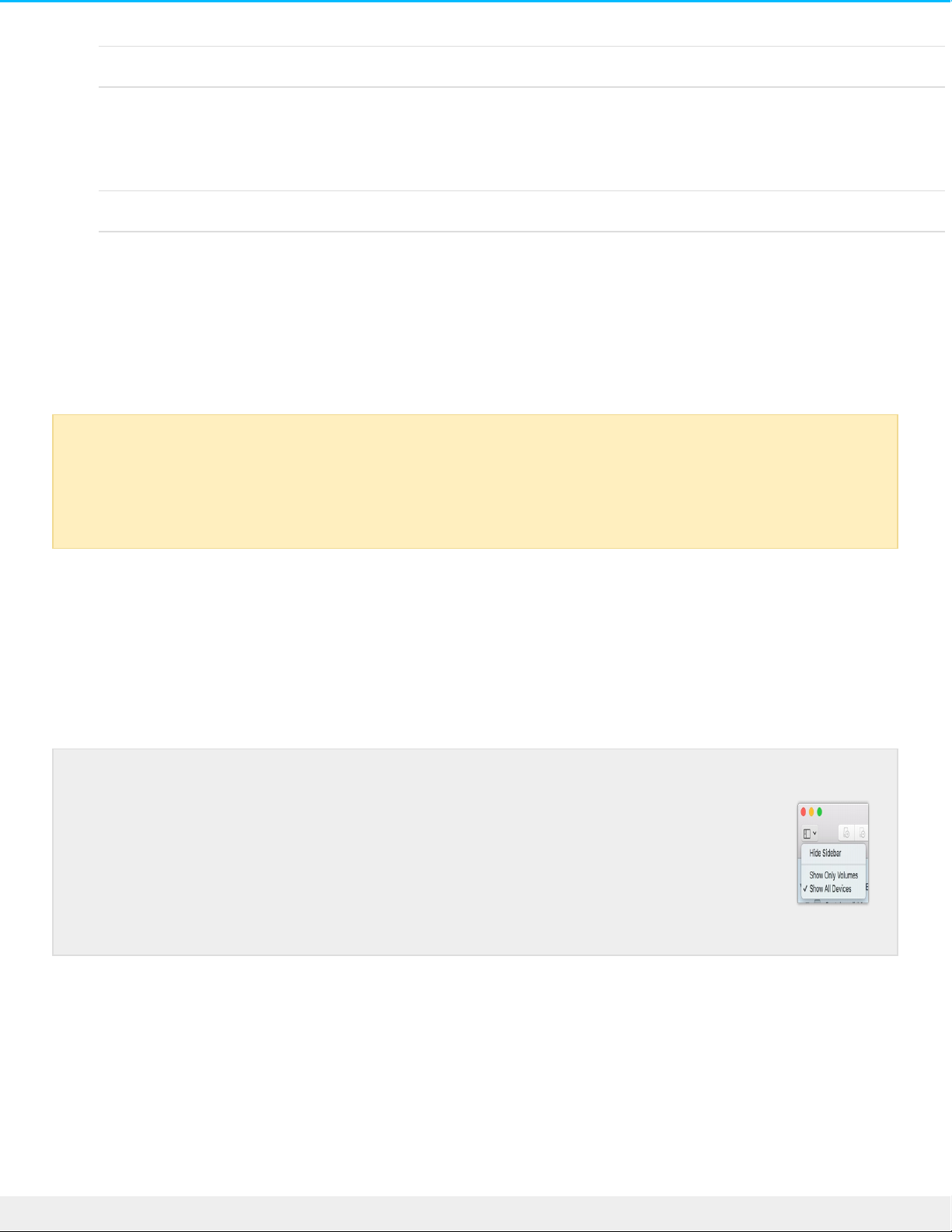Verwenden Sie APFS, wenn Sie:
...das Speichergerät an Mac-Computer anschließen und die Festplatte über keinen Windows-PC gelesen
oder beschrieben werden soll. Verwenden Sie APFS nicht, wenn Sie die LaCie 1big Dock SSD Pro mit
Time Machine verwenden möchten oder eine ältere Version als macOS 10.13 auf Ihrem Computer
installiert ist.
Verwenden Sie exFAT, wenn Sie:
...das Speichergerät sowohl über Mac- als auch Windows-Computer lesen und beschreiben möchten.
Manuelle Formaerung
Befolgen Sie die nachfolgenden Schritte zum manuellen Formatieren und Partitionieren eines Speichergeräts.
Mac
macOS Version 10.11 oder höher
1. Öffnen Sie den Finder und wählen Sie Anwendungen > Dienstprogramme > Festplattendienstprogramm.
2. Wählen Sie in der Seitenleiste auf der linken Seite die LaCie 1big Dock SSD Pro aus.
3. Wählen Sie Erase (Löschen).
4. Ein Dialogfeld wird angezeigt. Geben Sie einen Namen für die Festplatte ein. Dieser Name wird beim
Mounten der Festplatte angezeigt.
5. Wählen Sie für „Format“ OS X Extended Journaled aus.
6. Wählen Sie für „Scheme“ (Schema) die Option GUID Partition Map (GUID-Partitionstabelle) aus.
7. Klicken Sie auf Erase (Löschen).
8. Das Festplattendienstprogramm formatiert die Festplatte. Klicken Sie auf Done (Fertig), wenn der
Vorgang abgeschlossen ist.
Beim Formatieren werden alle Daten auf dem Speichergerät gelöscht.LaCie empfiehlt
ausdrücklich, dass Sie eine Sicherung der Daten auf dem Speichergerät anlegen, bevor Sie die
nachfolgenden Schritte durchführen. LaCie ist nicht verantwortlich für Datenverluste, die aus der
Formatierung, Partitionierung oder Nutzung eines LaCie-Speichergeräts entstehen.
macOS 10.13 und höher – Wählen Sie das Speichergerät und nicht nur das Volume
aus. Wenn Sie in der Seitenleiste keine zwei Einträge sehen, ändern Sie die Ansicht
im Festplattendienstprogramm, um sowohl Festplatte als auch Volumen anzuzeigen.
Die Schaltfläche „Ansicht“ befindet sich links oben im Fenster des
Festplattendienstprogramms. Ändern Sie die Ansicht auf Alle Geräte anzeigen.
Diese Funktion wurde erst mit macOS 10.13 eingeführt und ist in den Versionen
10.11 und 10.12 nicht verfügbar.