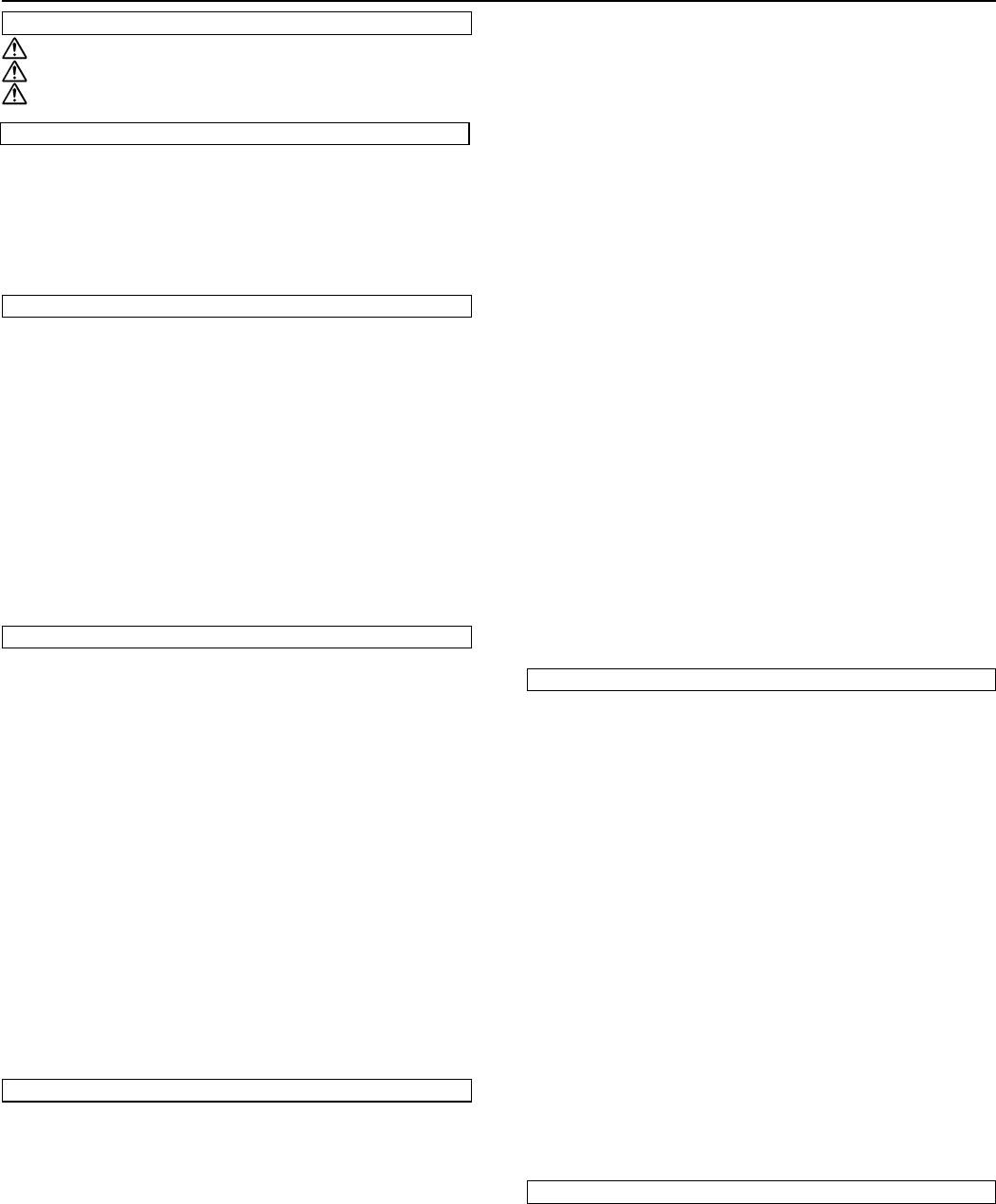2A080030A
KM-6230 (KME)
/ 131
i
CONTENTS
Section 1 IMPORT ............. 1-1
CAUTION LABELS
..................................................................
1-1
INST
.............................................
1-2
PRECAUTIONS FOR USE
...................................................... 1-3
Section 2 NAMES OF P 2-1
(1) Main body .................................................................................. 2-2
(2) Operation panel ......................................................................... 2-3
(3) Basic screen on the touch panel ............................................... 2-4
(4) Optional units ............................................................................. 2-5
● Finisher .................................................................................. 2-5
● Side Deck ............................................................................... 2-6
Section 3 PREP 3-1
1. Loading paper ............................................................................. 3-1
(1) How to load copy paper ......................................................... 3-1
1 Loading paper into the drawers ......................................... 3-1
2 Loading paper into the Front Deck .................................... 3-2
3 Loading paper into the stack bypass tray .......................... 3-2
4 Loading paper into the Side Deck (option) ........................ 3-3
2. Setting originals .......................................................................... 3-4
1 What is the DF for? ................................................................ 3-4
2 Originals that can be set in the DF… ..................................... 3-4
3 Cautions when using the DF .................................................. 3-4
4 Setting originals in the DF ...................................................... 3-4
5 ............................................................... 3-5
6 Setting originals on the platen ................................................ 3-5
3. Adding 3-5
Section 4 BASIC OPERA ....................................... 4-1
(1) Basic copying procedure ........................................................... 4-1
(2) Enlargement/reduction .............................................................. 4-3
1 ....................................... 4-3
2 Zoom copy mode .................................................................. 4-3
3 Standard zoom mode ............................................................ 4-4
4 Fixed-size zoom mode .......................................................... 4-4
5 XY zoom mode ..................................................................... 4-5
(3) T
[T 4-5
● T ........................... 4-5
● T ......... 4-6
● T ........................... 4-6
(4) Interrupt copying ........................................................................ 4-7
(5) Rotate copy ............................................................................... 4-8
(6) Before you make a large number of copies at one time
[T .............................................................................. 4-8
(7) Recall mode ............................................................................... 4-9
(8) Change settings function ........................................................... 4-9
(9) Energy-saving (auto preheat) function .................................... 4-10
(10) ............................................................. 4-10
Section 5 OTHER CONVENIENT FUNCTIONS ............. 5-1
(1) Making a margin space in the copies for binding, etc.
[Margin mode] ............................................................................ 5-1
● Left margin .............................................................................. 5-1
● T 5-1
● Front & back margin ............................................................... 5-1
(2) Printing page numbers on the copies [Print page numbers] ...... 5-3
(3) Copying each side of two-page [open-face] originals onto
separate sheets [Page separation mode] ................................. 5-5
● Page separation from two-page [open-face] originals ........... 5-5
● Page separation from two-sided originals ....................................
(4) Erasing the edges around copies from books, etc.
[Border erase mode] ................................................................. 5-6
● Erasing blemishes from the edges of copies (Sheet) ............ 5-6
●
Erasing blemishes from the edges and middle of copies (Book) ......
5-6
● Selecting the area to be erased (Custom) ............................. 5-6
(5)
[Sheet copy mode] ..................................................................... 5-7
1 Submodes ............................................................................ 5-8
● Cover mode ...................................................................... 5-8
● Insert mode ...................................................................... 5-8
● Chapter mode ................................................................... 5-9
2 Combining modes ............................................................... 5-10
3 Making copies with the sheet copy mode ........................... 5-10
(6) Making handout materials together withT
[Presentation mode] ................................................................. 5-13
● Presentation mode (copying onto the backing sheet) .......... 5-13
● Presentation mode (leaving the backing sheet blank) ......... 5-14
(7) Feeding paper as a backing sheet for transparencies
[T 5-16
● Copying onto the backing sheet ........................................... 5-16
● Leaving the backing sheet blank .......................................... 5-16
(8) Overlaying images [Form overlay] ........................................... 5-18
(9) Copying the images from either two or four originals onto a
single copy sheet [Combine copy] ........................................... 5-19
1 Combination styles .............................................................. 5-19
2 Borderline indication ........................................................... 5-20
(10) Making a booklet (sheet originals) [Booklet copy] ................. 5-21
(1
[Booklet + cover copy mode] .................................................. 5-22
(12) Copying and binding into a booklet (sheet originals)
[Binding mode] ........................................................................ 5-24
(13) Inverting black and white [Invert copy mode] ........................ 5-26
(14) Making mirror-image copies [Mirror image mode] ................. 5-26
(15) ............................................... 5-27
(16) Memorizing frequency used settings [Program mode] .......... 5-27
1 Registering various settings as an single program ........... 5-27
2 Copying with a registered program .................................. 5-28
Section 6 ........................... 6-1
(1) Scheduling one copy job during copying of another
[Job reservation] ........................................................................ 6-1
● The job reservation screen ..................................................... 6-1
1 .......................................................................... 6-1
2 Modifying the settings for a reserved job .............................. 6-2
3 Deleting a reserved job ......................................................... 6-2
4 Changing the order of reserved jobs ..................................... 6-3
(2) Copying various originals in one batch [Job build function] ....... 6-3
1 Memory copying from the DF or platen ................................. 6-3
● Large number of originals ................................................. 6-3
● Uniform copy size [Auto size] ............................................ 6-3
● Continuous manual scanning [Choose size] ..................... 6-3
2 T
originals ................................................................................ 6-6
● Making copies like the originals [Print as originals] .......... 6-6
● T
[Duplex All ........................................................ 6-6
● Copying onto the front side of specified pages
[Chapterize] ....................................................................... 6-6
3 Batch copy from the platen ................................................... 6-8
● Sheet originals only .......................................................... 6-8
● T 6-8
● Sheet & book originals ..................................................... 6-8
Section 7 DOCUMENT MANAGEMENT FUNCTIONS .. 7-1
(1) Registering an image for form overlay ....................................... 7-1
1 Registering an image ............................................................ 7-1
2 Checking registered images ................................................. 7-2
3 Deleting an image ................................................................. 7-2
4 Modifying information for an image ....................................... 7-3
(2) Repeat copying .......................................................................... 7-4
(3) Quick copying ............................................................................ 7-4
1 Printing out data .................................................................... 7-4
2 Checking data for a print job ................................................. 7-5
3 Deleting data for a print job ................................................... 7-6