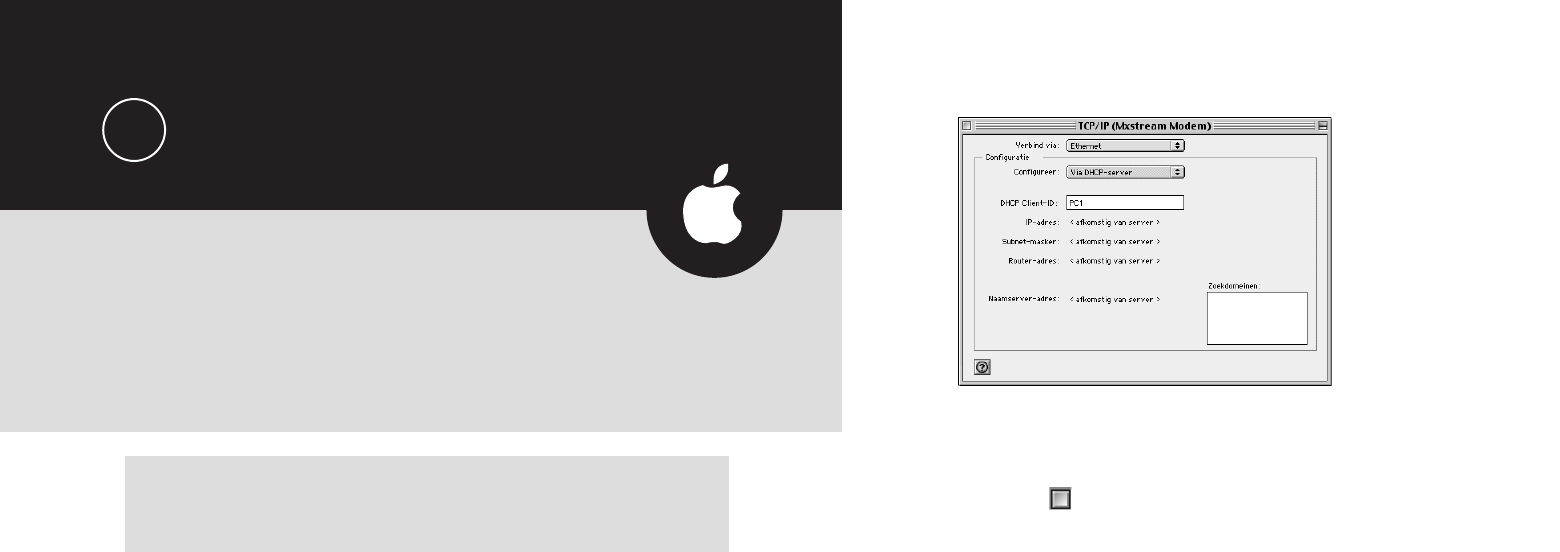21
Afbeelding : TCP/IP-instellingen
. Neem de correcte instellingen over uit Afbeelding .
. Klik op .
➤ U wordt gevraagd of u de wijzigingen wilt bewaren.
. Klik op Ja.
. Mxstream Multi-PC modem instellen
➤ U hebt op uw computer het TCP/IP-protocol ingesteld voor
verbinden via ethernet (zie paragraaf .). Op uw computer is een
browser geïnstalleerd.
. Start uw computer.
. Plaats de meegeleverde Mxstream-cd-rom in het cd-romstation.
. Klik op het bureaublad van uw computer op het pictogram van uw
browser.
➤ U komt op de startpagina van uw browser. In het scherm ziet u
wellicht de melding De pagina kan niet weergegeven worden. Dit is
geen probleem.
. Typ ... in de adresbalk van uw browser en druk op Enter.
Typ geen www!
➤ U komt in het scherm Configuration & Line Status van de Mxstream
Multi-PC modem (zie Afbeelding ).
20
Mxstream Multi-PC modem instellen:
andere besturingssystemen (MAC OS)
Voordat u de Mxstream Multi-PC modem kunt gebruiken,
moet u de Mxstream Multi-PC modem voor Mxstream instellen.
Voor het besturingssysteem Windows gaat dit vrijwel automatisch
(zie hoofdstuk ). Wanneer u niet over het besturingssysteem
Windows beschikt, kunt u de Mxstream Multi-PC modem ook via uw
browser instellen. U kunt de modem dus pas instellen als u een
browser op uw computer hebt geïnstalleerd.
Opmerking
Als voorbeeld wordt de installatie via MAC OS beschreven, maar deze
instructie geldt in principe voor elk besturingssysteem.
. TCP/IP-protocol instellen
Het instellen van de Mxstream Multi-PC modem gebeurt via een inter-
netpagina, die u kunt bereiken met uw browser (bijvoorbeeld Internet
Explorer). Internet maakt gebruik van het TCP/IP-protocol, een bepaalde
manier om computers met elkaar te verbinden. Om de Mxstream Multi-
PC modem in te stellen, moet u het TCP/IP-protocol eerst instellen op
Ethernet (via DHCP-server).
. Start uw computer.
➤ U hebt de Mxstream Multi-PC modem aangesloten op de ethernet-
kaart van uw computer (zie paragraaf .). Het groene controle-
lampje pc-aansluiting aan de achterkant van de modem brandt.
. Klik op de taakbalk op
.
. Klik in het rolmenu op Regelpanelen.
. Klik in het volgende rolmenu op TCP/IP.
➤ U komt in het scherm TCP/IP (Mxstream Modem) (zie Afbeelding ).