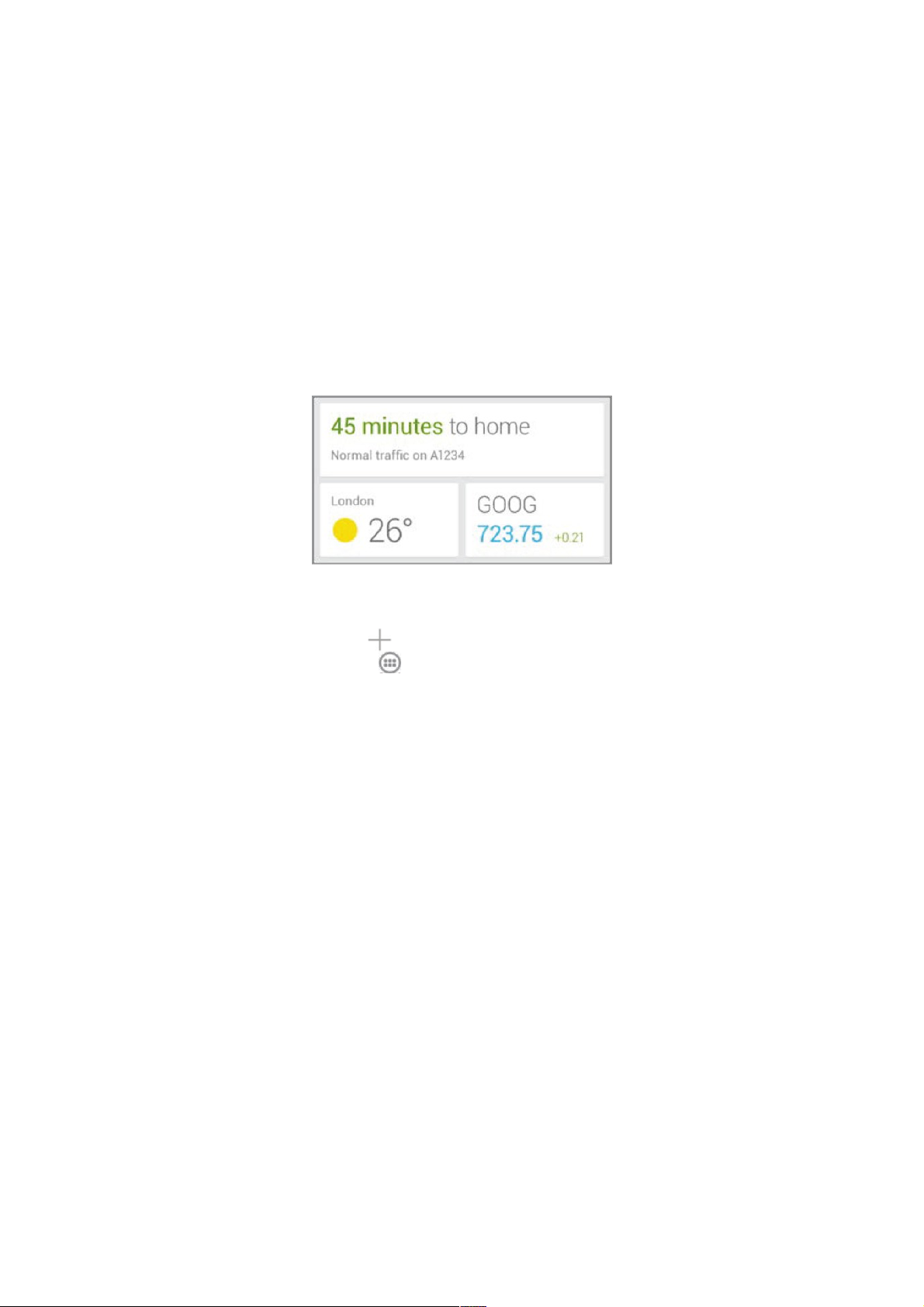Adjust notifications
Adjust notifications
When certain cards appear, you’ll receive a notification You can touch the notification to open the
When certain cards appear, you’ll receive a notification You can touch the notification to open the
card, or swipe to dismiss it.
card, or swipe to dismiss it.
For high-priority card notifications, you can set a ringtone or turn Vibrate on or off. You can also
For high-priority card notifications, you can set a ringtone or turn Vibrate on or off. You can also
turn notifications for specific types of cards off completely. To adjust notifications:
turn notifications for specific types of cards off completely. To adjust notifications:
•
•Touch
Touch Menu > Settings > Notifications
Menu > Settings > Notifications.
.
Use the Google Now widget
Use the Google Now widget
The Google Now widget displays a summary of your current Google Now cards, either on a Home
The Google Now widget displays a summary of your current Google Now cards, either on a Home
screen or on the lock screen. Touch the widget anywhere to see the details in Google Now.
screen or on the lock screen. Touch the widget anywhere to see the details in Google Now.
To add a Google Now widget:
To add a Google Now widget:
1.
1. To the lock screen: Touch the Add icon and follow the instructions.
To the lock screen: Touch the Add icon and follow the instructions.
2.
2. To the Home screen: Touch the All Apps icon and swipe left until you find the widget.
To the Home screen: Touch the All Apps icon and swipe left until you find the widget.
Then touch & hold the widget to activate a Home screen, and drag the widget to the location
Then touch & hold the widget to activate a Home screen, and drag the widget to the location
you want.
you want.
Turn Google Now on or off
Turn Google Now on or off
You can turn Google Now on or off from with-in the Google Search app:
You can turn Google Now on or off from with-in the Google Search app:
1.
1. Swipe up from the bottom of any screen, or touch
Swipe up from the bottom of any screen, or touch Google
Google on a
on a Home screen
Home screen.
.
2.
2. Touch
Touch Menu > Settings
Menu > Settings. You may need to lower the keyboard to see the Menu icon.
. You may need to lower the keyboard to see the Menu icon.
Turn on Google Now
Turn on Google Now from the Settings screen:
from the Settings screen:
1.
1. Touch
Touch Google Now
Google Now.
.
2.
2. In the screen that appears, touch
In the screen that appears, touch Yes, I’m in
Yes, I’m in.
.
Turn off Google Now
Turn off Google Now from the Settings screen:
from the Settings screen:
1.
1. Touch
Touch Google Now
Google Now.
.
2.
2. Slide the On/Off switch to
Slide the On/Off switch to Off
Off.
.
3.
3. In the dialog that appears, decide whether you also want to turn off Location History. If so,
In the dialog that appears, decide whether you also want to turn off Location History. If so,
check
check Also turn off Location history
Also turn off Location history. Selecting this option may affect the way other
. Selecting this option may affect the way other
Google products work.
Google products work.
4.
4. Touch
Touch Turn off
Turn off.
.
Turning off Google Now stops the display of cards and returns any card settings you may have
Turning off Google Now stops the display of cards and returns any card settings you may have
changed to their initial state. Turning off location history doesn’t delete existing history or turn off
changed to their initial state. Turning off location history doesn’t delete existing history or turn off
location reporting.
location reporting.