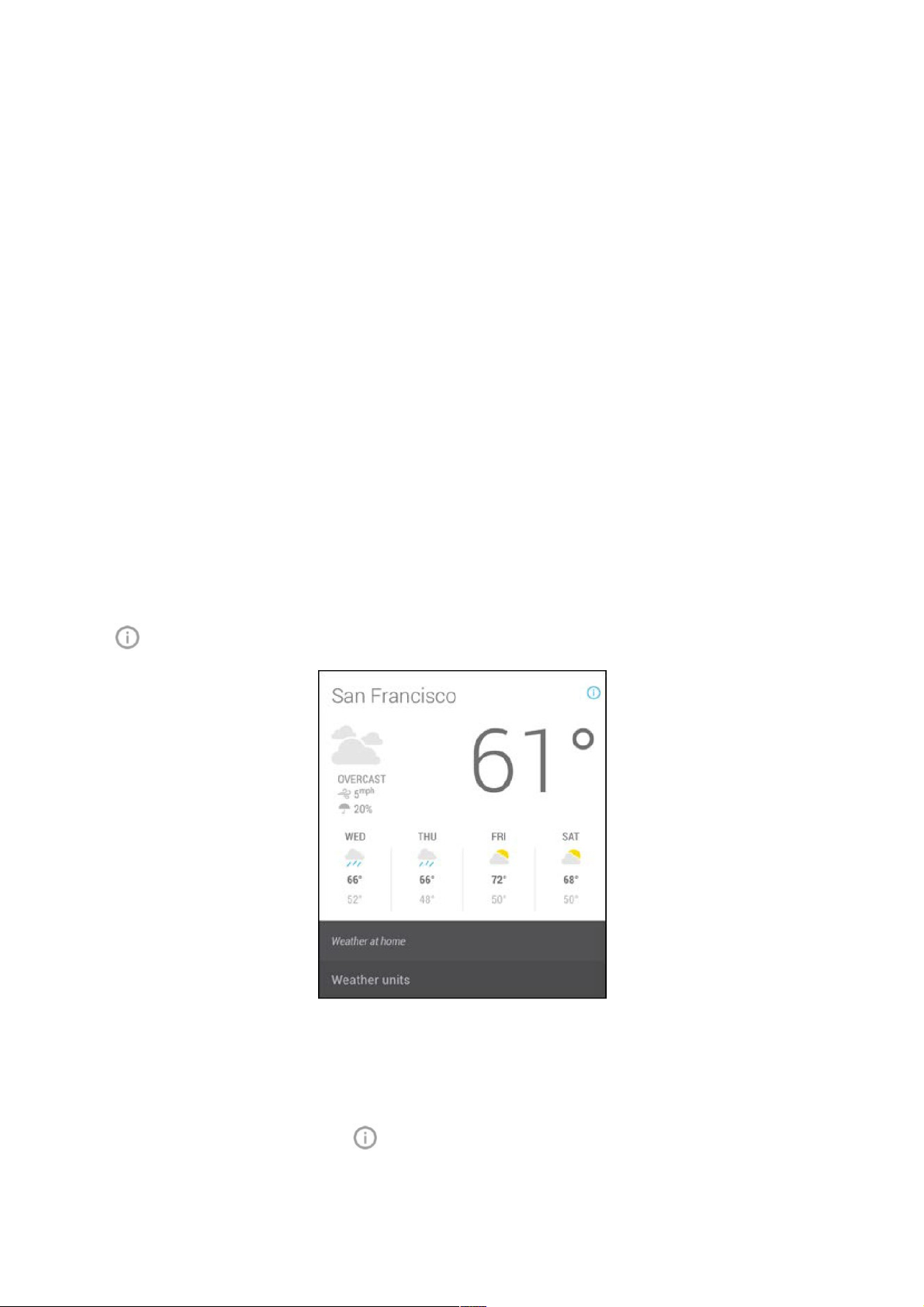Use Google Now
Use Google Now
To view the Google Now cards that are waiting for you at any particular time, swipe up from the
To view the Google Now cards that are waiting for you at any particular time, swipe up from the
bottom of your tablet, or touch
bottom of your tablet, or touch Google
Google on any Home screen.
on any Home screen.
Google Now displays cards when they’re most likely to be useful and relevant based on the current
Google Now displays cards when they’re most likely to be useful and relevant based on the current
time and your current location. To expand that search and get additional ones, touch
time and your current location. To expand that search and get additional ones, touch Show more
Show more
cards
cards below the last card displayed.
below the last card displayed.
Swipe cards away
Swipe cards away
Swipe cards away when you don’t need them.
Swipe cards away when you don’t need them.
You’ll occasionally be asked whether a card was useful. By answering, you can help Google Now
You’ll occasionally be asked whether a card was useful. By answering, you can help Google Now
learn which cards are most useful to you and when.
learn which cards are most useful to you and when.
Turn cards off or on
Turn cards off or on
1.
1. From the main Google Now screen, go to
From the main Google Now screen, go to Menu > Settings > Google Now
Menu > Settings > Google Now.
.
2.
2. Locate the type of card.
Locate the type of card.
3.
3. Touch the card’s On/Off switch.
Touch the card’s On/Off switch.
Edit card settings
Edit card settings
To learn why a card appears when it does, or to adjust your preferences for that card type, touch
To learn why a card appears when it does, or to adjust your preferences for that card type, touch
the Info icon. The icon will turn blue, and the card expands downward, like this:
the Info icon. The icon will turn blue, and the card expands downward, like this:
The italicised text explains why the card has appeared at the current time or location.
The italicised text explains why the card has appeared at the current time or location.
In some cases, you can also adjust preferences related to that card (such as Fahrenheit instead of
In some cases, you can also adjust preferences related to that card (such as Fahrenheit instead of
Celsius for the Weather card). Some cards also let you answer questions that help Google Now fine-
Celsius for the Weather card). Some cards also let you answer questions that help Google Now fine-
tune its performance.
tune its performance.
To hide this information, touch the icon again.
To hide this information, touch the icon again.
Some cards rely on details you specify about your home and work addresses, the sports team or
Some cards rely on details you specify about your home and work addresses, the sports team or
stocks you’re following, and so on. To edit such details, go to
stocks you’re following, and so on. To edit such details, go to Menu > Settings > My stuff
Menu > Settings > My stuff.
.