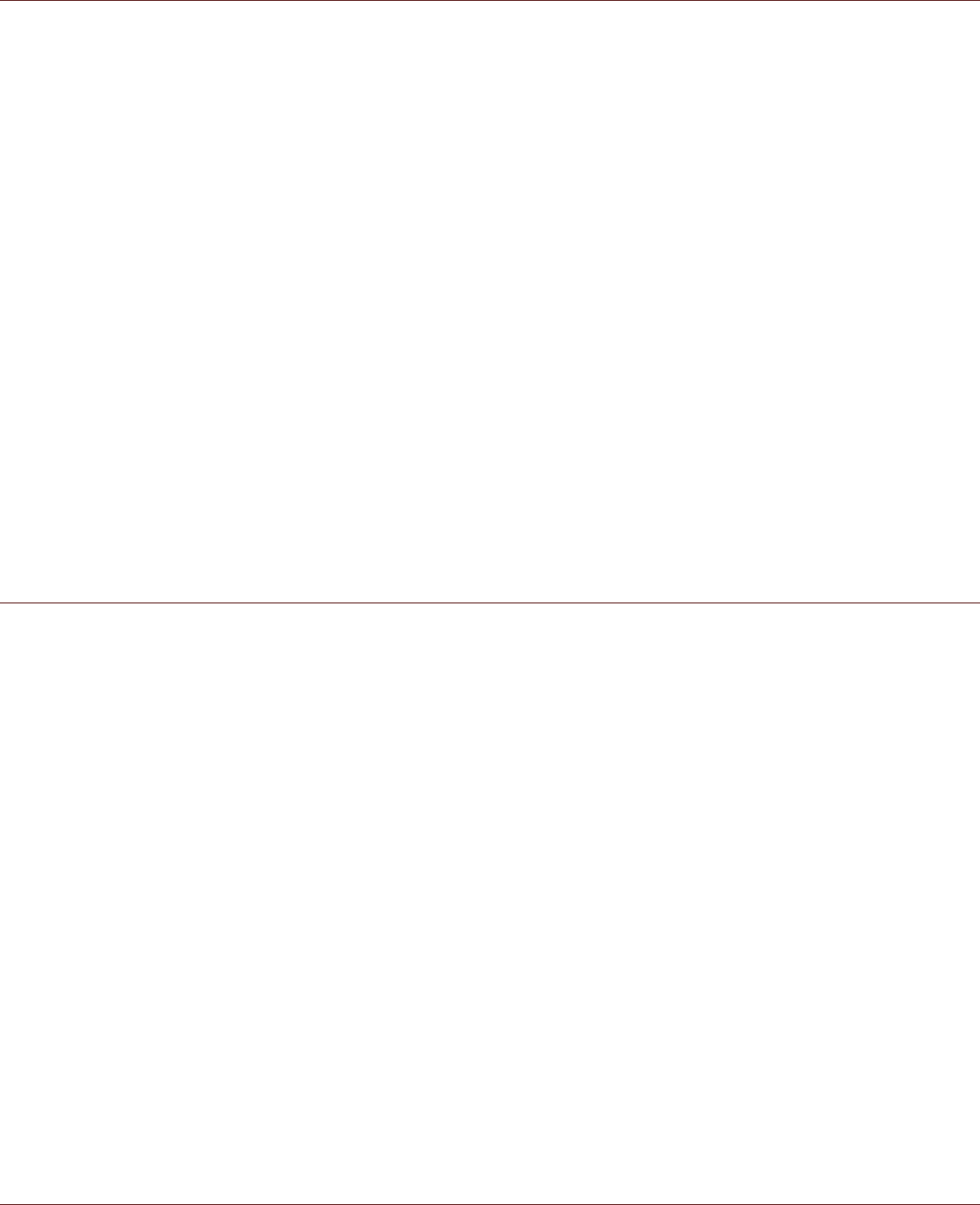!!Set background color: Select to customize the network icon shown on the status bar.
!!Display numbers: Select to hide the number or to display the first/last 4 digits.
Setting Dual SIM functionality
In the SIM management menu within WIRELESS & NETWORKS, you can view SIM information and
configure which SIM is used for Voice, Video calls, Messaging and Data Connection. By default the
setting for Calls and Messaging is set to Always ask. Data connection will default to use the SIM
placed in the SIM slot 1 If you change the Data connection from the defaulted SIM slot a warning pop
up message will be displayed that the selected SIM does not support 3G service, which may make
data loading slower, so 3G service may need to be changed.
Setting 3G Service
On your Dual SIM phone both SIM card slots support 3G services, however only one can be 3G
enabled at a time, with the default set to SIM slot 1
In WIRELESS & NETWORKS, select More... > Mobile networks > 3G service > Enable 3G and
select the SIM to be used for 3G services > Continue.
Turning on Data Roaming
In WIRELESS & NETWORKS, select SIM management > GENERAL SETTINGS > Roaming > Data
roaming, check to enable Data roaming.
Note:Accessing data services while roaming may incur considerable additional charges. Ask
your network service provider about data roaming fees.
Disable Data Service
In WIRELESS & NETWORKS, select More... > Mobile networks > Data connection and select off.
Protecting Your Mobile Phone
Enable Your SIM Card PIN
1. On the Settings screen, touch Security > Set up SIM card lock.
2. If you have inserted two SIM cards, touch the desired SIM card network that you want to set the PIN
code.
3. Check the Lock SIM card check box.
4. Enter the SIM card PIN, and then touch OK.
To change the SIM card PIN at any time, touch Change SIM PIN.
Note:You can dial emergency numbers any time from your mobile phone.
Protecting Your Mobile Phone with a Screen Lock
To keep your data more secure, lock the screen and/or require a screen unlock pattern every time
your mobile phone is turned on or wakes up from sleep mode.
1. On the Settings screen, touch Security > Screen lock.
2. Select the one of the available options.
!!None: The device is not protected.
!!Slide: Slide to lock icon to unlock the phone.
!!Face Unlock: Use face detection to unlock the phone.
!!Voice Unlock: Use a voice command to unlock the phone.
!!Pattern: Trace the correct unlock pattern on the screen to unlock the phone.
!!PIN: Enter a PIN number to unlock the phone.
!!Password: Enter a password to unlock the phone.
3. Follow instructions for the chosen method to complete the settings.