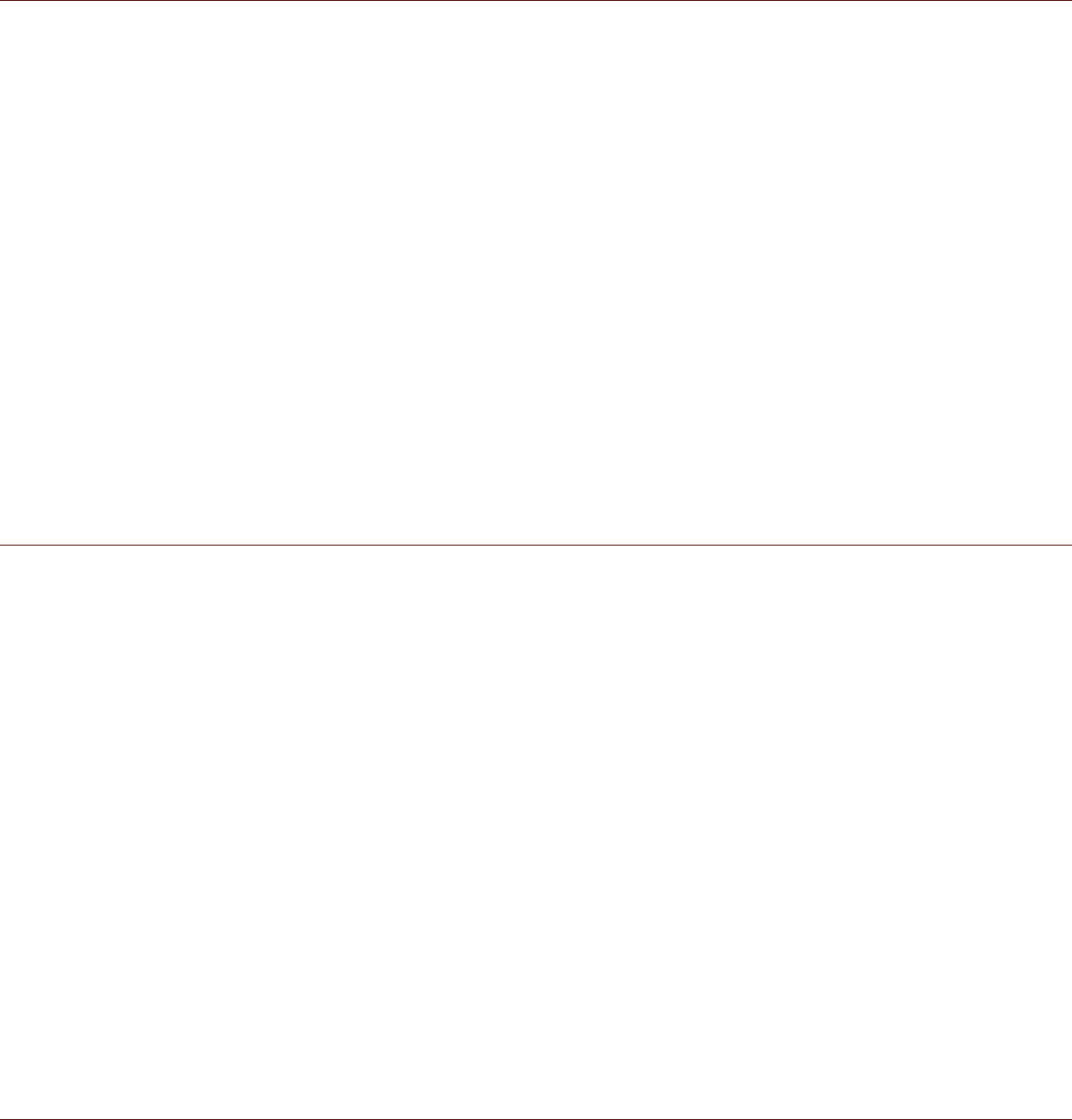Setting the Display
Adjusting the Screen Brightness
1. On the Settings screen, touch Display > Brightness.
2. Drag the slider left to make the screen darker, or right to make it brighter.
3. Once you lift your finger off the slider, this will save your setting automatically.
Note:
Tap AUTO to enable the device to automatically adjust the brightness of the screen depending
on the surrounding light.
Auto-rotate screen
Check this box to enable the display to rotate when you turn the phone between landscape and
portrait.
Adjusting the Time Before the Screen Turns Off
If your mobile phone is idle for several minutes, it will turn off the screen to save battery power. To set
a longer or shorter idle time, do the following:
1. On the Settings screen, touch Display > Sleep.
2. Select the duration you want the screen to be illuminated.
Setting Phone Ringtone
Turning On Silent Mode
On the Settings screen, touch Audio profiles > Silent to enable the silent mode. Then all sounds
except media and alarms are silenced.
Adjusting the Ringtone Volume
You can adjust the ringer volume when you are on the Home screen or any application screens
(except during a call or when playing music or videos). Press the Volume keys to adjust the ringer
volume to your desired level. You can also adjust the ringer volume on the settings screen.
1. On the Settings screen, touch Audio profiles > General > Volumes.
2. Drag the slider left to make the volume softer, or right to make it louder.
3. Touch OK to save the adjustment.
Changing the Phone Ringtone
1. On the Settings screen, touch Audio profiles > General > Voice call ringtone.
2. Touch the ringtone you want to use, and then touch OK. The ringtone plays when selected.
Setting Your Phone to Vibrate for Incoming Calls
1. On the Settings screen, touch Audio profiles > General.
2. Select the Vibrate check box to enable your phone to vibrate for incoming calls.
Setting Phone Services
Set up the Default Network
1. On the Settings screen, touch SIM management.
2. In DEFAULT SIM, touch Voice call, Video call, Messaging, or Data connection and then select
the network that you want to use for data connection.
Note:Check the availability of service and plan rates of data connections with your network
service provider.
Customize the Network Settings
1. On the Settings screen, touch SIM management.
2. In SIM INFORMATION, select the network that you want to customize. The following network
settings are available:
!!Edit SIM name: Select to change the network name.
!!Enter phone number: Select to set the phone number.