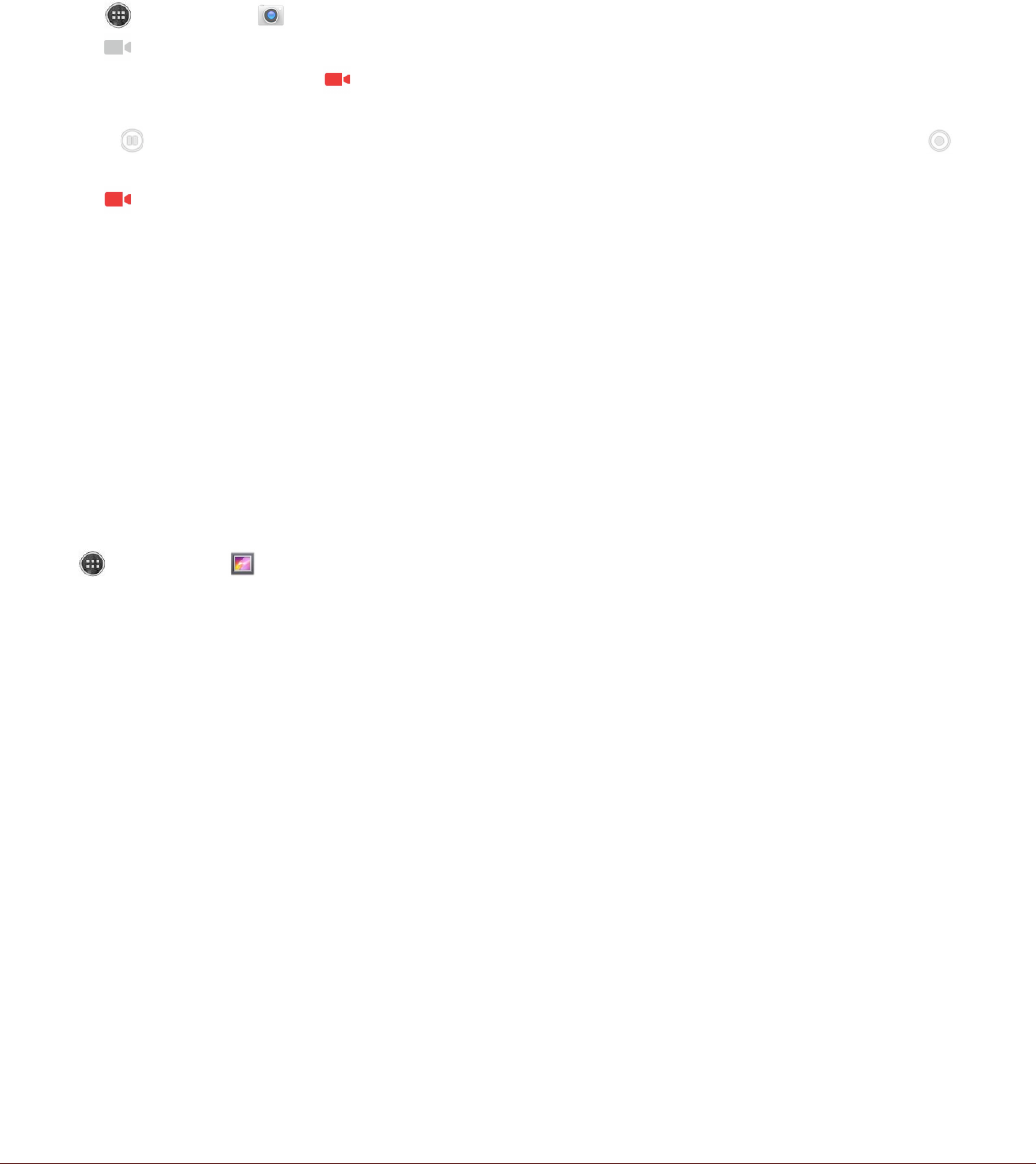Shooting a Video
1. Touch > Camera ( ).
2. Touch when you want to start recording.
3. In recording mode will show and timer will be displayed in top right corner.
!!Pinch to zoom in/out on the subject.
!!Touch beside the timer to pause recording, timer will start flashing now. Touch the next to
flashing timer to resume.
4. Touch to stop shooting.
Viewing Your Videos
After recording a video, a thumbnail of the video you have just recorded is shown in the bottom right
corner of the Capture screen. Touch the thumbnail to view it.
Using the Gallery
Your Gallery application can automatically search for pictures and videos saved to Phone or SD
storage. Select the album/folder and play as a slideshow or select items to share with other
applications.
Opening the Gallery
Touch > Gallery ( ) to open the application. The Gallery application categorizes your pictures
and videos by storage location and stores these files in folders. Touch a folder to view the pictures or
videos inside.
Viewing a Picture
1. In the Gallery, touch the folder that contains the pictures you want to view.
2. Touch the picture to view it in full-screen mode. When viewing a picture in full-screen mode, flick the
picture left or right to view the previous or next picture.
3. To zoom in on the image, move your two fingers apart from each other at the location of the screen
where you want to zoom in. In zoom mode, swipe your finger up or down and left or right.
Tip: The picture viewer supports the automatic rotation function. When you rotate your mobile
phone, the picture adjusts itself to the rotation.
Cropping a Picture
1. When viewing a picture, touch the Menu key, and then touch Crop.
2. Use the cropping tool to select the portion of the picture to crop.
!!Drag from the inside of the cropping tool to move it.
!!Drag an edge of the cropping tool to resize the image.
!!Drag a corner of the cropping tool to resize the image without changing the length to width ratio.
3. Touch SAVE to save the cropped picture. Touch the Back key to discard the changes.
Enjoying Music
You can transfer music files from your PC to your microSD card so you can listen to music on your
mobile phone.
Copying Music to the microSD Card
1. Connect the phone to your computer with a USB cable and mount the microSD card.
2. On the PC, navigate to the USB drive and open it.
3. Create a folder in the root directory of the microSD card (for example, Music).
4. Copy the music from your computer to the folder you have created.
5. After copying music, unmount or eject the drive as required by your PC’s operating system to safely
remove the mobile phone.