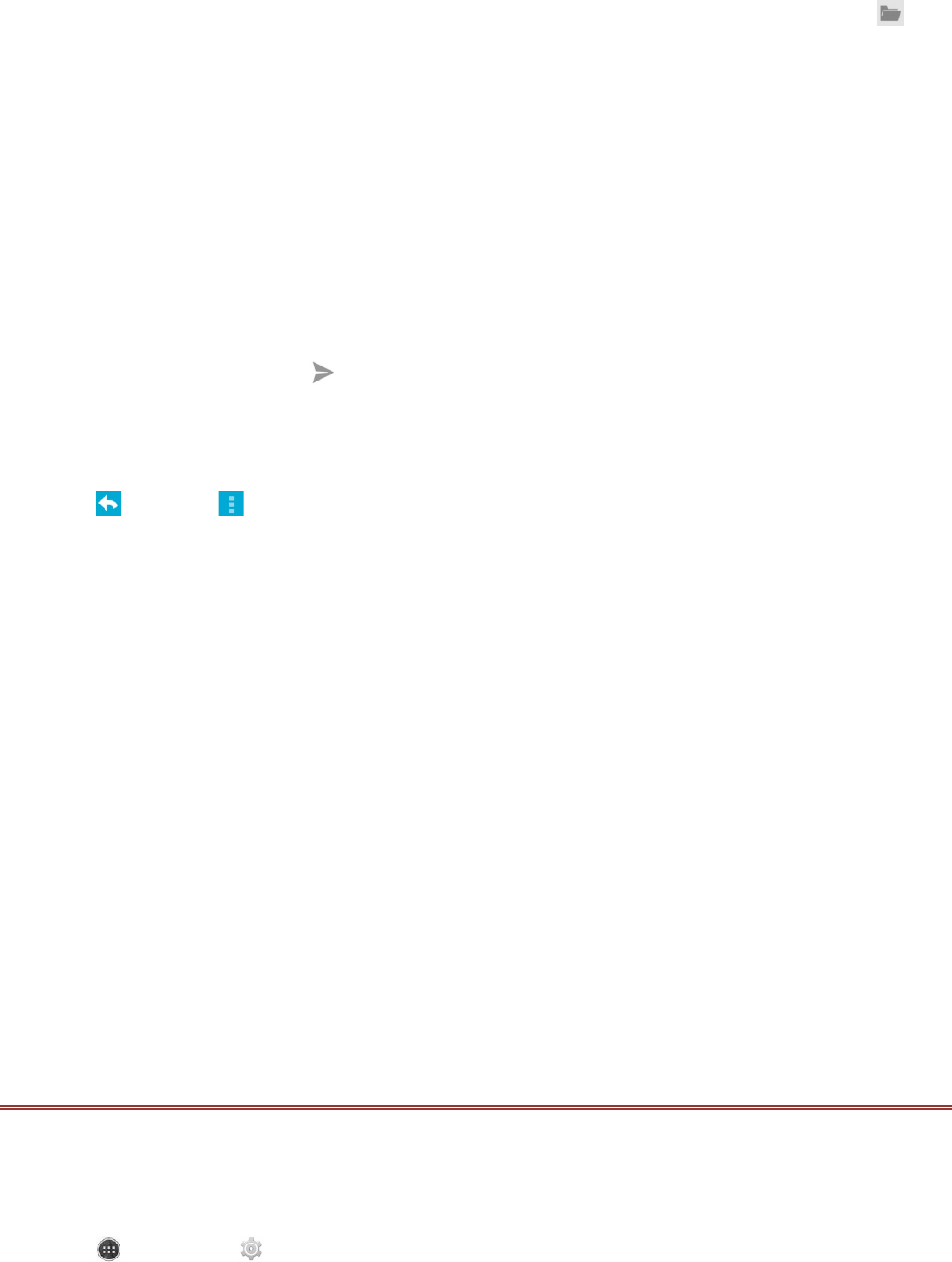Viewing an Email Message
1. On the Inbox screen, touch an email to open it.
2. To access a folder(s) on an email account that has been set up through Exchange, touch and
all your folders, if any, will be displayed. For other types of accounts, touch the account selection box
at the top left of the screen, the folder(s) for the selected account will be displayed under ALL
FOLDERS.
Creating and Sending an Email Message
1. On the Inbox screen, touch the Menu key or Options and select Compose.
Note: To switch to another email account, touch the account selection box at the top left of the
screen, then touch the account that you want to view.
2. In the To field, enter the recipient’s email address.
3. Enter the subject and compose your email.
4. To send an attachment with the message, touch the Menu key, and then touch Attach file. Select
the type of file then select the file you want to attach.
5. When you are finished, touch .
If you touch the Back key while composing a message, it saves the current message as a draft.
Replying to an Email Message
1. Touch the email message you want to view and reply to.
2. Touch or touch > Reply all to reply to the email message.
Deleting an Email Account
1. Touch the Home key to take you back to the Home screen. Touch the Menu key and select
SETTINGS.
2. Scroll down to ACCOUNTS and select Corporate.
3. Touch the email account you want to delete.
4. Touch the Menu key or Options and select Remove account.
Changing Email Account Settings
You can change a number of settings for an account, including how often you check for emails, how
you are notified of a new mail, and details about the servers the account uses to send and receive
mails.
1. On the Inbox screen, touch the Menu key, and then touch Settings to customize the message
settings.
2. Touch General or an email account.
3. Touch an option and change the necessary settings.
Note:Your account’s incoming and outgoing settings depend on the kind of email service for
your account: POP3, IMAP, or Exchange. You can enter the necessary details manually,
although you will typically need to contact your email service provider to determine the right
settings for the account.
WI-FI
Wi-Fi gives you wireless access to broadband Internet access. To use Wi-Fi on your mobile phone,
you need to have access to wireless access points (hotspots). Obstacles that block the Wi-Fi signal
will reduce its strength.
Turning On Wi-Fi
1. Touch > Settings ( ).
2. In WIRELESS & NETWORKS, touch Wi-Fi and set it to ON.