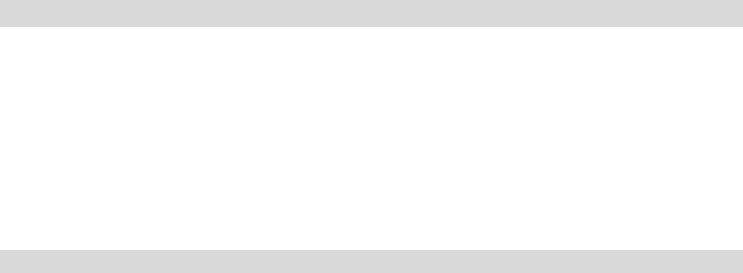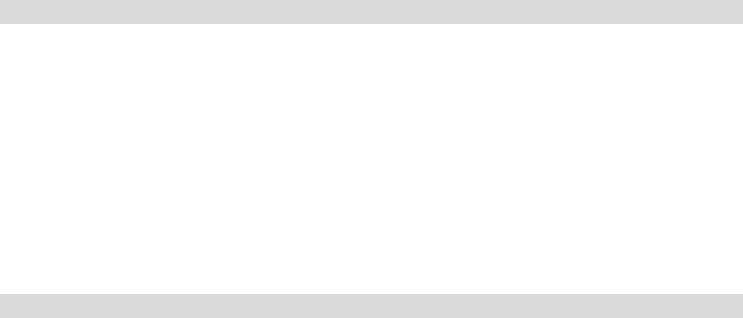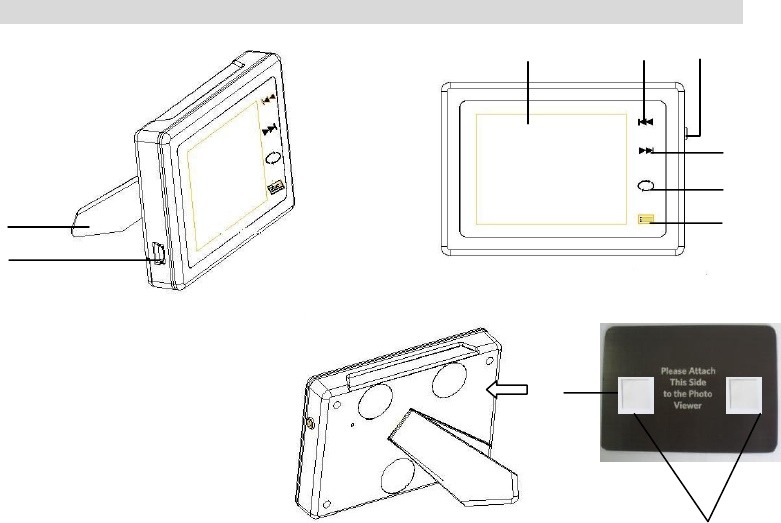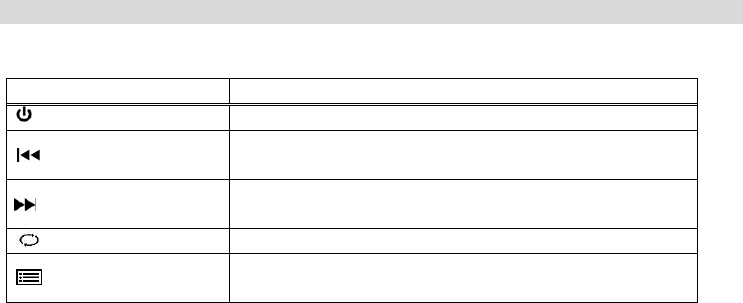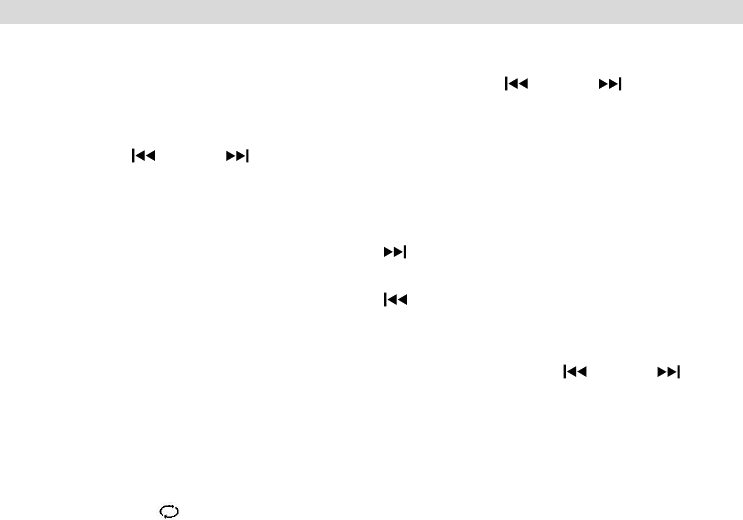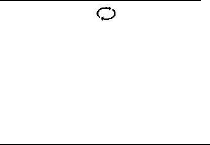Table of Contents
Introduction ....................................................................................................... 3
What’s Included ................................................................................................ 3
Computer System Requirements for Windows OS .............................................. 4
Computer System Requirements for MAC OS .................................................... 4
A Quick Look at Your Portable Digital Photo Viewer ........................................... 5
Charging the Battery ......................................................................................... 6
Starting Your Portable Digital Photo Viewer ....................................................... 7
Button Functionality ........................................................................................... 8
Viewing Different Photos On Your Portable Digital Photo Viewer ........................ 9
Exploring the Setting Options .......................................................................... 11
Loading Photos from your PC to your Portable Digital Photo Viewer ................. 20
Loading Photos from your MAC to your Portable Digital Photo Viewer .............. 32
Maintenance of Your Portable Digital Photo Viewer .......................................... 37
Sakar Warranty Card ....................................................................................... 37
Technical Support ........................................................................................... 38
Technical Specifications .................................................................................. 39
Troubleshooting .............................................................................................. 40