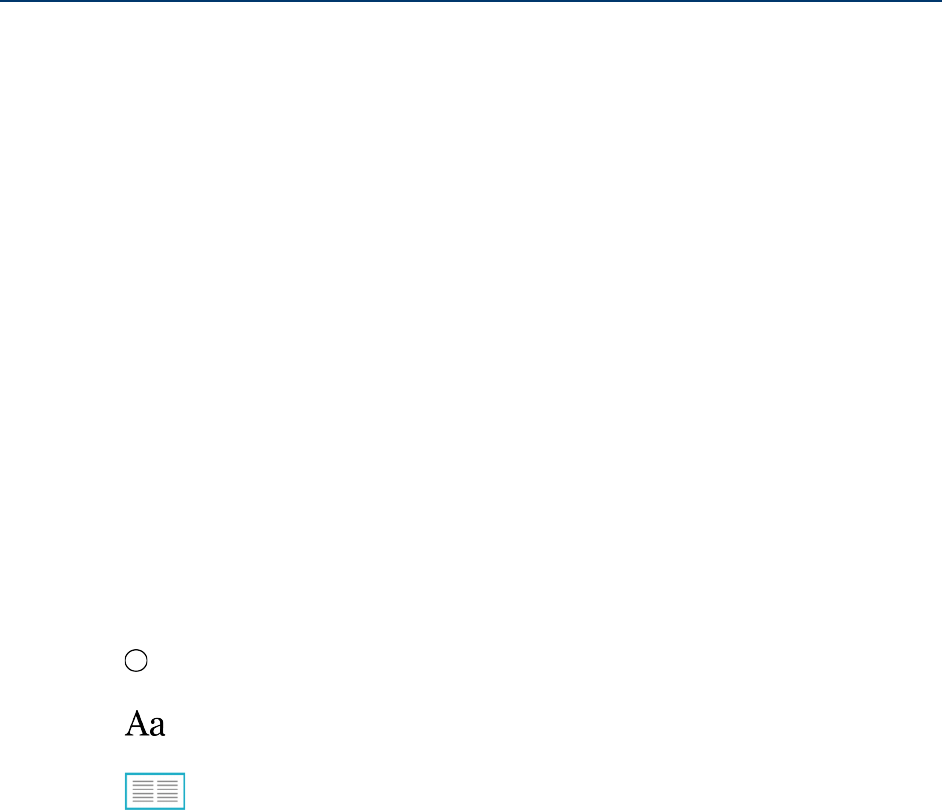Kobo Arc 7HD User Guide 58
3. If required, tap the check mark at the left of Use System Brightness to display
the Brightness slider.
Note: If you don’t see this check box, you must disable system brightness in your
Kobo Arc 7HD’s Android settings.
4. Drag the slider to the left to dim the screen, or to the right to brighten the screen.
5. Tap the center of the screen to resume reading.
Rotating the page orientation (portrait vs landscape)
Kobo Arc 7HD can display pages in portrait or landscape orientation, so you can adapt
the screen orientation for different things you read, like magazines or comics.
Portrait view mimics the look of a real book, showing one page at a time. Landscape
view allows you to:
• View up to two pages at a time, or
• See a wider portion of the page in single page mode.
To rotate the page orientation:
• Turn your tablet 90 degrees to the left or right. The page will automatically
rotate.
Note: The page will not rotate if the Kobo Arc 7HD is on a flat surface, or if Auto-
rotate screen is disabled in settings.
To change the number of pages that you see in landscape orientation:
1. Tap the Reading Menu icon at the bottom of the page.
2. Tap the Reading Settings icon.
3. Tap the Page Layout icon showing two pages.
4. Tap the center of the screen to resume reading.
To set the default page orientation while reading: