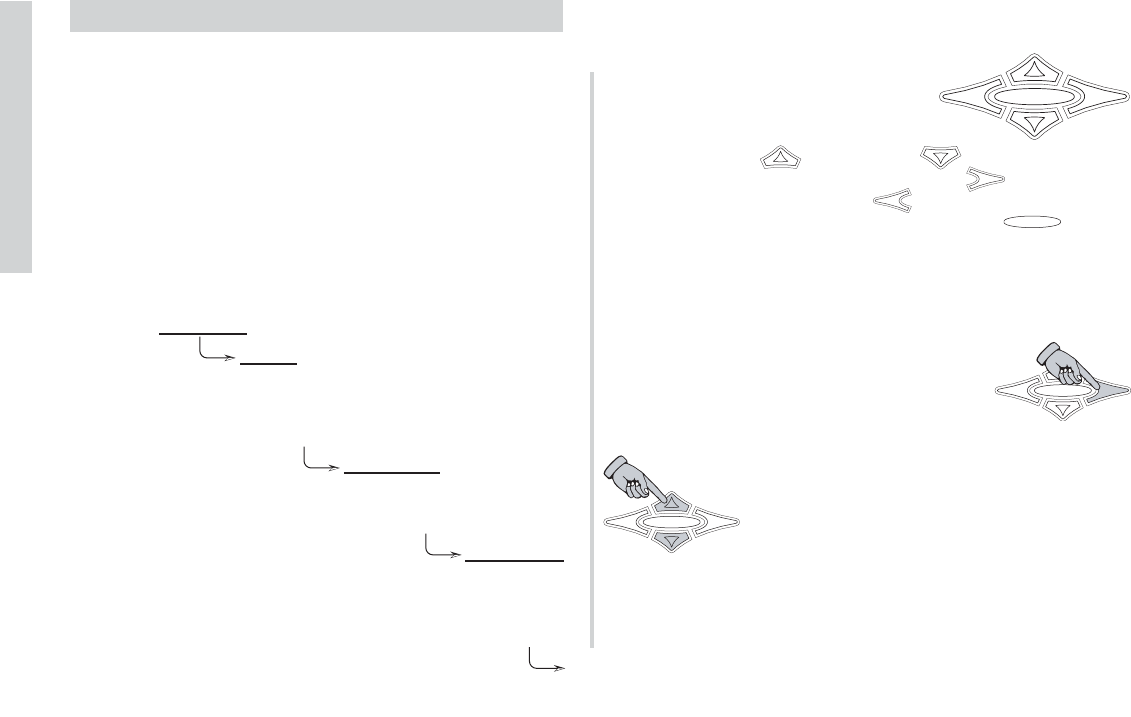26
SXRC Remote Control
Operation
Navigation
Your KICKER SXRC uses the latest in microprocessor
technology control to provide you with operational information
about your amplifiers, full control over amplifier settings, real-time
diagnostics, global memory presets and amplifier group control
capability. All of this from the driver’s seat of your car using a very
simple multi-level menu-driven operating system.
The menu system is designed in layers. There is a starting
point and you simply keep drilling down until you get to the menu
item you want to view or change. This menu tree gives you an
example of how the SXRC menu structure is set up.
NOTE: Not all menus and menu items shown.
As you can see there can be an infinite number of menu levels
and each of these menu levels can have an infinite number of its
own items.
Navigating the menu structure is very
easy using the 5-way keypad.
You use the
UP and DOWN keys to scroll
through the available menu items. The
ENT key is used to
select that menu item. The
ESC key backs you up one
menu level from where you are, and the
HOME key can
return you all the way to MAIN MENU by pressing and holding it
for 1.5 seconds.
For example let’s begin at the DEFAULT SCREEN; our goal is
to get to the RELEASE menu item. Pressing the
ENT key would get us to MAIN MENU. Now
use the
UP or DOWN keys to scroll to SXRC
SETUP
, and then press the ENT key. Now you
are in the SXRC SETUP MENU. Using the
UP
or DOWN keys again you scroll to GROUP AMPS and press the
ENT key. You are now in the GROUP AMPS
MENU. Use the
UP or DOWN keys again to
scroll to
RELEASE and then press the ENT key.
That’s it! You are there.
This is how you view information and change settings in your
SXRC Remote Control.