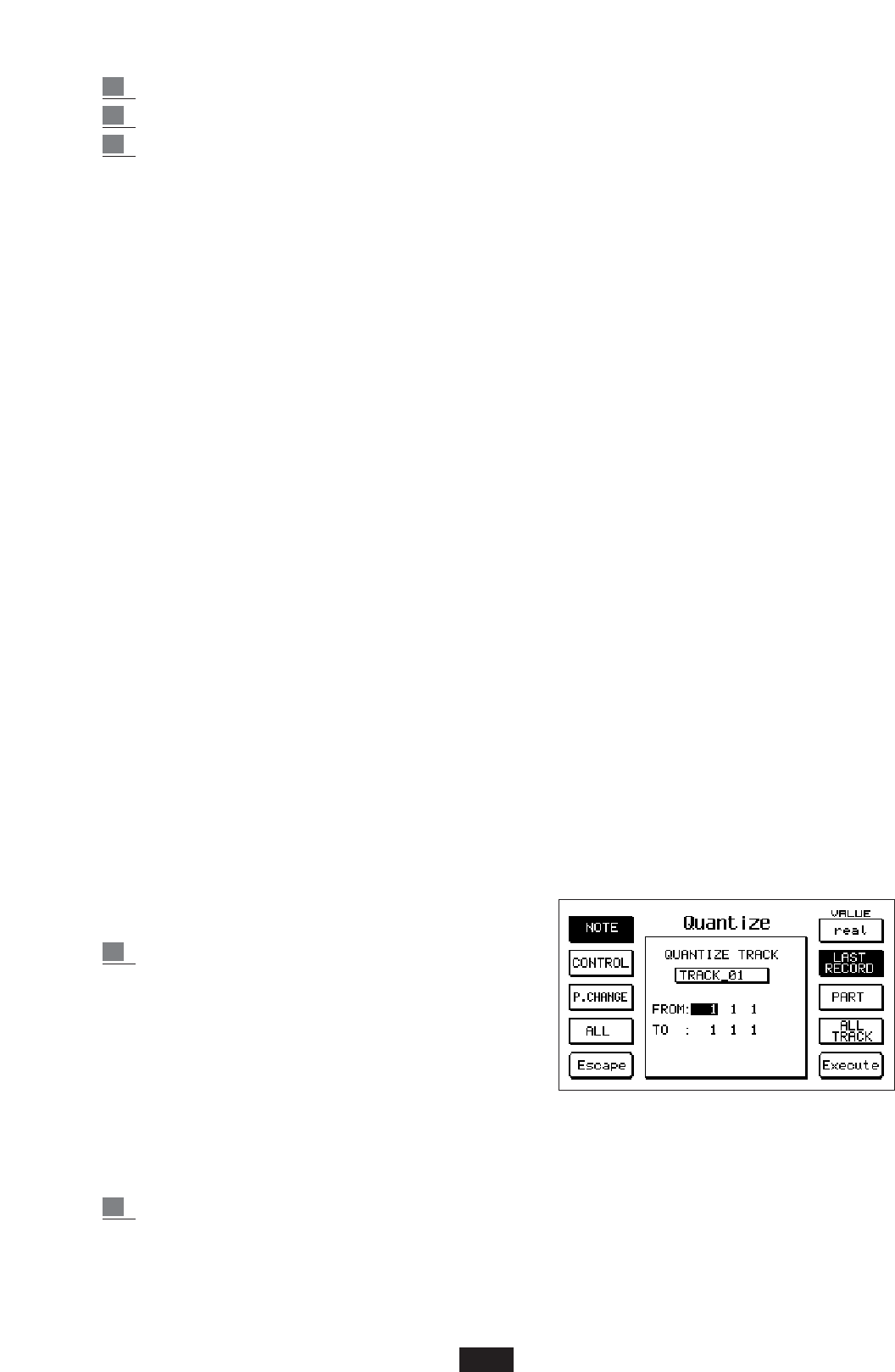7 Press F2 to start recording.
8 At this point, you may start playing: every midi event will be recorded.
9 ress F2 again to stop recording.
How to play back recorded tracks:
It is possible to playback during recording whatever was previously recorded. If, instead you
simply want to play back, you need to press the Seq. Play (Save/Enter) button. Playback will
start from the set POSITION. Note. The POSITION can be brought back rapidly to [1 1 1] by
pressing the Value -/+ buttons together, even without selecting the box. In order to playback the
track on a channel that is different from the recorded one, you will have to work on the column
[Chan.] that is to the right of the recorded track. Be careful, though, because if several midi
channels were recorded and you enter values that are different from All, all the events will play
on the same playback channel, thus generating unwanted effects.
MUTE: It switches off the selected track. After selecting a track, it is switched off (no event is repro-
duced) by pressing F9 (MUTE); pressing F9 once more will switch it on again
SOLO: Allows you to switch off all tracks except the one in Solo. After selecting a track, it is put in
solo by pressing F10 (SOLO); pressing F10 again will remove the solo.
NOTE. Only one track at a time can be in solo.
SEQUENCE QUANTIZATION
Quantization means changing the position of the recorded events so that the selected musical
division can be followed exactly, thus eliminating small performance imperfections.
QUANTIZE: Enter the QUANTIZE menu by pressing the F3 button.
The track that is selected in that precise moment or part of it can be quantized.
The name of the track chosen for quantization and the locators indicating the FROM: position
(where quantization will start from) and TO: position (where quantization will end) will appear
in the center of the page.
Use the Cursor<> buttons to select the locator and the Value -/+ buttons to change its position.
The locators are represented by the usual three numbers indicating bar, bar quarter and step.
In order to quantize a track, proceed as follows:
1 Use F1(NOTE), F2(CONTROL), F3(PROGRAM
CHANGE), F4(ALL) to select the type of event you
want to quantize. If you press F4(ALL), all the events
will be quantized and, therefore, the NOTE,
CONTROL and PROGRAM CHANGE events will
automatically be deselected. Pressing F1 or F2 or F3
will automatically deselect ALL if the latter had been
previously selected. By default, quantization is performed only on notes (most commonly used
condition).
2 pressing F6 repeatedly to select the desired quantization value. The following values are available:
real no quantization
64T 1/96 of a bar (triplet)
75