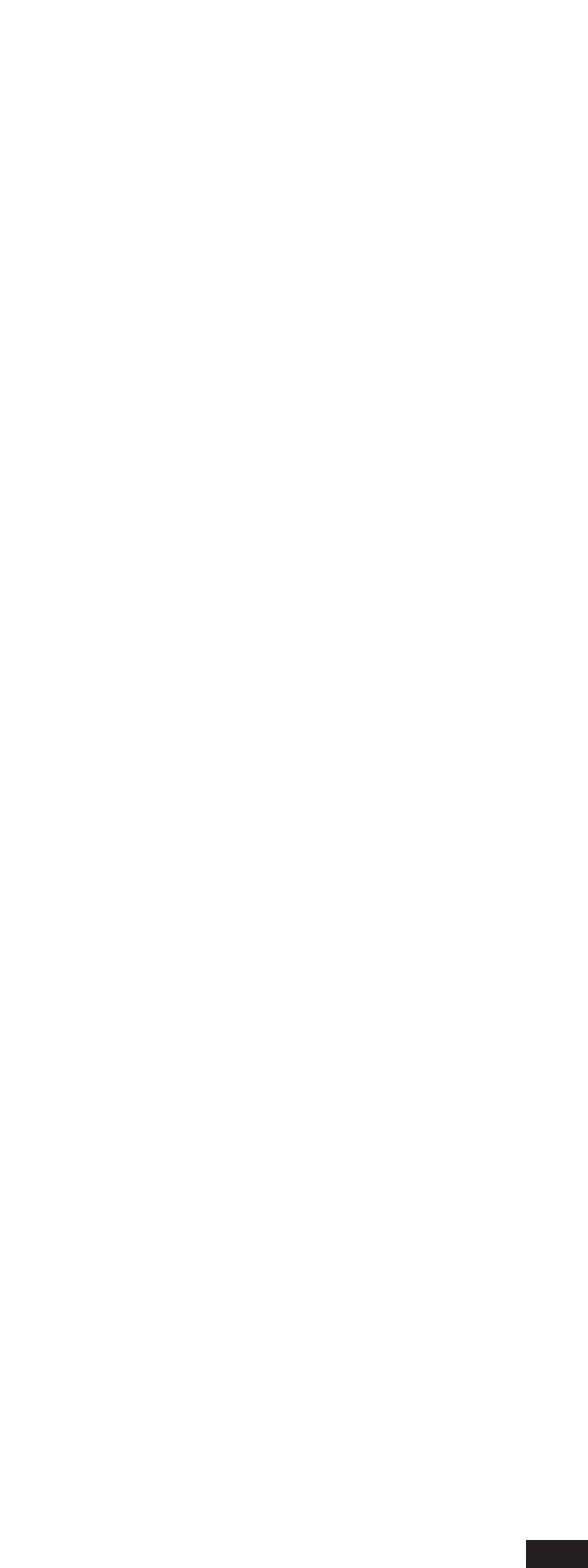steps making up one quarter. Each quarter is made up of 48 steps. Once the position has been
selected, its default value [1 1 1] can be changed by pressing the Value -/+ buttons. Pressing the
Value -/+ buttons together will reset the default value.
TRACKS: The sequencer is divided into sixteen tracks, plus one MASTER TRACK. Track names are
given in the center of the page, preceded by a progressive number.
Track default name is “TRACK_n”. Single track names can be changed by means of the
OPTIONS menu described hereafter. Recording is performed on the highlighted track; therefore,
the track on which one wants to record must be selected before recording begins.
Tracks are selected by pressing the Page<> buttons. The display will show only the group of
tracks from 01 to 08 or the group from 09 to 16. Therefore, every time you scroll the tracks, pas-
sing from track 08 to 09 by pressing Page> or from 09 to 08 by pressing Page<, the display is
updated with the new group of tracks. Tracks can be selected also by using the Cursor <> but-
tons, but in this case you must pass through the field [Chan.] reserved for playback midi chan-
nels. In any case, even if the midi channel field stays highlighted, the selected running track is
the one on the left-hand side of the highlighted area.
CHAN: The playback midi channel is shown on the right-hand side of each track name. Use the
Cursor <> buttons to access the channel box and the Value -/+ buttons to change the playback
channel. By default, the channel is set on [All]; this means that when playing back, the midi chan-
nels will be reproduced on the originally recorded channels. Instead, by selecting values from 1 to
16, all the midi events recorded on the related track will play on the selected channel. For example,
events belonging to the same midi channel can be recorded on different tracks (for example, by
playing on the right-hand side of the keyboard), and different midi playback channels can later be
set for each recorded track.
STAT: The [Stat] column shows the status for each track. Initially, the column is empty; this means
that nothing has been recorded. During recording, the display shows an arrow “>” indicating that
each event will be recorded on the selected track. When the recording stops, if at least one event
has been recorded, the display will show an “i” (initialized track). The initialization status is
removed from the display only if the track is completely deleted. If a track is in the Mute mode,
the Status is ‘*’ (although the track contains data, it is not played back). If a track is in the Solo
mode, the Status is ‘s’ (during playback, only the Solo track plays).
FREE: This indicates the percentage of memory available. (see DEFRAG function for memory opti-
mization).
SYNCSTART: It can be switched on/off by pressing the F6 function button. If SYNCSTART is [Off],
the sequence (clock) starts moving forward as soon as the recording begins, starting from the
selected POSITION. If the first midi event falls in the PRECOUNT phase (see OPTIONS func-
tion), this will force the POSITION into the selected value. Instead, if SYNCSTART is [On], the
sequence starts moving forward only when the first event arrives. In this case the PRECOUNT is
switched off. Recording with the SYNCSTART switched on is very useful when you want to
record an internal style on the sequencer. In this case, recording begins only after the style has
been switched on (START buttons, Fills buttons, Key Start, etc.).
RECORD: Recording is switched on/off by pressing the F2 button. There are two recording modes:
72