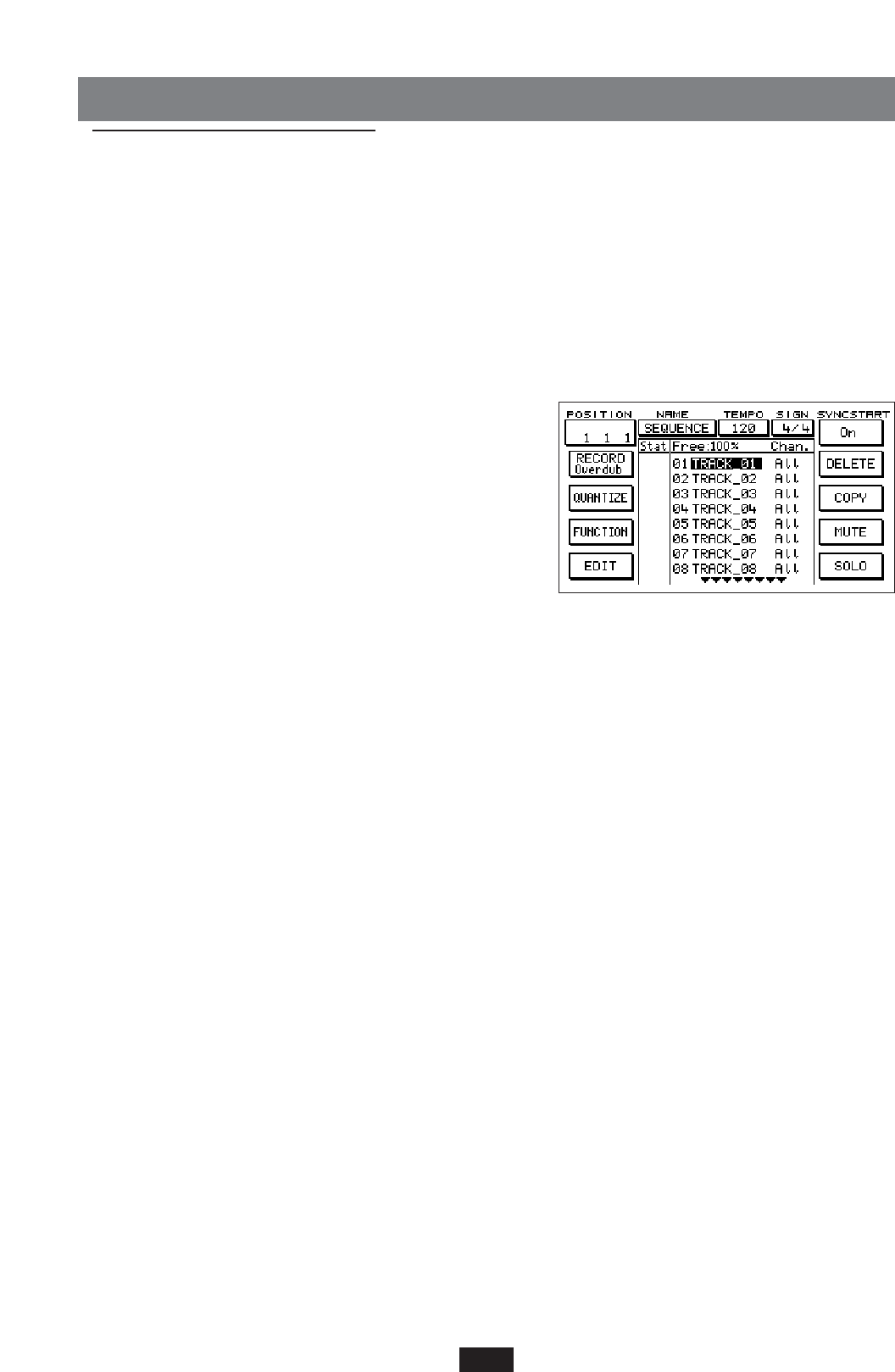SEQUENCER
Introduction
The internal sequencer of the instrument allows the user to create or modify midi sequences in a rapid
and functional manner, being provided with advanced functions that are typical only to sophisticated
computer programs. Press the SEQUENCER button to access the main page. Note. All operations
performed on the sequencer must always be saved on disk (see LOAD/SAVE) before exiting the menu
or turning the keyboard off. Otherwise, the recorded data will be lost forever. When in the Sequencer
mode, the first track out of the 16 available is selected. All the tracks are empty, including the MASTER
TRACK. The various functions can be accessed from the main page.
NAME: Use the Cursor<> buttons to access this box and
give a new name to the sequence (“SEQUENCE” by
default). Press the Save/Name button: an edit window
will appear, bearing the current name of the sequence.
Every letter that is highlighted by the blinking cursor
can be changed by typing on the keyboard. Each key
corresponds to a letter that is clearly marked in the
serigraphy on the ketyboard. After each letter entry
from the keyboard, the cursor automatically moves forward by one letter (you may enter up to 8
letters). As an alternative to the keyboard, the Value-/+ buttons may be used. In this case the cur-
sor will not move forward automatically. If the Value-/+ buttons are pressed together, all edited
letters, starting from the current cursor position, will be cancelled. The Cursor<> buttons can be
used to move the cursor from one letter to another. Press F10 (Execute) to confirm the new
name, press F5 (Escape) to cancel editing.
TEMPO: It is the speed, expressed in quarters per minute, with which the sequence will be played
once it has been recorded. The tempo default value is the one of the last style selected. Use the
Cursor <> buttons to access the TEMPO box and change the tempo value by pressing the Value-
/+ buttons. When the recording starts, the tempo is memorized in the MASTER TRACK. During
recording, use the Fast/Slow buttons to register any tempo variations on the MASTER TRACK.
Tempo events can be entered, modified and cancelled after recording, by using the MASTER
TRACK menu functions as explained below.
TIME SIGNATURE: It is the bar musical division. The default value is 4/4, i.e. each bar is divided
into four quarters. Use the Cursor <> buttons to access the SIGN box and change the numera-
tor/denominator values by pressing the Value-/+ buttons. When the recording starts, the SIGNA-
TURE is memorized on the MASTER TRACK. As with tempo, the SIGNATURE can be entered,
modified and cancelled by using the MASTER TRACK menu.
POSITION: It indicates the current position of the sequence. It is divided into three areas that can
be accessed by means of the Cursor<> buttons or by pressing the F1 button in succession. The
first value indicates the bars, the second value indicates the quarters, the third value indicates the
71