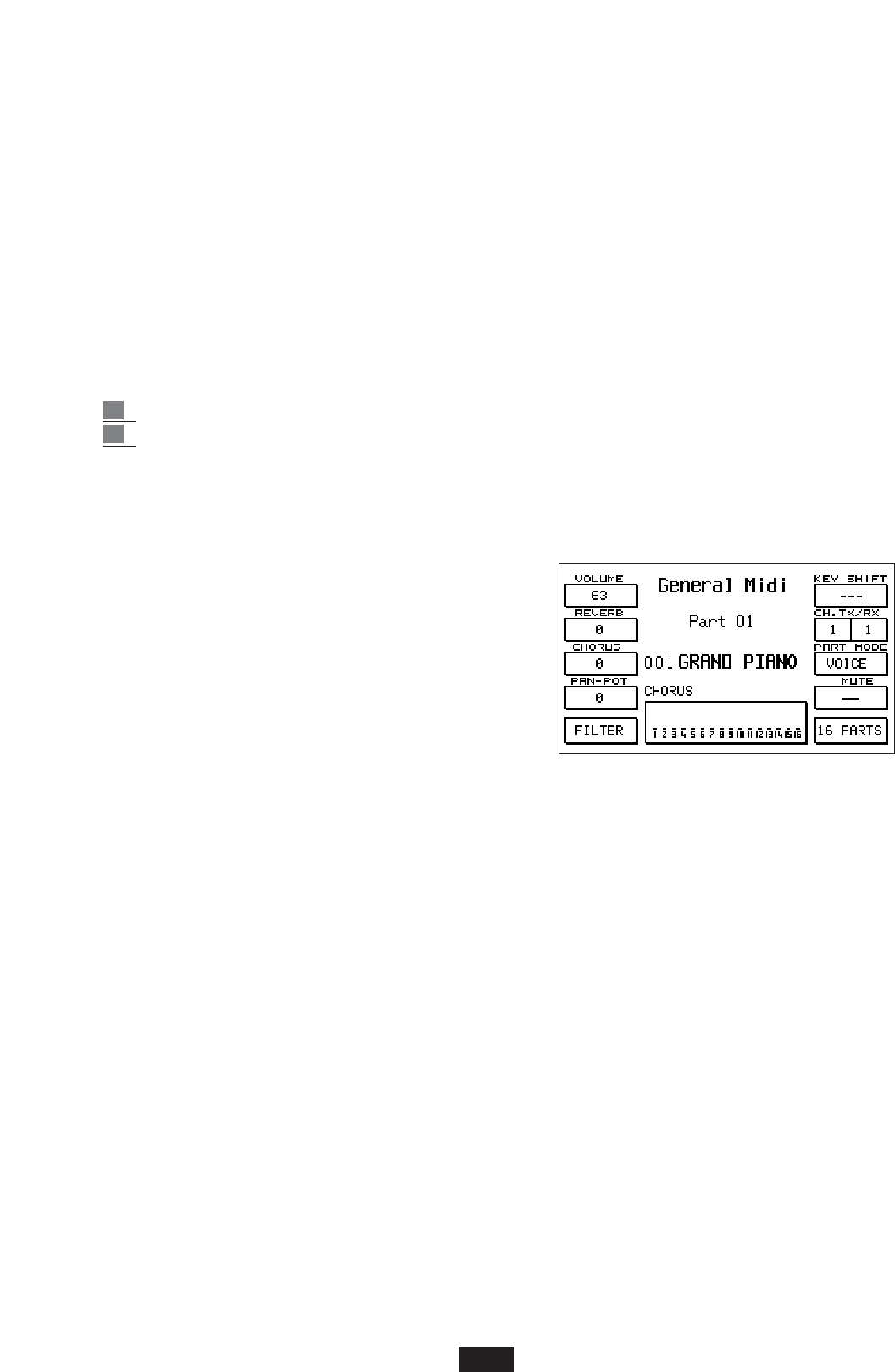F 6. In the NO position the Comp.Interface socket is not enabled.
Local On /Off: (F 7) when the Local parameter is set in the OFF position, all the internal sections
that are set in Midi Reception will no longer function via keyboard. In this case the instrument
may be used only as a sound module via Midi.
GM PARTS (General Midi)
The GM section of the instrument enables the accurate control over the contents of the 16 parts that
make up the General Midi Standard.
The Midi In 1 (GM) socket is that pre-arranged for the correct functioning in General Midi
Standard.
To gain access to the GM menu from the main display simply press F 1 – GM.
The Display will appear as follows:
To modify the parameters within the first GM display:
1 Use the Page < > keys to select the Midi parts from 1 to 16.
2 select the function using the F 1 – F 10 keys and modify using the Value + / - keys.
Volume - Reverb- Chorus - Pan Pot: (F 1- F2 - F3 - F 4) Reverb- Chorus – Pan Pot : (F 1- F2 –
F3 – F 4) Volume, Reverberation, Chorus, Pan Pot controls. The Delay and Distorsor effects are
also included in the Chorus parameter, which may be selected using Cursor < >.
The amount of the effect is controlled using the
Value + / - keys.
The Pan Pot ranges from 0/64 Left to 0/64 Right ;
Press both Value keys together to set to zero which
corresponds to the Pan Pot in central position.
Filter: the Filter function is used to enable/disable the
reception of some Midi messages on the single 16
parts of the General Midi. To gain access to the func-
tion press key F5.
Use key F 1 or F 6 to select the first 4 channels; with F 2 or F 7 channels from 5 to 8 and so
on through to 16.
Use the Value + / - keys to select the various Midi controls that may be disabled namely:
Note, Control Change, Program Change, After Touch, Pitch Bend, Volume, Pan Pot, Reverb,
Chorus, Modulation Wheel, Expression, RPN, NRPN.For each one of these controls, it is possible
to establish whether they are to be filtered or not by means of key F 10 – On/Off. In the ON posi-
tion a certain function is disabled; in the OFF position it is enabled.
Key Shift: Tuning transposition + / 24 semitones. The value is changed using the Value + / - keys.
Channel Tx / Rx: transmission and reception channel control. Use key F 7 to select Tx or Rx; use
the Value + / - keys to select the channel.
Part Mode: this parameter is used to establish whether a certain Midi part must function as Voice or as
Drum Set. This mode may be useful if the Midi-file is programmed with 2 separate Drum Sets.
Press key F 8 repeatedly to select the mode.
Mute: (F 9) cut out of the single part. If the 16 Parts function is enabled when Mute is in use, the
Volume display appears (see below).
16 Parts: (F 10) This function is used to globally display the mode of all the 16 Midi parts rela-
ted to the single parameter in use at the time (Volume, Reverb, Chorus etc.). I.e. if the
58