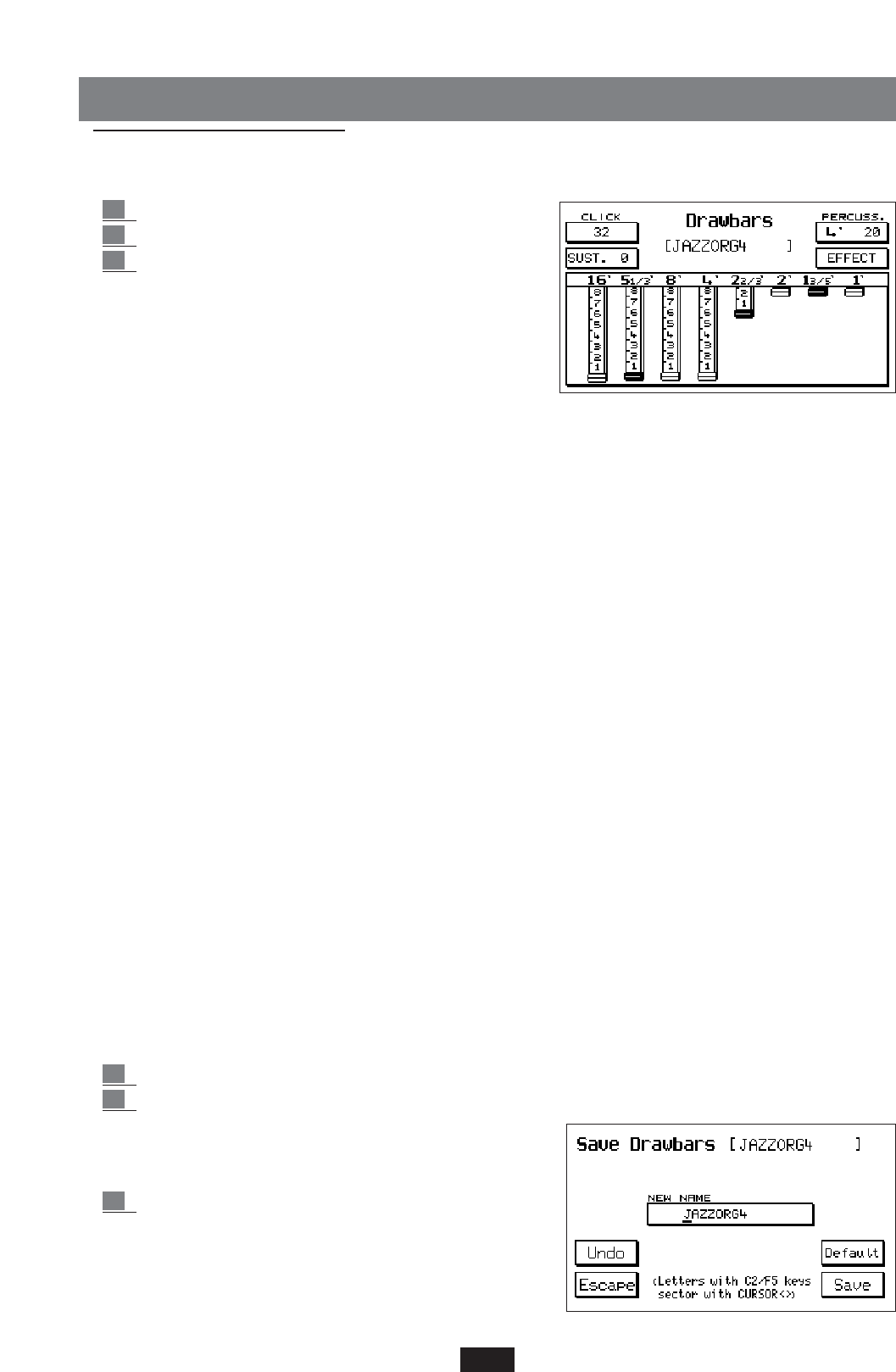DRAWBARS
The digital Drawbars section is positioned in the first 16 User Voice locations of Bank 2.
To gain access to the section:
1 press the User Voice key.
2 select Bank 2 (Bank 1/2 key lit)
3 press the EDIT VOICE function key (F7).
The Drawbars are not selected per family as for the GM
standard sounds, but by simply following the progressive
number indicated above the keys from 1 to 16.
In addition to the numerous organ Voices stored on the
keyboard, the Drawbars section allows the user to program
many other organ sound combinations following the typical
system of the electro-magnetic organs, or rather by means
of the harmonic drawbars or Drawbars.
Click: typical noise in the sound attack of the electro-magnetic organ. The value is modified using
the Value < > keys.
(Note: the Click included in the Drawbar effect is not saved in the Program, but may be added as
an individual item at a later date: Prg. Change 91 Bank 2)
Sustain: Sustain effect, typical of the electronic Organs of the Sixties/Seventies. The value may be
changed using the Value < > keys.
Percussion: the percussion is a fundamental feature in the sound of the Jazz and Rock Organ. The
2 percussions 4' and 2 2/3' are alternated by pressing the function key (F6) successively. The
volume is modified using the Value < > keys.
Effects: by pressing the F 7 key access is gained to the Effects of the Drawbars, consisting of
Chorus and Vibrato. Vibrato may be applied to the Oscillator (Dco), to the Amplitude (Dca) or to
the Filter (Dcf) with an overall velocity control (Rate).
Use the Cursor < > keys to select the effect desired and use the Value + / - keys to modify the
amount. Press the F7 key once again to return to the Drawbars display.
Drawbars: 8 Drawbars are available: 16', 5 1/3', 8', 4', 2 2/3', 2', 1 3/5', 1'. The first 6 Drawbars
may be controlled by means of the first six pairs of Volume keys situated at the left-hand side of
the panel (16' - 2'); the remaining 2 Drawbars (1 3/5' - 1') are controlled by means of the 2 Page
< > and Cursor < > keys .
The volume range of each Drawbar is pointed out with a numeric grading from 0 to 8 (the actual
control steps are 32).
The Drawbar level is reset to zero by pressing the two keys at the same time.
To save a Drawbar combination:
1 Press Save / Enter.
2 If the name is not to be modified simply press Save to confirm.
To modify the name write the letters using the C2
to F5 keys and move the sector using the Cursor
< >key. Then press Save to confirm the entry.
3 The Default key restores the original combinations
of the manufacturer. The Undo function on the
other hand saves only the last combination saved
in that location.
10