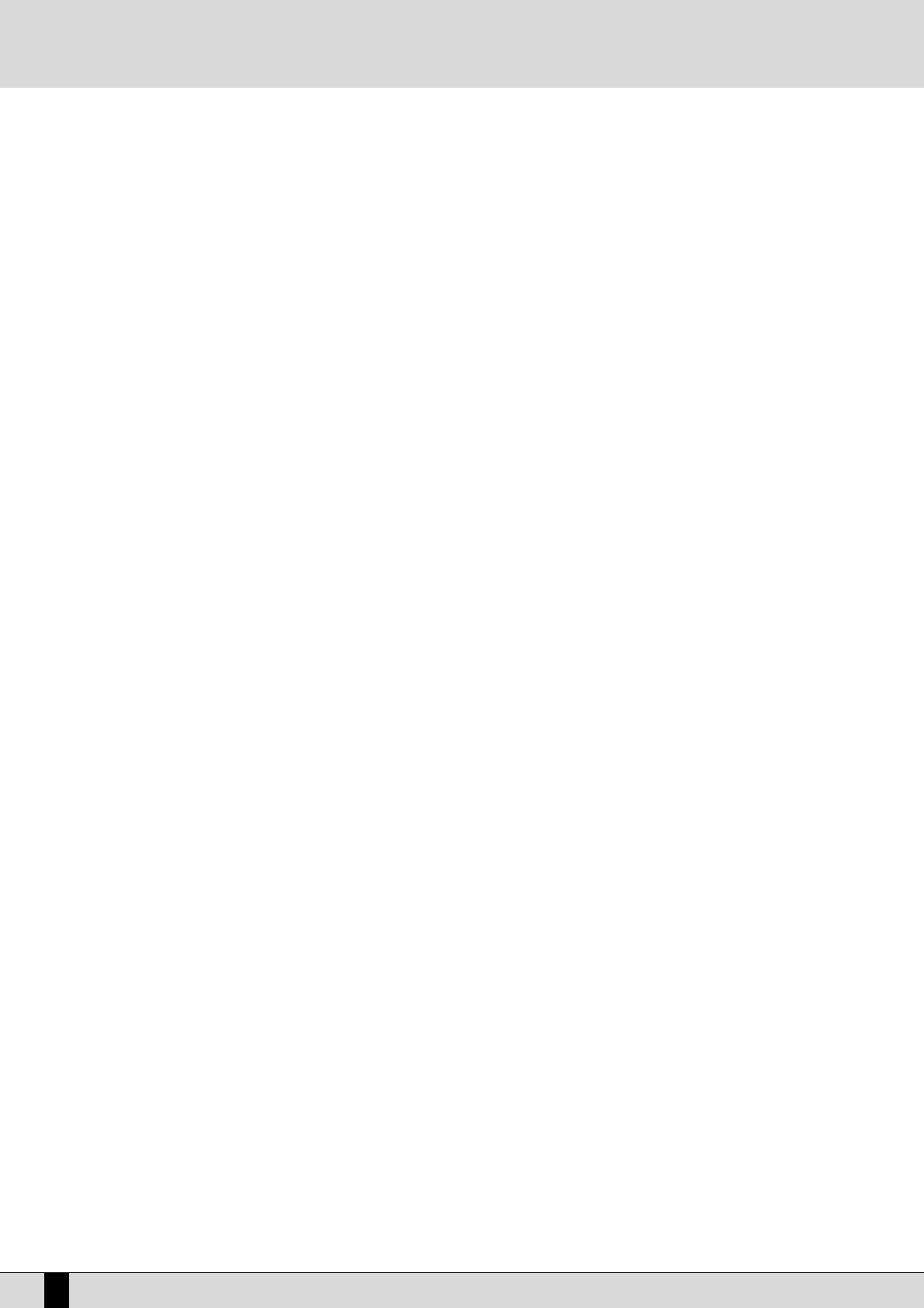VOCAL EFFECTS
The twelve algorithms of this mode are designed to modify the voice in an amusing and unexpected way. As soon as you select one of these
algorithms, the direct microphone signal is muted so as to allow the effects stand out better. You may restore it pressing F1 Direct and the
VALUE +/- push buttons. Just try and listen to these algorithms: this will be better than any description we can offer in this manual. The algo-
rithm parameters can be modified using F7 Filter and can be saved in a Vocal Set.
SAVING A VOCAL SET IN RAM
Once you have modified any of the Vocal Set parameters, you need to store it in one of the twelve memories available to avoid losing them when
you exit from the Vocalizer mode or switch the DG 90 off. To activate the saving operation, press the SAVE/ENTER push button before exiting
Vocalizer. The page displayed allows you to enter the name of the Vocal Set using the keys of the keyboard and the CURSOR +/- push buttons,
as well as to define the destination memory entering directly the relevant number on the numeric keypad (STYLES push buttons). Then press
F10 Exec to confirm. If you wish to cancel the operation, press F5 Escape which takes you back to the Vocalizer Edit page without storing the
modifications, that are however still active. Another option available on the Save page is F9 Default: Pressing this button takes the Vocal set
back to it’s original settings.
SAVING A VOCAL SET ON DISK
The whole group of twelve Vocal Set memories can be saved either on a floppy disk or on a hard disk. Only the entire group of Vocal sets can
be saved as one file, but not the independent ones. Proceed as follows:
●
Activate the DISK menu by pressing the special button (the LED lights up)
●
Use PAGE +/- to select the target disk among Hard and Floppy
●
If you wish to save onto the hard disk, select the target folder by entering it’s number with the STYLES push buttons. Press F3 Save to acti-
vate the saving function.
●
Select the type of file to be saved, in this case F10 Others.
●
Select F3 Vocal Set from the next page.
●
This displays a new page where you have to enter the name of the file to be saved, using the keyboard keys and the CURSOR +/- buttons,
and confirm the operation pressing F10 Exec. Press F5 Escape to exit.
●
After having terminated the operation, the display shows the contents of the target folder.
●
Press EXIT twice to go back to the main page.
LOADING A VOCAL SET FROM THE DISK
You may load the complete group of twelve Vocal Sets back from the disk using the following procedure:
●
Activate the DISK menu by pressing the special button (the LED lights up).
●
Use PAGE +/- to select the disk containing the file to be loaded.
●
Select the source folder entering it’s number with the STYLES push buttons.
●
Select the type of files to be loaded pressing F5 File Choice; a number of different options appear next to the function buttons. Then select
F10 Others.
●
Select F3 Vocal Set as a file to be loaded.
●
If a number of files is displayed, select the desired one pressing the CURSOR +/- buttons.
●
Confirm the loading procedure pressing F2 Load.
●
Press EXIT twice to go back to the main page.
For further procedures to save and load from disk, please refer to the Disk chapter in this manual.
AUTOMATIC VOCAL SET LOADING USING THE DG 90’S POWER ON SETUP
Thanks to the Power On Setup function described in this manual, you may load the desired Vocal set on turning on the DG 90. For this purpose,
select the desired Vocal Set from the Vocalizer page and then go back to the main display page pressing the EXIT push button.
●
Start the saving procedure by pressing the SAVE/ENTER push button.
●
Confirm that you wish to save the Power On Setup pressing the F3 function key.
●
On the display, the following four options appear:
F5 Escape cancels the operation.
F8 Disk Save carries out the saving operation of the Power On Setup file with .PON extension either on the floppy disk or on the
hard disk, to be selected with the PAGE +/- buttons. The .PON file will be saved in the folder selected last on the hard disk. It would
be advisable to store this in the first folder of the HD since this is the default folder the DG 90 boots up with.
F9 Default stores the Power On Setup as the one that will be called up on turning the DG 90 on.
F10 Save writes in the Power On Setup memory in the Flash RAM.
DG 90 - Digital Piano
66
Vocalizer