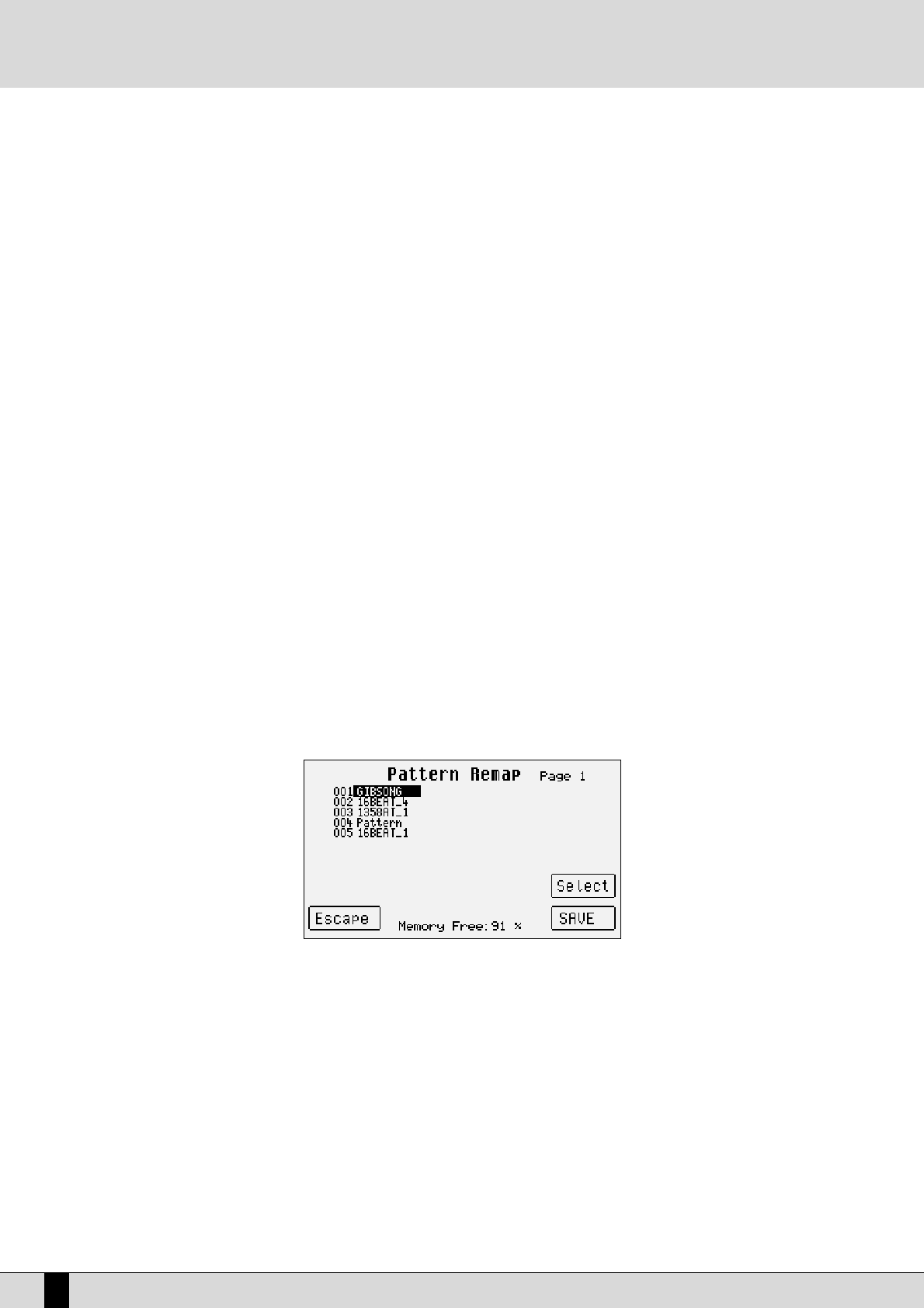F4 COPY
This is accessed from the initial Pattern Edit page, to copy a whole existing Pattern (or Part of it) to the Pattern being edited.
Note: If the Pattern being modified already has some tracks recorded, then the source tracks or Parts must have the same time signature and
the same length in beats as the destination tracks. The copy function is used to define not only the original Part but also the track within the
Part to be copied. Page F4 Copy appears as follows:
F1 Source: This is used to specify the memory location from which the file to be copied is selected, amongst Custom (in Flash RAM)
and Pattern by pressing F1 Source again. Immediately underneath is the number of the source Style. To change the Style
to be copied, simply enter the number of the Style using the numeric keypad (STYLES push buttons).
F3 Part: This is used to specify the Part to be copied by pressing F3 Part repeatedly. Included are Global, Intro 1, 2, 3, Ending 1, 2,
3, Fill In 1, 2, 3, 4 (Break). Arrange A, B, C, D. If Global is selected all the Parts of one Style will be copied.
F4 Tracks: When F3 Part is any other than Global, the track to be copied can also be specified, amongst Drums, Chord 1, 2, 3,4, 5
and Drums 2.
F5 Escape: This is used to return to the Pattern Edit page.
F6 Destination: This provides information on the destination Pattern. This is usually the currently selected Pattern and it cannot be mod-
ified unless you exit F4 Copy and load a new Pattern for editing.
F8 Destination Part: When selecting a Part of which a number of variations are available, you can modify the destination Part provided that
it matches the original one. Thus, for example, if the source Part is Arrange A, you could choose not only Arrange A as
destination but also B, C and D. The same applies to Intro, Ending and Fill In. To select a different Part press the function
push button F6 Destination Part repeatedly.
F9 Destination Track:
If a Chord track has been selected in F4 Tracks, you can copy it to a different Chord track than the original one, as
explained for F6 Destination Part. To select a different Chord track, press function push button F7 Destination Track
repeatedly.
F10 Save: This is used to confirm and to save the copy procedure set with the parameters as indicated above.
F5 REMAP
This function allows you to modify the order of the Patterns within the Pattern bank. The page shows the list of the Patterns stored in RAM, to
each of which a three digits position number is assigned. With F9 Select and using the CURSOR +/- push buttons you can select the Patterns
according to the desired order. Next to those selected, the new position number will appear. After having terminated the selection, press F10 Save
to confirm the operation.
F6 DELETE
deletes Patterns from the Flash RAM bank. F9 Select allows you to select one or a number of Patterns to delete from those stored in the bank.
F10 Execute confirms and deletes the selected Pattern(s), while F5 Escape takes you back to the original page of Edit Pattern.
F7 DISK SAVE
allows you to save on the presently activated disk, one or a number of Patterns as single files having the extension .PAT. F9 Select allows you
to select the Pattern to be saved among those present in the Pattern bank. F10 Execute saves the Pattern while F5 Escape takes you back to
the main page of Edit Pattern.
DG 90 - Digital Piano
46
Pattern Edit