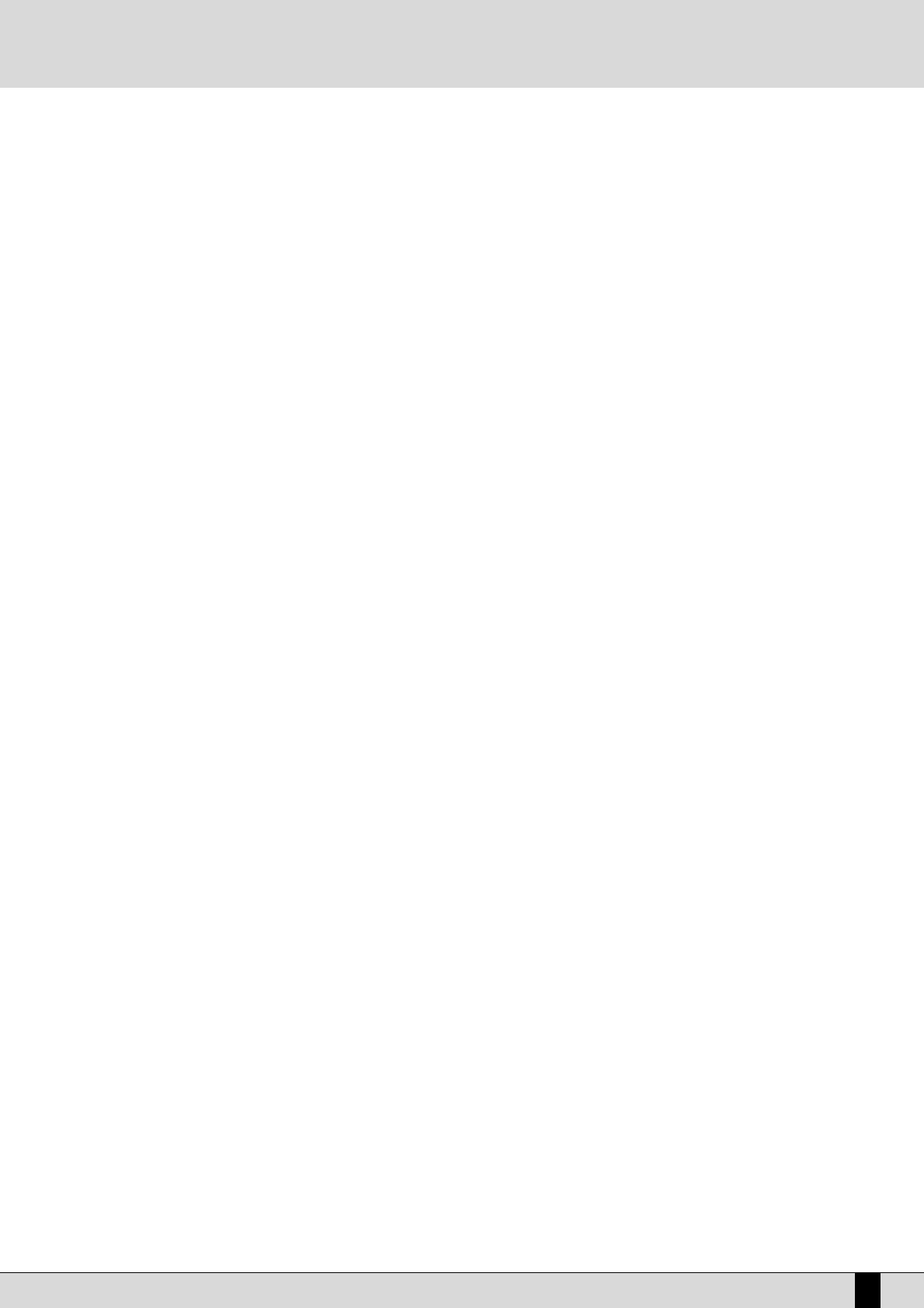DG 90 - Digital Piano
45
F1 Tempo: Its default setting is 120 bpm. This value can be modified using the SLOW and FAST or VALUE +/-push buttons.
F2 Time Signature: This establishes the musical division. The values can be modified using the VALUE +/- push buttons and by pressing F2
Time Signature again to change the position in the division.
F3 Autocrash: If enabled (√), a ‘Crash’ will be played automatically at the end of every Fill In, Break and Intro.
F4 Crash Level: This establishes the Crash volume related to the Autocrash. It is modified using the VALUE +/- push buttons.
F5 Escape: This is used to return to the main Edit Pattern menu
F8 Bas Octav: This is used to define the octave in which the fundamental note of the bass is found. The value is modified by repeated-
ly pressing the F8 Bass Octave function push button to toggle within various values
F9 Bass Type: While a bass with four strings cannot go below the note E0, a bass with five strings can go down to note C0. In other words
by choosing a 4-string bass the bass note will not go below E0 and if you change to a 5-string bass the lowest note will
be C0. Pay attention also to the F8 Bass Octave value, which could cancel the choice of the Bass Type. To select a Bass
Type press the F9 Bass Type function push button repeatedly.
F10 Save: This is used to save all the parameters modified.
All the lead tracks and respective harmonization and Retrigger modes are shown in the middle of the display. To move around within these
parameters, use the CURSOR +/- push buttons and use the VALUE +/- push buttons to modify their status.
The harmonization mode that will also be seen in the Arrange Mode menu is used to choose between two types of harmonization of the notes:
Close is used to stay as near as possible to the notes even when the chord played is further away. Parallel on the other hand is used to
shift/transpose the notes without altering their intervals. Generally the more musical results are obtained with the Close mode.
With the Retrigger mode set to On, when the chord is changed, the fundamental note for the bass track is always played and the notes pro-
grammed on the Chord track found in the first measure are repeated instantly.
HOW TO RECORD A PATTERN PART
After having chosen the Pattern to modify, press F1 Record to record a Part.
Select which section to be record using F1 and the VALUE +/- push buttons.
Select the tonality of the chord for the track to be recorded using F3 Tonality (Major, Minor or Seventh). In normal conditions with “M.m.7th”,
the Pattern will record a single chord valid for all the tonalities. In this case, the chord programmed must strictly be DO/C major so that the DG
90 can then use this to correctly interpret for all other variations of the chord during standard arranger playback.
From the F1 Record menu, select the track to be recorded using the CURSOR +/- push buttons.
The voice of the track selected can be changed simply by calling it up using the VOICE push buttons and relative function push buttons. Once
you have made your choice, press EXIT to return to the previous menu.
Enable the metronome (which will help you maintain timing during the recording) using F4 Metronome.
Switch F8 Rec/Play to Rec.
Press the START push button to start recording. After one pre-count you can start recording.
Upon completion of the number of beats available the recording will stop and automatically the DG 90 will switch to Play mode.
Press START to play back all recorded notes and play a chord on the left part of the keyboard. The track reproduction will loop around the set
number of measures until START is pressed again.
Save the whole recording within the current Pattern using F5 Save.
F3 PART CLEAR
From the initial page of Edit Pattern you can access this page to cancel the whole contents of a single Part. Simply press the function push
button relative to the Part, after having selected any variations and press F10 Execute to cancel.
F1 Global: deletes the data of all Parts
F2 Intro: This is used to select Intro 1, 2, 3, by pressing F2 Intro repeatedly
F3 Fill In: This is used to select Fill In 1, 2, 3, 4, by pressing F3 Fill In repeatedly
F4 Ending: This is used to select Ending 1, 2, 3, by pressing F4 Ending repeatedly
F5 Escape: This is used to return to the Edit Pattern page.
F6 Arrange A: This is used to select Arrange A
F7 Arrange B: This is used to select Arrange B
F8 Arrange C: This is used to select Arrange C
F9 Arrange D: This is used to select Arrange D
F10 Execute: This is used to cancel the Part selected at the time.
Pattern Edit