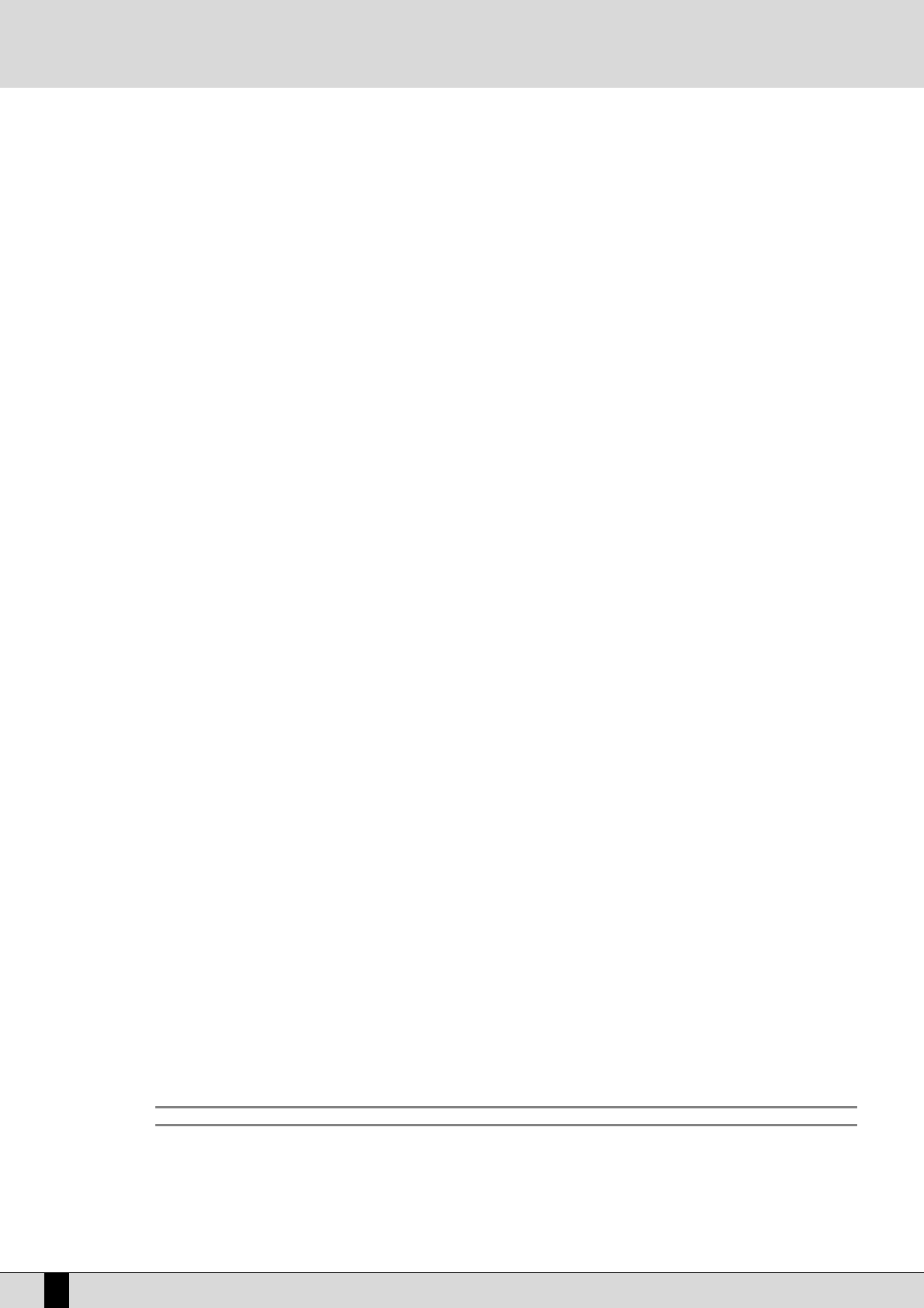and the incoming and outgoing channels (by default no event or channel is filtered). In order to filter the events so that they
are not recorded, you must first use the Cursor <> or Page <> buttons to select the event box on the IN column (incoming). You
can filter: Note, Control Change, Program change, Pitch Bend, Exclusive Messages. In order to switch the filter on, press the F10
button to make the dot appear in the box.
The procedure is the same also for the channels. If you want to record an event or a channel without playing it and exit at the
midi out, the filter must be put in the OUT column.
Special mention must be made for the clock IN OUT boxes.
In this case, an empty box means that the clock is switched off. When the clock is set on IN, the clock inside the sequencer is
switched off. It has to be powered from the outside by means of a midi or by switching on the internal mode (Start, Fills, etc.).
If the clock is set on OUT, both midi events and the midi clock will pass through the midi out. If the sequencer IN clock is swit-
ched on and so is the MIDI out clock (see MIDI CLOCK SOFTTHRU Menu), when the style is switched on by pressing the Start but-
ton, the style clock out will also start the recording. On the contrary, if the MIDI FILTER clock out and the MENU MIDI CLOCK
SOFTTHRU clock in are switched on, also the internal style will automatically start when the recording.
DEMIX: This function allows you to pick out every single recorded channel from a track and to transfer it to other tracks so that, in the
end, every track will have only one channel associated to it. To demix a track from the main menu, select the track by using the
Cursor<> or Page <> buttons and then press F4 (FUNCTION) followed by F7 (DEMIX). Example: Suppose you have recorded an inter-
nal style on track 01 and you want to change the bass round. By using the Demix function, the events on the bass channel will
be transferred to a separate track (e.g. track number 5 since by default the bass plays on channel number 5). At this point, select
track 05 which contains the information about the bass alone. The Chan. column highlights the number of the demixed chan-
nel. The track can be deleted and recorded again, it can be edited, etc. and you can be sure that the operations will concern
only the bass.
MIXDOWN: This function allows you to mixdown the contents of one or more tracks unto a track. The original midi channels of the events
will be maintained.
To select the tracks that you want to mix, use the Cursor <> or Page <> buttons, then press F8 (MIXDOWN) to show that the track
will be mixed. Note. Only initialized tracks (status ‘i’) can be selected.
When you press MIXDOWN, an ‘M’ will appear in the status column. Once all the tracks to be mixed have been selected, press F10
(Execute). A window will appear in the middle of the display; us the Value -/+ buttons to choose the end track. By pressing F10
(Execute), all the tracks that have been selected for mixage will be mixed down unto the end track. The original tracks will be
lost forever.
VELOCITY/TRANSPOSER: This function affects only note events.
It allows you to:
a) Transpose notes (in semitones) so that you may for example change the tone of a sequence or re-establish
the natural interval of a musical instrument.
b) Change the velocity, i.e. the volume in general of each note, to achieve improved performance.
Access the menu by pressing F4 (FUNCTION) and then F9 (VELOCITY/TRANSP.). The display will show the selected
running track on which changes will be made and the FROM -> TO position locators outlining the temporal inter-
val where the operation will be performed.
The two fields VELOCITY, TRANSPOSER are in the lower part of the display. Use the Cursor <> buttons to select
the locators and the VELOCITY or TRANSPOSER controls. Controls can be accessed directly also by pressing the
F5 button. Use the Value -/+ buttons to change the values.
Example:
If you set FROM: 1 1 1
TO: 4 1 1
VELOCITY: -23
TRANSPOSER: +12
The first 3 bars of the running track will be raised by one octave, while the velocity will be lowered by 23 (less
volume for every note).
MASTER TRACK:
The MASTER TRACK is the track on which all bar, signature and exclusive messages controlling parameters such as effects, lyrics,
etc. are recorded. Press F4 (FUNCTION) and then F4 (MASTER TRACK) again to access the master track from the main menu. The
recorded events are shown in the center of the display.
Position: gives you the position of the events (bars, quarters, steps)
Event
Tempo: performance tempo
Signature: musical division
ExcMsg: exclusive messages of other producers
Solton: Solton exclusive messages
Part: name of the musical part
Lyrics: lyric events (rows of letters)
DG100 Owner’s Manual
132