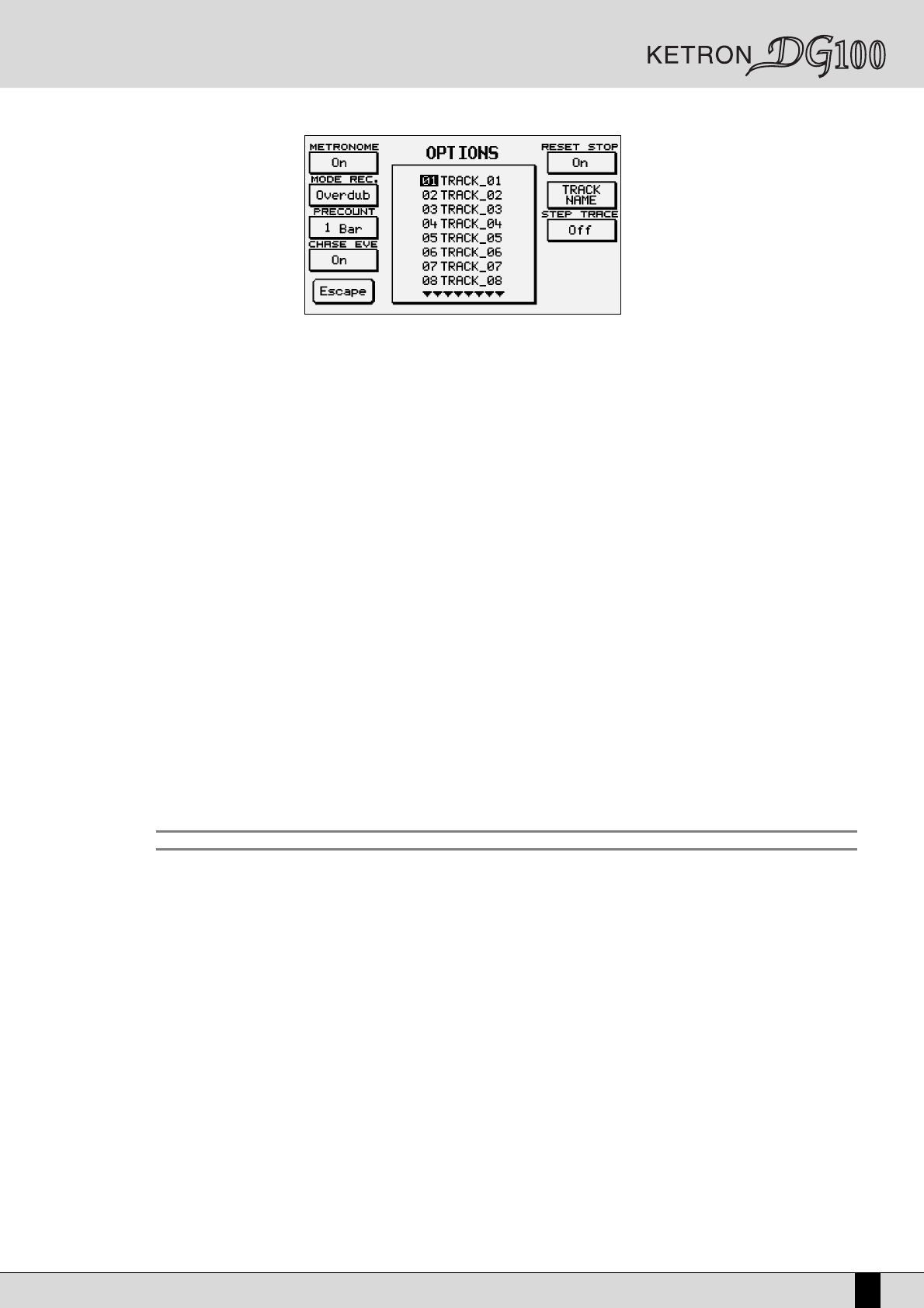Owner’s Manual DG100
131
OPTIONS:
Access this menu by pressing the F2 button after you have entered the FUNCTION mode by pressing F2. Press the F5 button
(Escape) to exit the menu.
METRONOME: Press F1 to switch the metronome On/Off during recording.
MODE RECORD: Press F1 to select the two recording modes Overdub and Replace (see RECORD).
RECORD PRECOUNT: By repeatedly pressing F3 you may select the bars that will pass between the moment the recor-
ding is launched and the moment it actually starts. You can choose from 0 to 5 precount bars. The precount is shown
on the POSITION box with a negative sign (-). The precount is interrupted when the first event arrives. When in the SYNC-
START mode, it is automatically switched off since it is not necessary.
CHASE EVENTS: When this function is On (F4 button), regardless of the position from which the sequence starts, the
CONTROL CHANGE and the PROGRAM CHANGE of the sequence are transmitted in any case, even when recorded in pre-
vious positions. If, for example, the starting point of a sequence is set at number 20 and the controls are set at bar 1,
the sequencer will immediately send all the controls that are present from the beginning of the sequence up to bar 20.
This functions allows the notes to play in the set manner, regardless of the starting point of the sequence.
RESET STOP: If this function is On (F6 button), at every stop the suspended notes are deleted and the pitch bend is
reset.
STEP TRACE: If this function is On(F8 button), you can use the Cursor<> buttons to move around the EDIT menu and play
back the recorded notes while scrolling them. This function is useful to trace parts of the sequence.
TRACK NAME: Use the Cursor<> buttons to scroll through the names of the tracks shown in the middle of the display.
Press the F7 button if you want to change the name of a track with a selected number. This way you will access the usual
name editing window. The procedure to edit a new name is the same as the one already described in the NAME para-
graph. Press F10 (Execute) to save, press F5 (Escape) to exit.
MIDI FILTER: before describing in detail the various menu functions, here is some information about the musical parts and the channels on
which such parts play. The sequencer is capable of managing up to 16 musical parts for each track. Every part is associated with
a midi channel. If a sequence is recorded using the styles of the musical instrument, the instrument parts will be recorded on
channels set in the MIDI channel Tx menu. With MIDI SETUP set on “General”, by default the part -> channel association is the
following (recommended one):
Part Channel
Preset (right) 1
2nd Voice (right) 2
Lower1 (left) 3
Lower2 (left) 4
Bass (left) 5
Chord1 (left) 6
Chord2 (left) 7
Chord3 (left) 8
Groove (left) 9
Drum (left) 10
Chord4 (left) 11
Chord5 (left) 12
Program voice1 (right) 13
Program voice2 (right) 14
Program voice3 (right) 15
Program voice4 (right) 16
By playing the keyboard on the left hand side of the split, the left parts are switched on, while by playing on the right hand side
the right parts are switched on. For example, on the left hand side in the stop mode only the two lowers play whereas, if you
keep start pressed and set a chord, the drums will play together with the other parts of the style. The preset plays on the right
hand side but if you enter the program, the parts of the program or the 2nd voice will play if you access by pressing the rela-
ted button. If a channel is switched off, it will not be recorded by the sequencer. The MIDI FILTER can be used to filter the events