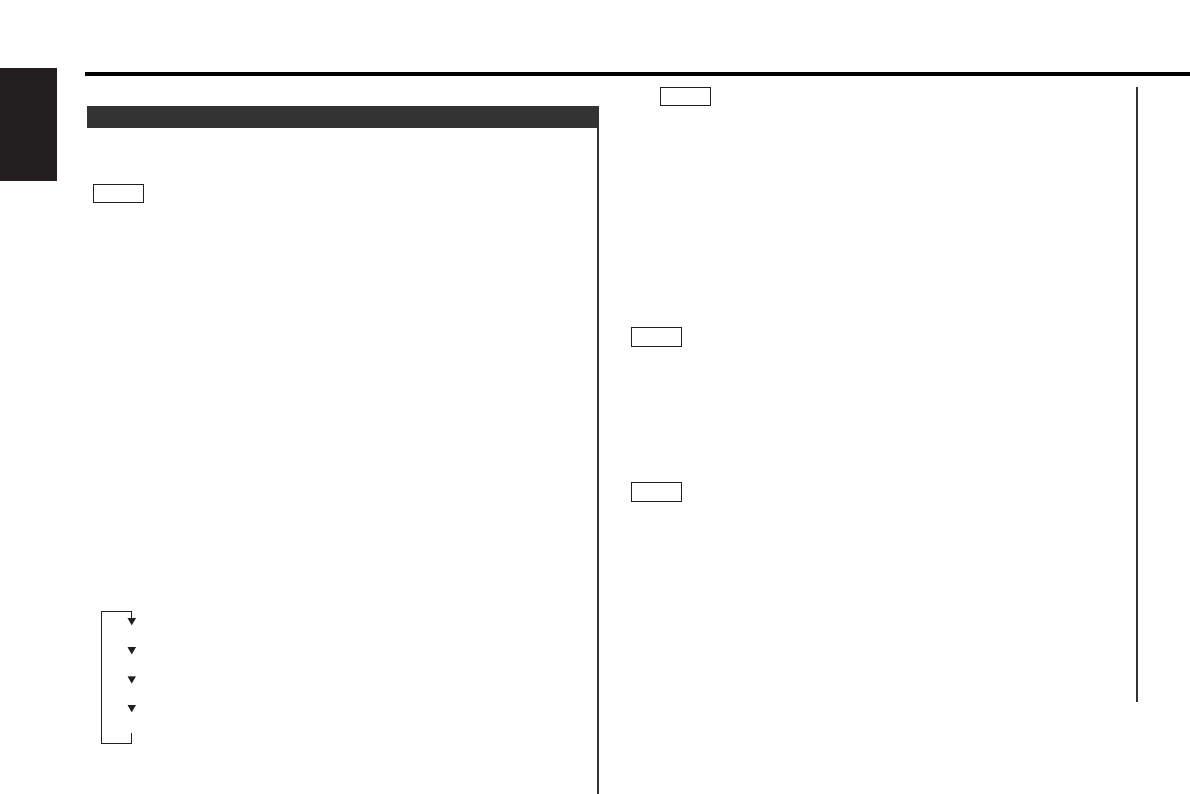The operation and characters that can be entered may change
as listed below, depending on the unit that is connected.
A press of the 38 button exits the disc name preset mode.
Operations can be followed again from Step 2 at a time such
as this, and the characters to be input are selected using the
procedure described below.
Press the DISC+ or DISC– button to display the desired
character. Besides the alphabet (capital letters only) and
numbers, you can choose the following characters: /, +, –, *,
=, <, >, [ and ].
Continue steps 3 and 4 until all the characters are chosen for
the name.
You can enter up to 8 characters for each name.
Press either the NAME.S button on the main unit or the OK
button on the remote control.
The disc name is stored and the disc name preset mode is
cancelled.
If you make no entry in a 10-second period, the name will be
stored with the characters input so far.
• The number of characters and discs whose names can be
stored will differ depending on the disc changer that is
connected. Please see your disc changer manual for details.
• Discs are identified by their total length and number of tracks. If
another disc happens to have the same specifications as one
that you have already stored a name for, the name will be
displayed for it, too.
• If you want to change the name of a disc, repeat steps 1 and 2
to display the name, and then repeat steps 3 and 4 to input the
changes.
• Pressing the reset button does not erase the disc names stored
in a disc changer.
NOTE
6
NOTE
5
NOTE
Store the names of discs to be displayed when played.
Play the disc whose name you want to preset.
• This function is not available for disc changers that do not
feature the Disc Name Preset function.
• This procedure is not to be used to store the disc and track titles
for MDs that you record.
Hold down the NAME.S button for two seconds or more.
"NAME SET" is displayed and the disc name preset mode is
entered.
The cursor blinks in the position where character input can be
made.
Press either the 4 or ¢ button to move the cursor to the
desired position.
The 4 button moves the cursor to the left, and the ¢
button to the right.
You can also move the cursor left or right by pressing the
TRACK
+ or TRACK– buttons, respectively, on the remote
control.
Each time the 38 button is pressed, the characters to be
entered change as listed below.
Press the DISC
+ or DISC– button to display the desired
character.
Characters that can be displayed are as follows.