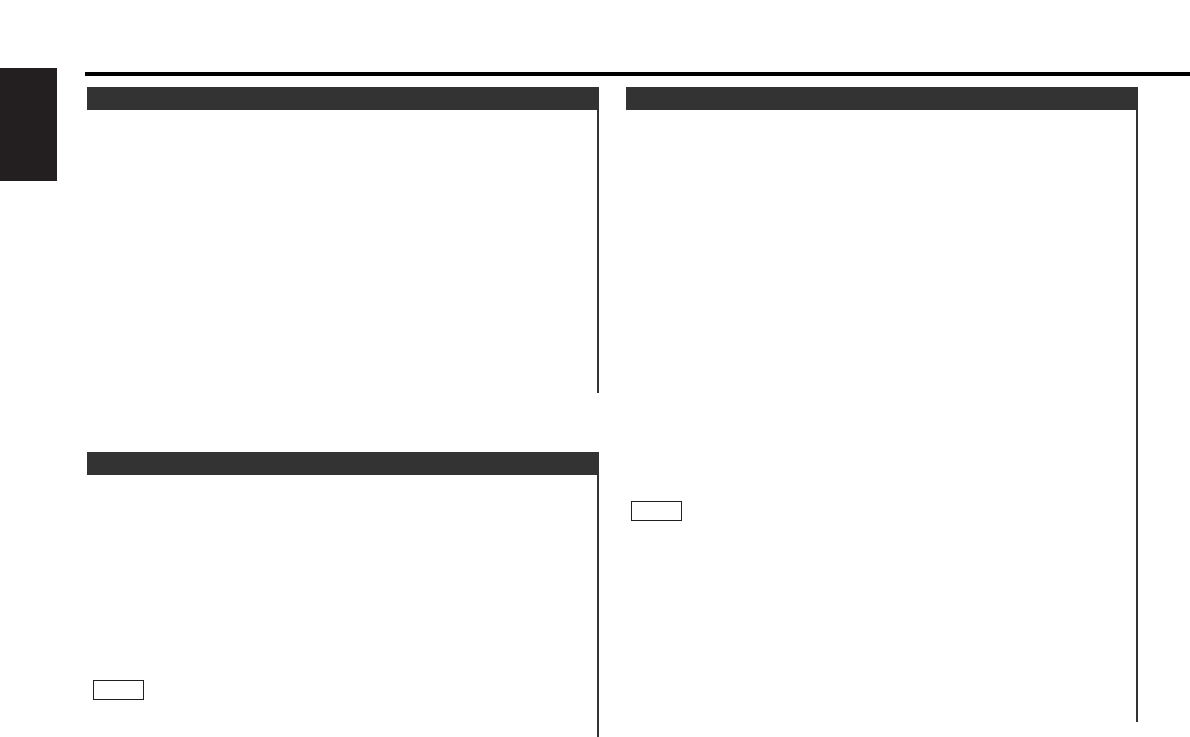You can automatically store all the receivable frequencies in
the band currently being listened to, and then recall them with
the touch of a button later. This function is especially useful
when you are travelling and do not know what stations are
available. Up to 6 frequencies can be stored this way.
Select the band for auto memory entry.
Hold down the MENU button for one second or more.
"MENU" is displayed and the menu mode is turned on.
Press the ¢ button repeatedly until "A-MEMORY" appears in
the display.
Press the 4 button to search in the other direction.
Hold down either the AM button or FM button for two seconds
or more to start auto memory function.
The numbers of the preset station buttons showed in order.
When all the stations in a certain band are stored in the preset
memory, the auto memory entry stops. The tuner then plays
the last station received.
Recalling a Preset Station:
Press the preset station button (#1-6) for the desired station.
The number of the recalled station is displayed.
• When the AF function is turned on whilst auto memory entry
takes place, only RDS stations (i.e., stations with RDS capability)
are stored. RDS stations that have been preset for FM1 cannot
also be preset in FM2 or FM3.
• When the local seek function is turned whilst auto memory
entry takes place, stations with poor reception are not stored.
• When the Traffic Information function is on , only the local traffic
information station frequency will be stored.
Cancelling Auto Memory Entry During Its Operation:
Press the MENU button whilst auto memory entry is taking
place to stop the process.
NOTE
4
3
2
1
Auto Memory Entry
Store the frequency of the station currently being listened to.
You can then recall that station with a single touch of a button.
Select the band/ station that you want to have stored.
Hold down the button (#1-6) that you want to use for the
station, for two seconds or more.
The button number blinks once in the display to indicate that
the data has been stored.
Recalling a Preset Station:
Press the preset station button (#1-6) for the desired station.
The number of the recalled station is displayed.
You can store 6 stations in each of the FM1, FM2, FM3, and AM
(MW and LW) bands.
NOTE
2
1
Station Preset Memory
When poor stereo reception is experienced, this function will
reduce noise and improve listening conditions.
Hold down the MENU button for one second or more.
"MENU" is displayed and the menu mode is turned on.
Press the ¢ button repeatedly until the monaural reception
function appears in the display.
Press the 4 button to search in the other direction.
The function setting is indicated by "MONO OFF" or "MONO
ON" in the display, indicating that monaural reception is on or
off, respectively.
Switching settings
Press either the AM button or FM button.
The display and setting will change.
Press the MENU button to end the menu mode.
4
3
2
1
Monaural Reception
Tuner features
— 10 —
English