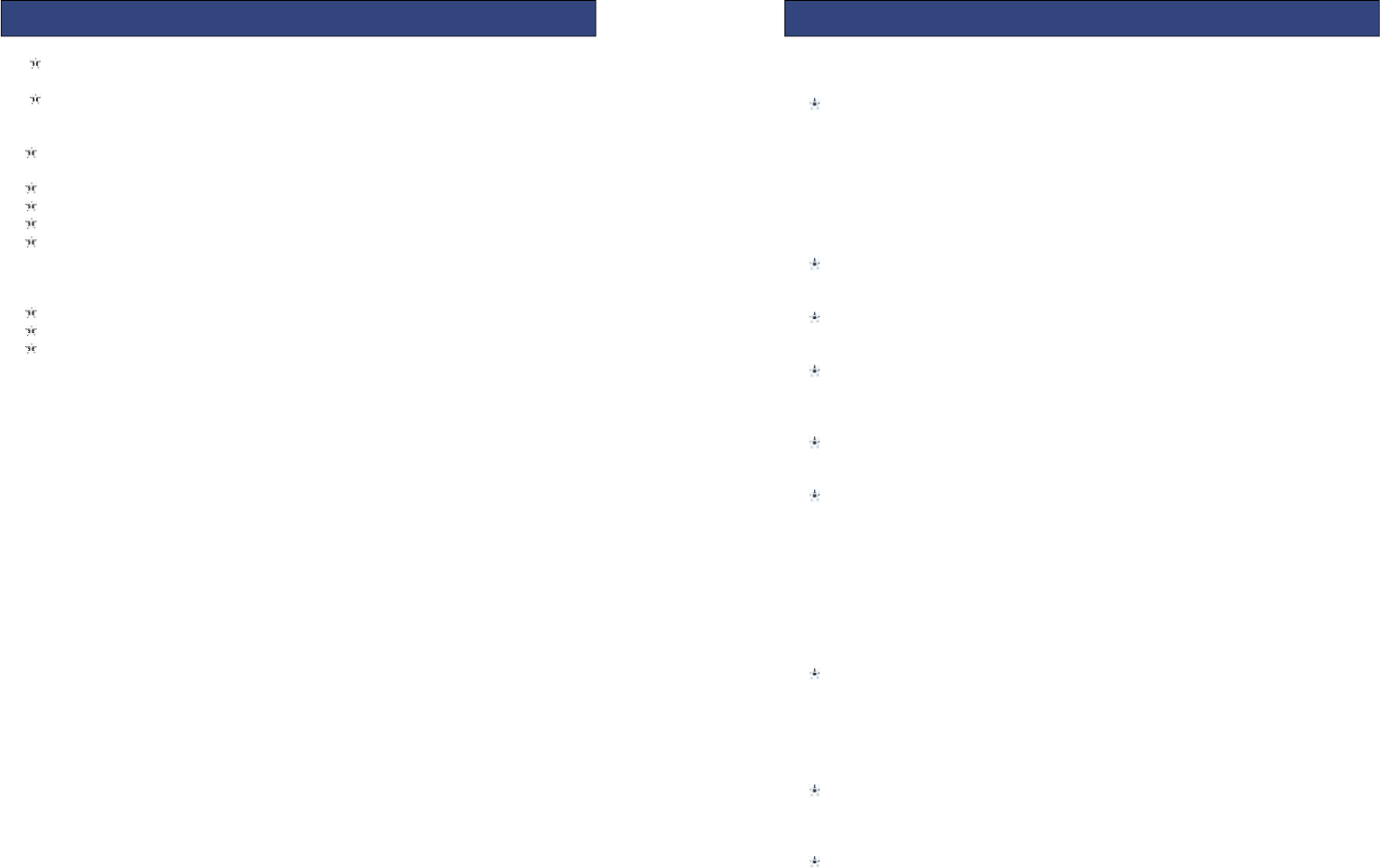All received calls, dialed numbers and missed calls as well as their call time
are recorded in the call history section of your phone.
Call history can be accessed by pressing the Green key from standby or
accessed through the ‘Call History’ item through the main menu.
If accessed through the menu item, Press the left/right navigator key, Switch
to display list as follows:
All calls
Dialed calls
Missed calls
Received calls
All/Missed/dialed/Received
In the missed, dialed and received calls lists the following actions are applicable:-
Green key – Make a call to the highlighted number/contact
Centre key [OK]- View the details of highlighted call record
Left soft key to launch the options menu as displayed below
View: View the details of current call record.
Call: call current record.
Send message: send SMS/MMS to the select number
Save to phonebook: Store the number as a phonebook entry.
Delete: Delete the current call record.
Delete call logs: You can select dialed calls/Missed calls/Received calls/All calls to
delete.
5.1 PHONE SETTINGS
Time and date
Set home city: You can choose a home city from the list to set as the phone home
time zone.
Set foreign city: You can choose a foreign city from the list to set as the phone foreign
time zone.
Set time/date: Under this you can set the phone to the current date and time. The
phone allows you to set the date range of calendar 2000 to 2030.
Set format: Under this you can set the time and date display format
Schedule power on/off
A time can be set to ensure the handset powers on or off when desired.
Language
Under this you can choose the language that the phone menus are displayed in.
ShortCut Keys Manager
Home screen shortcuts can be set for easy access of specific features.
Shortcuts for single press and long press of the specified key can be allocated.
Pref. input method
You can choose between ABC, abc or numeric as the default input method.
Display
Wallpaper: The standby image displayed for background wallpaper.
You can choose from the built-in wallpaper and an image saved on the phone
memory or memory card.
Screen auto lock
Under this you can set the time before the screen automatically locks. After the
screen has automatically locked press the left soft key + * key to unlock.
Show date and time: You can set the idle screen time display on or off.
Flight mode
Switch between normal and flight mode. When flight mode is active all network and
data related functions will be restricted.
5.2 CALL SETTINGS
Call waiting
You can choose to Activate, Deactivate or Query status of this feature.
If activated, you will be notified when a call in received whilst another call is ongoing.
Call divert
This feature allows you to divert to your phone calls to your voice mailbox or another
phone number you specify. This function needs the support of network operator.