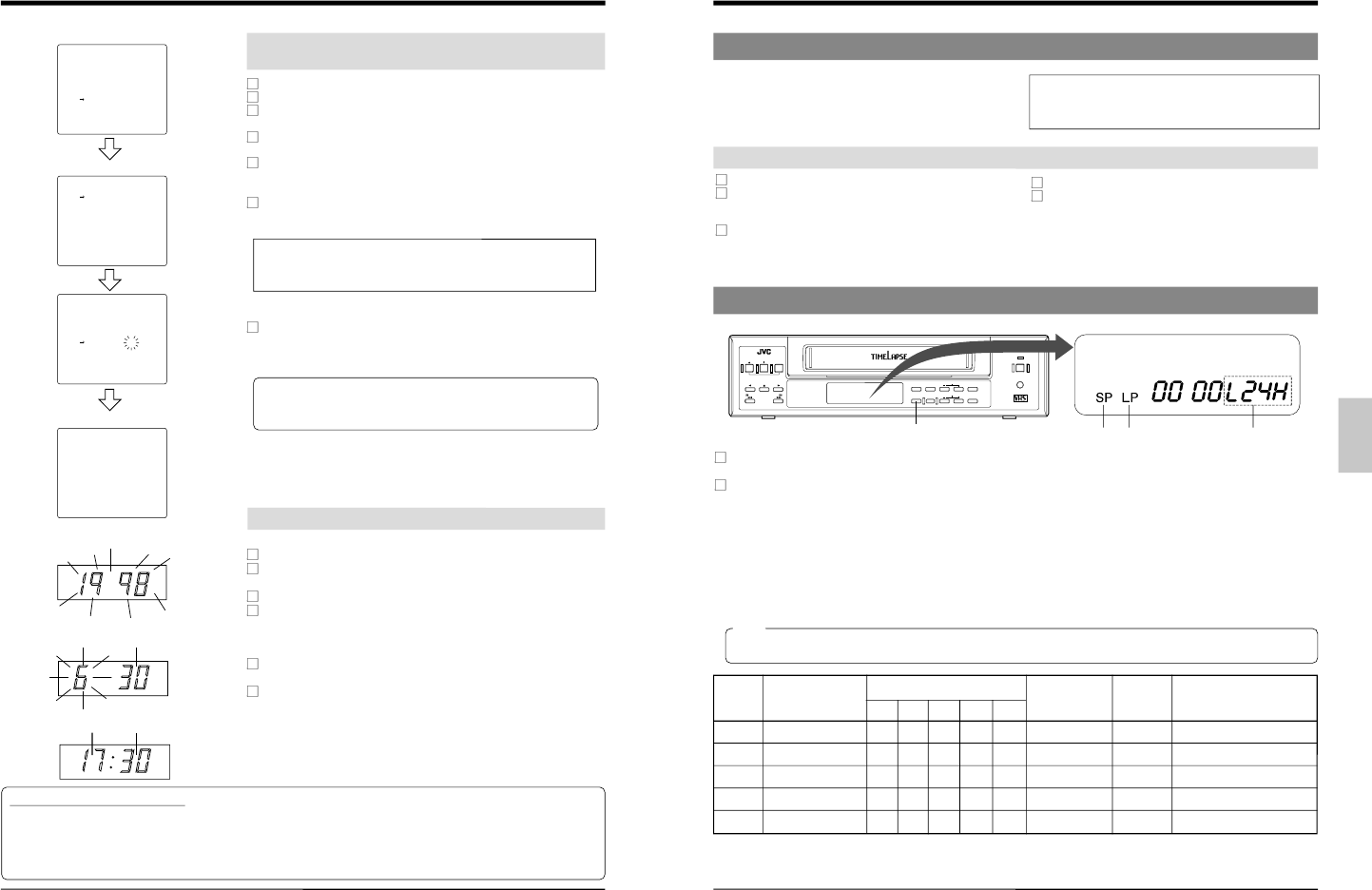6 PREPARATION
[SHIFT +/-] button and
[SET +/-] button
[MENU] button
(Date/time setting screen)
[SET +/-] button
(Main menu)
(Normal screen)
Set the date and time using the CLOCK ADJUST menu
screen.
Turn on this unit and the monitor and engage the Stop mode.
Press the [MENU] button to display the main menu screen.
Press the [SHIFT +] or [SHIFT -]button to select <CLOCK ADJUST>.
(Set the cursor arrow to <CLOCK ADJUST>.)
Press the [SET +] or [SET -] button to display the CLOCK ADJUST
screen on the monitor.
Select the item to be set.
• Press the [SHIFT +] or [SHIFT -] button to select the item.
[
The selected item will blink.
Enter the value for the selected item with the [SET +/-] button.
• Press the [SET +] button to increase the number.
• Press the [SET -] button to decrease the number.
• The setting range for the year is from 1997 to 2096.
• This VCR uses the 24-hour clock.
• If an invalid date is set, it is automatically corrected.
(e.g.) 1999-2-29 [ 1999-2-28
Ⅲ Repeat steps 5 and 6 until the year, month, date, hour, and minutes
have all been set.
End date and time setting.
• Press the [MENU] button twice.
[
The normal display is restored and the set date and time are shown
on screen. The time count starts from 00 seconds.
Note:
• If you press the [OPERATE] button after setting the date and time
without first pressing the [MENU] button, the set date and time are
canceled.
(Menu switch <POSITION> set to L-UP)
Turn the power on.
Press the [COUNT/CLOCK] button for at least 2 seconds.
• The “year” indication blinks in the display.
Enter the value for the year with the [SET+] or [SET-] button.
Press the [SHIFT+] button: the
“month” indication blinks.
• Press the [SHIFT+] or [SHIFT-] button to move the blinking section.
• Enter the value for the blinking section with the [SET+] or [SET-]
button.
Set the “month”, “day”, “hour” and “minute” with the [SHIFT+/-] and
[SET+/-] buttons.
When you have finished setting, press the [COUNT/CLOCK] button.
• The display returns to the clock display mode and the time count
starts from 00 seconds.
Time indication on the VCR's display
• When the power is turned off, the time is displayed. When the power is turned on, set the time display mode with the
[COUNT/CLOCK] button to display the current time.
• The first time you turn on the power, the time display shows a blinking "0:00:00".
• When the built-in backup battery capacity is low, the error indication E-10 appears on the display. Contact your local JVC
dealer to replace the built-in battery.
Set the date and time on the front panel display
During daylight savings time
Set the time with one-hour delay.
After setting the time, set the <SUMMER TIME> switch to
"ON".
• The set time advances one hour.
At the end of the daylight savings time season, set the
<SUMMER TIME> switch to OFF.
• The standard time instead of "Summer Time" is displayed.
Set whether or not the Summer Time mode is engaged with
the <SUMMER TIME> function menu switch on the VTR mode
2 setting screen.
When the <SUMMER TIME> switch is set to "ON", the
currently set time is advanced one hour.
6 PREPARATION
6-4 Selection of Record/Play Mode
6-3 Summer Time Compensation
• When setting the time, make sure the <SUMMER TIME>
switch is set to "OFF".
When the unit is shipped, this switch is set to "OFF".
• Clock setting is not possible during timer recording.
Standard time
Set the clock to the actual time.
When daylight savings starts, set the <SUMMER TIME>
menu switch to "ON".
• The time advances one hour on the display
Press the [OPERATE] button to turn the operating mode on.
The [OPERATE] indicator lights.
Select the recording/playback time mode with the [TIME MODE] button. Refer to the table below for more information on each
mode.
• Each time the [TIME MODE] button is pressed, the recording mode changes in the following order:
3H (VHS SP mode) [ L12H (12-hour Timelapse mode) [ L24H (24-hour Timelapse mode) [ 3H (VHS SP mode) ...
Playback Time Mode will differ depending on how the function menu switch <NOISELESS PLAY> is set.
When NOISELESS PLAY is set to OFF: 3H (VHS SP mode) [ L12 (12-hour Timelapse mode) [ L24
(24-hour Timelapse mode) [ 3H (VHS SP mode) ....
When NOISELESS PLAY is set to ON: 3H (VHS SP mode) [ 12 (12-hour Noiseless playback mode) [ 24 (24-hour Noiseless
playback mode) [ 3H (VHS SP mode) ....
• The selected recording or playback time mode is shown on the display.
• The SP indicator lights.
Note:
• When a tape recorded in the VHS Long Play (LP) mode is played back, the LP indicator lights. Recording in the LP mode is
not possible with this unit.
SP indication
[TIME MODE] button
Display section
Recording/
playback time
mode indication
LP indication
* Recording time varies depending on the type of cassette used.
* For optimum performance and reliability, use a tape with a standard recording time of 180 minutes (E-180) or less.
* You can set 12H and 24H only during Playback Mode.
Available recording time (hour)
E-30 E-60 E-90 E-120 E-180
3H VHS Standard (SP) 0.5 1 1.5 2 3 — Possible (Continuous) 23.39 mm/sec.
L12H 12-hour Timelapse 2 4 6 8 12 0.1 Possible (Continuous) 4.68 mm/sec.
L24H 24-hour Timelapse 4 8 12 16 24 0.18 Possible (Continuous) 2.60 mm/sec.
12H 12-hour Noiseless 2 4 6 8 12 0.1 Impossible Continuous field advance
24H 24-hour Noiseless 4 8 12 16 24 0.18 Impossible Continuous field advance
Modes
Recording/
playback
interval (sec.)
Audio
recording
Display
indi-
cations
Tape
running