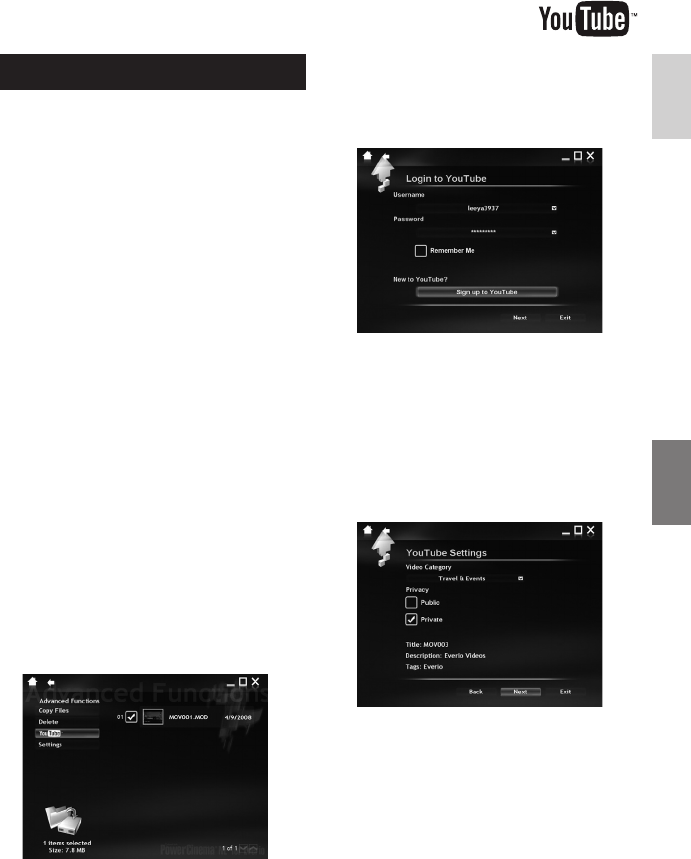27
ENGLISH
File Upload on a Windows
®
PC
File Upload to YouTube
This method uses software on the provided
CD-ROM to perform quick video clip upload to
YouTube with a simple one touch operation.
This product’s YouTube upload functionality is
included under license from YouTube LLC.
The presence of YouTube upload functionality
in this product is not an endorsement or
recommendation of the product by YouTube
LLC.
Preparation:
•
Install the software from the included
CD-ROM. ( pg. 23)
•
Connect the camcorder to the PC with the
USB cable. ( pg. 25)
1
Open the LCD monitor to turn on the
camcorder.
2
On the camcorder, press the
UPLOAD button.
Although a dialog box appears on the PC,
you do not need to use it. PowerCinema
starts automatically.
3
On the PC, click on the check box of
the desired file.
The s mark appears on the left of the
selected file.
To select other files, repeat this step.
4
Click [YouTube].
5
Login your username and password.
Click [Next].
To create a YouTube account, click [Sign
up to YouTube].
6
Select video category and broadcast
option. Click [Next].
The Video Title is automatically filled in during
uploading process with the File name, and
the Description and Tags with Everio Video
references. Date information is also input.
If you want to modify this information, sign
on to your account on the YouTube website:
http://www.youtube.com/
Continued on next page