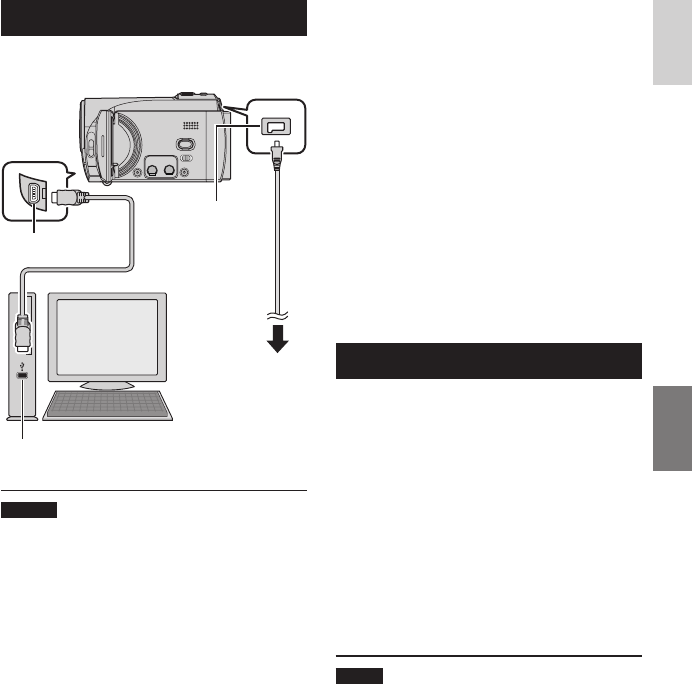25
ENGLISH
Connecting the Camcorder to the PC
Preparation:
Close the LCD monitor to turn off the camcorder.
AC Adapter
DC Jack
USB Jack
To AC Outlet
USB Cable
USB Port
NOTES
•
Never disconnect the USB cable while the
access/charge lamp on the camcorder lights
or blinks.
•
Do not turn off the camcorder when
the USB cable is connected, to prevent
malfunctions of the PC.
•
Connect the camcorder directly to the USB
jack on the PC, not through a hub.
•
Do not use an extension USB cable.
•
Saving the wrong kinds of files in an SD
card or deleting files or folders from an SD
card can cause problems with the operation
of the camcorder. When it is necessary
to delete a file from an SD card, delete it
through the camcorder. Also, do not move or
rename folders and files in the medium on
PC.
•
It is recommended to use the AC Adapter
as the power supply instead of the battery
pack.
L When you have finished operation
Always follow the procedures below when
disconnecting the camcorder, or turning off
the power of the camcorder/PC.
Failing to do so may cause damage to the
camcorder and PC.
1) Confirm that the access/charge lamp on
the camcorder does not light or blink.
(If the access/charge lamp lights or
blinks, wait until it is turned off before
proceeding.)
2) Double-click the [Safely Remove
Hardware] or [Unplug or Eject
Hardware] icon in the status bar.
3) Select [USB Mass Storage Device] or
[USB Disk], and then click [Stop].
4) Click [OK].
5) Disconnect the USB cable.
6) Turn off the camcorder and PC.
File Backup on the PC
This method uses the software on the
provided CD-ROM to back up files onto your
PC.
Video files that have never been backed up
onto the connected PC are automatically
selected from the back up history and backed
up.
If you could not install the software, turn to
page 26 for details of how to back up your
files without using this software.
Preparation:
•
Install the software from the provided CD-
ROM. ( pg. 23)
•
Connect the camcorder to the PC with the
USB cable. ( left column)
NOTE
When backup is performed, folders are
created in the [MyWorks] folder ( pg. 24),
and the files are backed up inside those
folders.