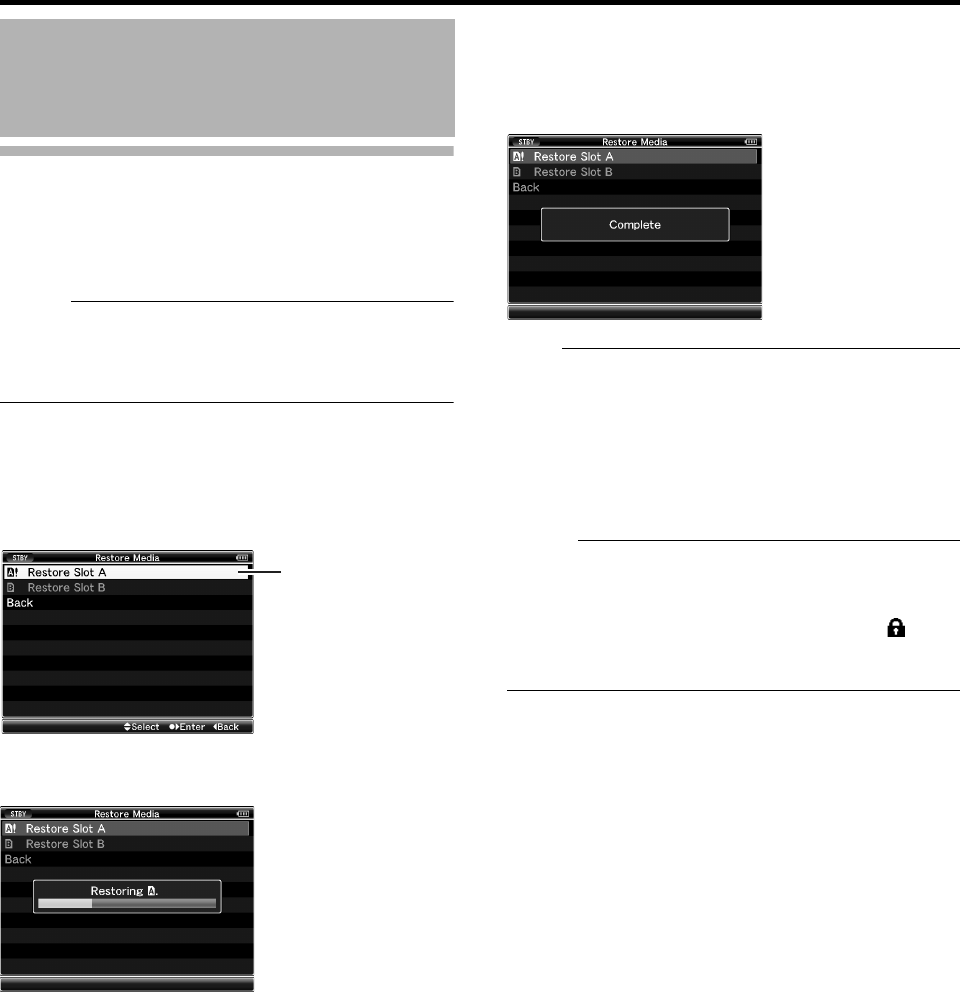34
Preparations
Restoring the SDHC Card
It is necessary to restore the SDHC card if an abnormality
occurs to the data in the card due to some reasons.
The message ARESTORE MEDIAB appears on the LCD
monitor/viewfinder screen when an SDHC card that requires
restoring is inserted.
Memo :
To cancel the message display, press the [CANCEL]
button. A [!] mark appears at the remaining media display
area when an SDHC card that requires formatting is
inserted.
1 Select [Restore Media] in the [Media] menu.
(A Page 95)
2 Select the SDHC card to be restored and press the Set
button (
R).
3 Restoring starts.
4 Restoring is complete.
When restoring is complete, ACompleteB appears and the
camera recorder returns to the [Restore Media] screen.
When no media that requires restoring is inserted, the
camera recorder returns to the [Media] menu screen.
Note :
[Restore Media] can only be selected in Camera mode.
However, it cannot be selected while the camera recorder
is recording. Select [Restore Media] in Camera mode
when the camera recorder is not recording.
[Restore Media] does not restore the SDHC card to its
original states completely. If restoring fails, replace or
format the SDHC card. Take note that formatting the
SDHC card erases all information inside.
Memo :
Restoring cannot be performed in the following cases.
Camera recorder is recording in progress.
SDHC card is not inserted.
Write-protect switch of the SDHC card is set ( is
displayed).
Restoring is not required.
SDHC Cards (continued)
2