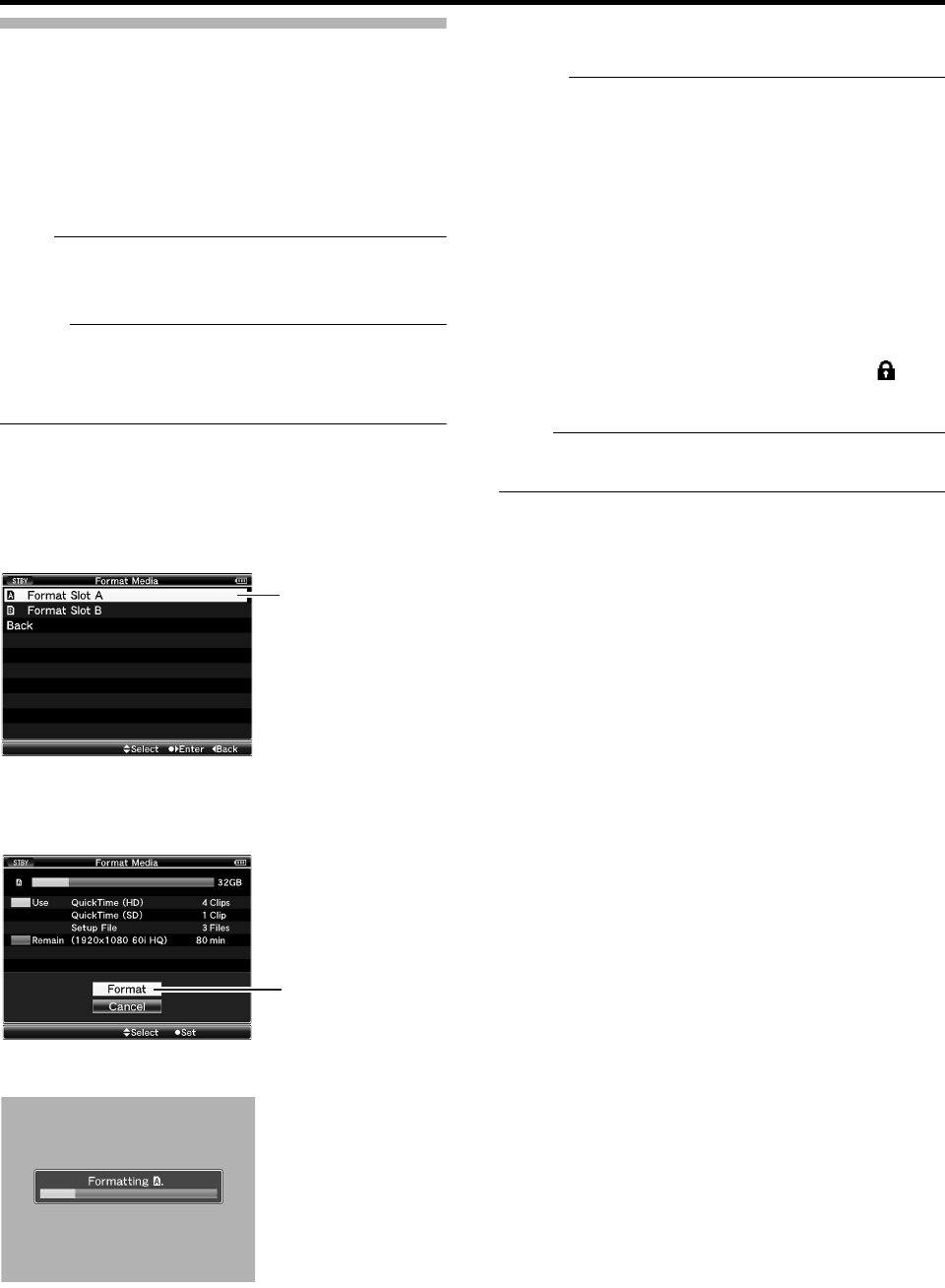33
Formatting (Initializing) SDHC Cards
When the following cards are inserted, AFORMATTING
REQUIREDB appears. Format the card using the camera
recorder menu.
Unformatted SDHC cards
SDHC cards formatted under different specifications
* For details of the menu operation, see [Basic Operations in
Menu Screen] (A Page 70).
Note :
Be sure to format the SDHC card on this camera recorder.
SDHC cards formatted on a PC and other peripheral
equipment cannot be used on this camera recorder.
Memo :
To cancel the message display, press the [CANCEL]
button. A [!] mark appears at the remaining media display
area when an SDHC card that requires formatting is
inserted.
1 Select [Format Media] in the [Media] menu.
(A Page 95)
2 Select the slot of the SDHC card to be formatted and
press the Set button (R).
3 The status of the selected SDHC card appears.
4 Select [Format] and press the Set button (R).
5 Formatting starts.
6 Formatting is complete.
ACompleteB appears when formatting is complete.
Memo :
If you do not want to format the card, select [Cancel] or
press the [CANCEL] button to return to the previous
screen.
If you remove the SDHC card during formatting, AFormat
Error!B appears and the camera recorder returns to the
previous screen.
During formatting, menu operation is unavailable but you
can start recording. However, this is only available when a
recordable SDHC card is inserted in the other slot.
Formatting cannot be performed in the following cases.
Recording is in progress on the SDHC card to be
formatted.
SDHC card is not inserted.
Write-protect switch of the SDHC card is set ( is
displayed).
Note :
If you format the SDHC card, all data recorded on the
card, including video data and setup files, will be deleted.
2
4