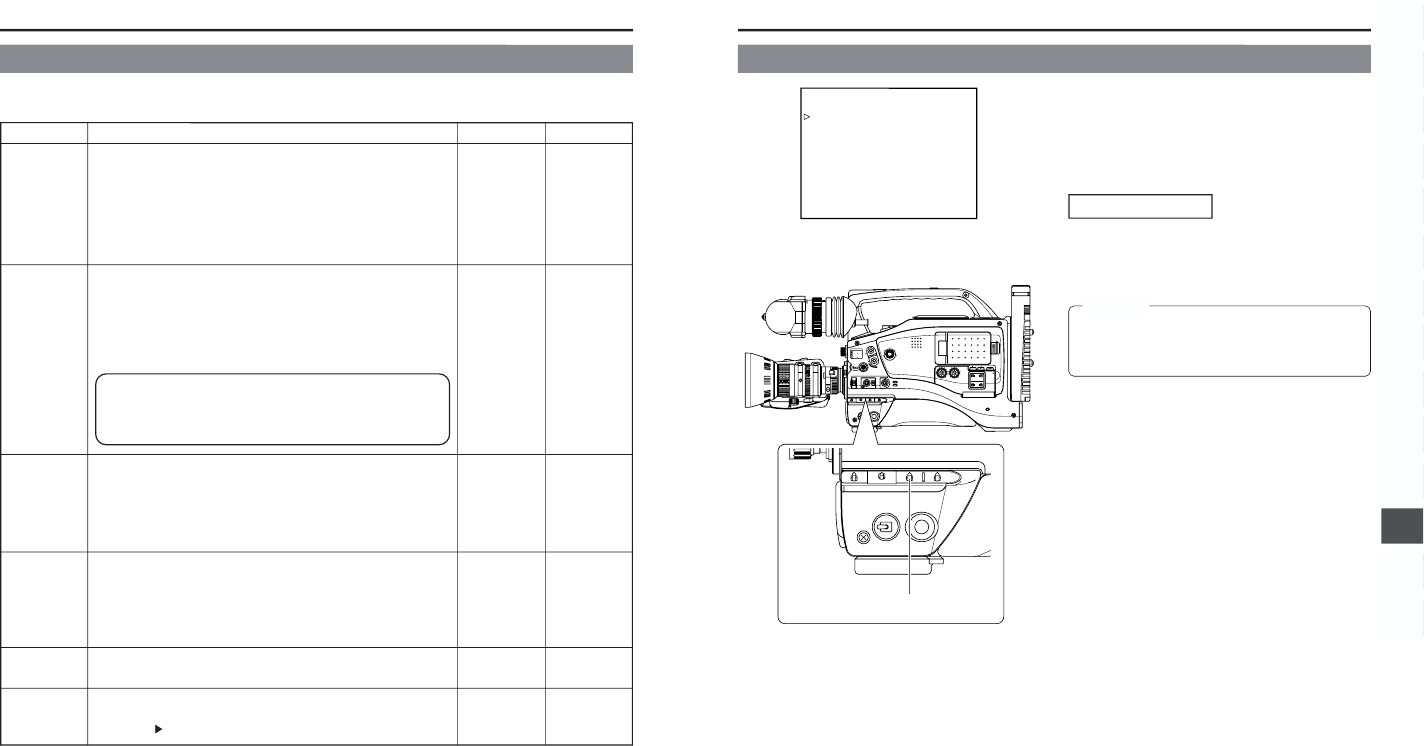78
11. MENU SCREENS
■ OTHERS (2/2) Menu Screen
ALARM VR
LEVEL
BATTERY
TYPE
FRONT TALLY
BACK TALLY
PAGE BACK
DRUM HOUR
OFF
LOW
MIDDLE
HIGH
12V
13.2V
14.4V
BLINK
ON
OFF
BLINK
ON
–––––
–––––
Selects whether or not alarm sound is emitted and the volume of the
alarm sound.
The alarm sound is output through the monitoring loudspeaker and the
PHONES jack.
OFF : Sound is not output.
LOW : Alarm sound is soft.
MIDDLE : Alarm sound is normal.
HIGH : Alarm sound is loud.
To be set in accordance with the used battery back type.
12V : Choose this setting when using 12 V battery (12VDC Flat shape
type).
13.2V : Choose this setting when using 13.2 V battery (Anton-Bauer
Tr impack 13, Propack 13, Magnum 13, Compack 13).
14.4V : Choose this setting when using 14.4 V battery (Anton-Bauer
Tr impack 14, Propack 14, Magnum 14, Compack 14).
Selects the lighting method of the TALLY lamp in the viewfinder during
recording. This setting is valid when the viewfinder’s TALLY switch is set to
ON.
BLINK : The lamp blinks from when the VTR trigger is pressed and until
recording starts. The lamp lights steadily during recording.
ON : The lamp lights only during recording.
Selects the lighting method of the TALLY lamp on the rear section during
recording.
OFF : The lamp is always off.
BLINK : The lamp blinks from when the VTR trigger is pressed and until
recording starts. The lamp lights steadily during recording.
ON : The lamp lights only during recording.
The OTHERS (1/2) menu screen returns when the SHUTTER dial is
pressed while the cursor is at this position.
Displays the accumulated time that the drum has been in operation. To be
used as a yardstick for periodical maintenance.
The cursor (
) cannot be moved to this item.
HIGH
12V
BLINK
BLINK
–––––
–––––
Item Function Variation Range Initial Setting
● If this setting is wrong or neglected, the unit’s display of remaining
battery power and generation of battery alarm will not work correctly.
● This setting is valid when a battery pack is used. It is invalid when a
DC power supply is used.
11-13 OTHERS Menu Screen (Cont’d)
12-1 Full-Time Auto White Balance (FAW)
The FAW function adjusts the white balance
value automatically as the lighting condition
changes.
This mode is convenient when you have no time to adjust the
white balance or when the camera is moved frequently in and
out of places under different lighting conditions.
Setting procedure
The FAW function can be activated with the FAW item on the
CAMERA OPERATION menu.
This item allows allocation of the FAW function to one of the
WHT.BAL switch positions, A, B or PRST.
☞ See “CAMERA OPERATION Menu Screen” on page 69.
The FAW (Full-time Auto White balance) function cannot
provide optimum white balance with a subject outside the
FAW adjustment range, for example when it contains only
a single color or not enough white color.
CAUTION:
WHT.BAL switch