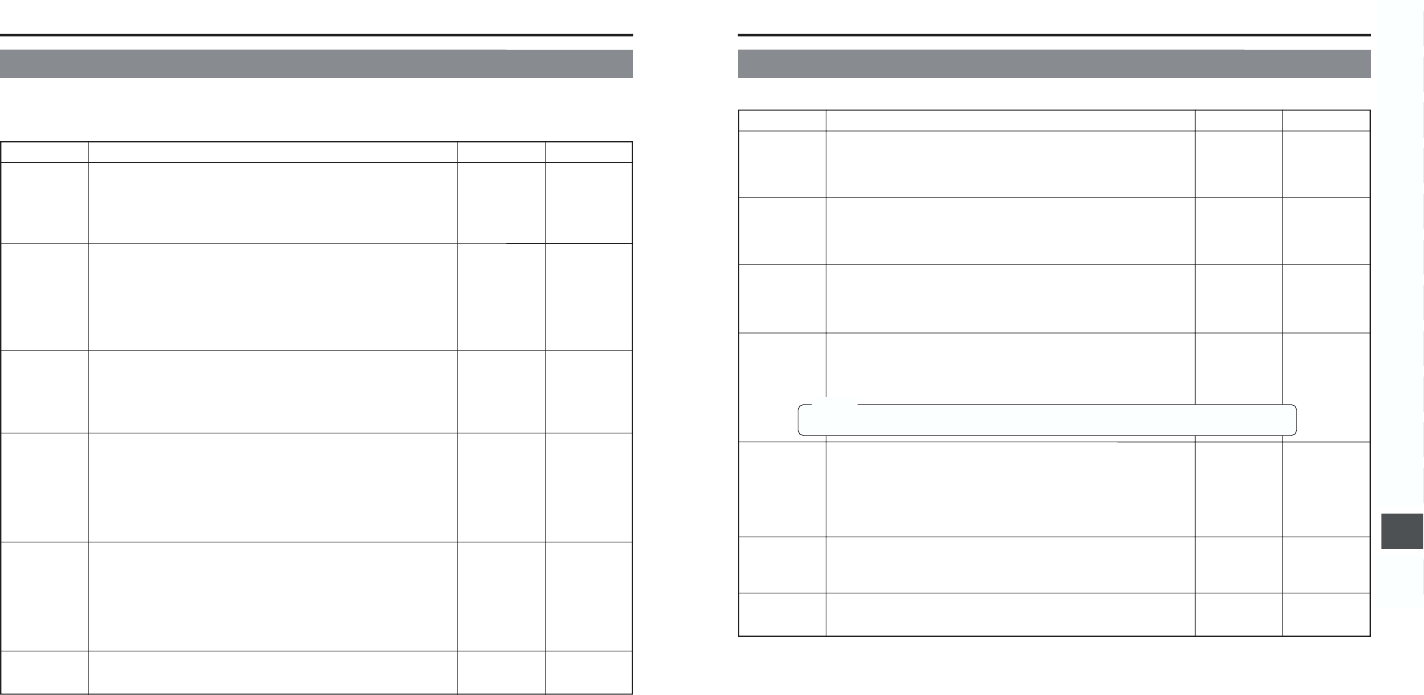74
11. MENU SCREENS
11-10 LCD/VF Menu Screen (Cont’d)
■ LCD/VF (2/2) Menu Screen
TAPE
REMAIN
TC/UB
AUDIO
LCD COLOR
LCD
PEAKING
PAGE BACK
OFF
ON
OFF
ON
OFF
ON
MAX (5)
4
NORMAL
–4
MIN (–5)
MAX (5)
4
NORMAL
–4
MIN (–5)
–––––
Selects whether or not the remaining tape time (minutes) is shown in the
status display on the LCD monitor or in the viewfinder.
(Camera mode: Status 1 screen, VTR mode: Status screen)
OFF : Not displayed.
ON : Displayed.
Selects whether or not the time code or user’s bits data should be shown
in the status display on the LCD monitor or in the viewfinder.
(Camera mode: Status 1 screen, VTR mode: Status screen)
OFF : Not displayed.
ON : Displayed.
* Whether the time code or user’s bits data is shown is selected with the
COUNTER switch.
Selects whether the audio level meters should be shown in the status
display on the LCD screen and the viewfinder screen.
(Camera mode: Status 1 screen, VTR mode: Status screen)
OFF : Not displayed.
ON : Displayed.
Adjusts the color saturation of the LCD monitor.
Adjusts the contour of the LCD monitor.
To return to the LCD/VF (1/2) menu screen, align the cursor with this
position and then press the SHUTTER dial.
ON
OFF
OFF
NORMAL
NORMAL
–––––
Item Function Variation Range Initial Setting
~~
~~
75
11. MENU SCREENS
11-11 TC/UB/CLOCK Menu Screen
Time codes and user’s bits can be set on this screen. Date and time is set on the screen that can be reached from this screen.
Item Function Variation Range Initial Setting
TC PRESET
TC CLEAR
UB PRESET
UB CLEAR
DROP/
NON DROP
TIME/DATE
PAGE BACK
EXECUTE
CANCEL
CANCEL
EXECUTE
EXECUTE
CANCEL
EXECUTE
CANCEL
DROP
NON DROP
–––––
–––––
EXECUTE
CANCEL
EXECUTE
CANCEL
DROP
–––––
–––––
To preset the time code, align the cursor with this position and then press
the SHUTTER dial.
EXECUTE: The set time code is confirmed.
CANCEL: The set time code is cancelled.
To reset the time code setting, set to EXECUTE and then press the
SHUTTER dial.
CANCEL: Setting is not reset.
EXECUTE: Setting is reset
To preset the user’s bit data, align the cursor with this position and then
press the SHUTTER dial.
EXECUTE: The set user’s bit data are confirmed.
CANCEL: The set user’s bit data are cancelled.
To reset the user’s bit data setting, set to EXECUTE and then press the
SHUTTER dial.
CANCEL: Setting is not reset.
EXECUTE: Setting is reset
To select the time code generator’s framing mode as either drop or non-
drop mode.
DROP: The internal time code generator runs in drop mode. Choose
this setting when emphasizing the recorded time.
NON DROP: The internal time code generator runs in non drop mode.
Choose this setting when emphasizing the frame number.
To make settings related to the date and time, align the cursor with this
position and then press the SHUTTER dial.
☞ See “TIME/DATE Menu Screen” on page 76.
The TOP MENU returns when the SHUTTER dial is pressed while the
cursor is at this position.
MEMO:
For presetting of the time code and the user’s bit data, see page 63.