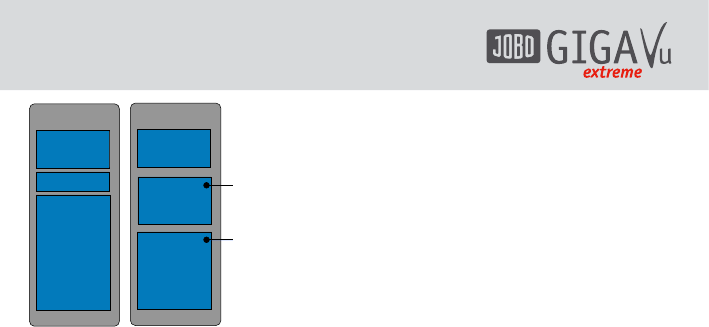Fig. 7.6: Structure of JPEG and RAW files
A JPEG file consists of 3 parts: a small preview
image used as ‘thumb’, a part containing EXIF
information (camera brand, exposure settings
etc.) and the full resolution image stored in a
way as defined by the JPEG standard.
A RAW file always contains the data coming
from the sensor dump. This means a full
resolution picture in the camera’s native RAW
format. On top of that most RAW files contain
a small JPEG preview image, mostly about 160
pixels wide. Optionally some RAW files also
contain higher resolution JPEG preview images.
These can be of any size up to full resolution.
When viewing RAW files in normal picture
viewing mode, GVX will scan the file for JPEG
preview images. The highest resolution JPEG
found will be displayed.
When zooming you have two options:
Option 1: Use embedded JPEG:
In this case the GVX will use the embedded
JPEG preview image. This means that zooming
is limited to the size of the preview image
which can be much less than the camera‘s
resolution. The advantage of this option is
speed.
Option 2: Use Raw Data:
In this case GVX will use the full resolution
RAW data to generate an image. Since RAW file
decoding is very computation intensive this
may take somewhere between 30 seconds and
up to a few minutes for each zooming process.
There may appear color differences between
the two options, because RAW decoders
running on personal computers offer a large
amount of customization. Users can tweak
parameters such as white balance, exposure,
sharpening etc. to obtain the picture quality
they want. Cameras use a specific setting
for these parameters when they generate an
embedded JPEG preview image. The GVX also
has a fixed set of parameters for this job and as
a consequence there will be color differences
between the two viewing options. Use the
option “RAW” to check focus and details of
your pictures but do not use it to judge color
accuracy.
7.4.2 Show Info Data (EXIF)
When viewing pictures, you can press softkey 2,
“Info”, to see some basic picture infos such as
exposure time or focal aperture. The type and
quality of data shown depends on the EXIF-data
produced by the camera.
By moving the joystick left or right you can
view the infos for the previous or next pictures.
Softkeys 1 to 4 allow you to view different sets
of EXIF data related to exposure, camera and
file. Softkey 4 shows the keywords connected to
this photo.