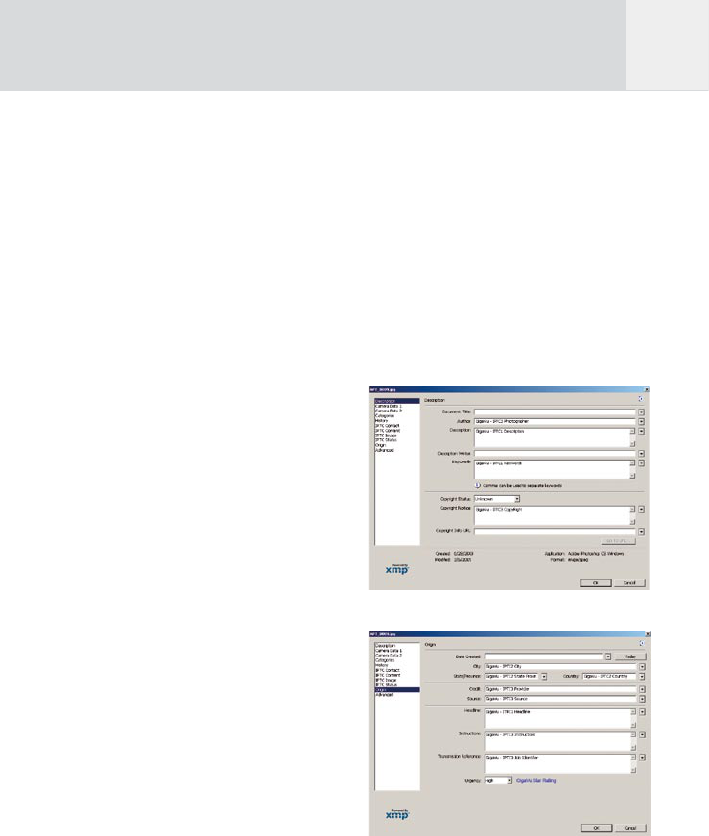53
zuzufügen.
2. Bei bereits bestehenden Alben gehen
Sie zu Photo > Manage > Add Metadata
to Pictures. In diesem Fall können Sie
zuerst Fotos auswählen und dann einen
Stapelverarbeitungsprozess starten und
die Metadaten-Vorlage den ausgewählten
Bildern zufügen.
Metadaten werden nur in JPEG Daten
eingefügt. Für RAW Dateien werden XMP
Dateien generiert. Metadaten werden
gemäß des IPTC Standards zugefügt.
GIGA Vu erlaubt es Ihnen außerdem, ein
‘Star rating’ den Bildern zuzufügen. Sie
können jedem Bild ein, zwei oder drei Sterne
zuteilen, während Sie es betrachten. Gehen
Sie zu „Photos“ und wählen Sie ein Album
aus. Als Betrachtungsmodus wählen Sie ‘View
Pictures’, um Fotos als Vollbild anzusehen.
Die Bedienknöpfe lauten nun Zoom - Info
- Chann - Levels - More. Drücken Sie zweimal
den Knopf “More”. Die Knöpfe zeigen folgende
Beschriftungen: 1 Stern - 2 Sterne - 3 Sterne
- Löschen - Mehr. Wählen Sie die Bedienknöpfe
1 bis 3, um ein “Star rating” hinzuzufügen.
Drücken Sie Knopf 4, um alle „Star ratings” zu
entfernen.
Diese “Star ratings“ können in den IPTC
Datenfeldern gespeichert werden: entweder
in dem IPTC Feld „Urgency“ oder im Feld
„Keyword“ oder in beiden. Benutzen Sie den
Knopf ‘Settings’, um diese Funktion an Ihre
Bedürfnisse anzupassen.
Wo können die hinzugefügten Metadaten
angezeigt werden?
Die von dem GIGA Vu extreme hinzugefügten
Metadaten sind von den meisten Photo Viewer /
Browser zugänglich. In einigen Fällen kann die
Information in der Benutzeroberfläche versteckt
sein.
Hier einige Beispiele für häufig benutzte
Programme:
1. Photoshop
Die IPTC Organisation stellt Vorlagen zur
Verfügung, die in Photoshop eingefügt
werden können. Sie können diese für
maximale Kompatibilität nutzen und kostenlos
von http://www.iptc.org/IPTC4XMP/
herunterladen.
Bitte lesen Sie auch die folgende
Dokumentation:
http://www.iptc.org/std/Iptc4xmpCore/1.0/
documentation/Ipct4xmpCore_1.0-doc-
ANcs1panelShareFix_1.pdf
D