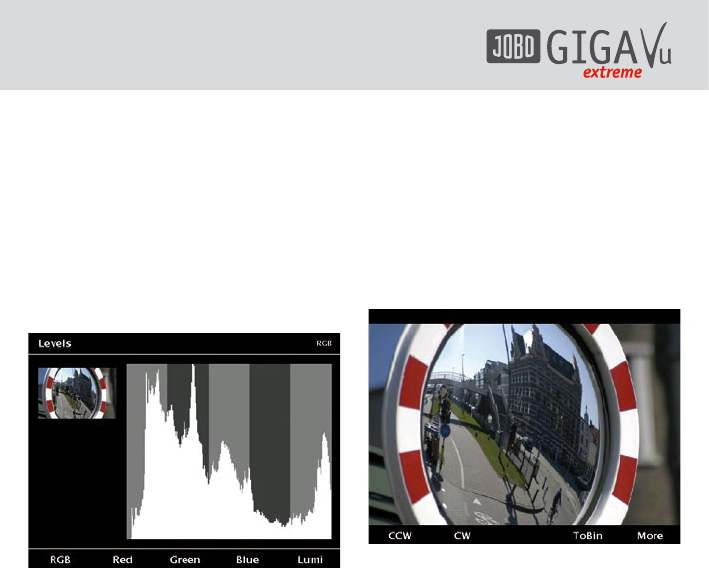36
7.4.4 Histogramm anzeigen
In der digitalen Bildverarbeitung versteht
man unter einem Histogramm die statistische
Häufigkeit der Grauwerte bzw. der Farbwerte
in einem Bild. Das Histogramm eines Bildes
erlaubt eine Aussage über die vorkommenden
Grau- bzw. Farbwerte und über Kontrastumfang
und Helligkeit des Bildes. Drücken Sie die
Softkeys 1, 2, 3 oder 4 für alle Farben und für
Rot, Grün und Blau einzeln. Softkey 5 zeigt die
Helligkeit an.
Abb. 7.12: Bildschirm „Level – RGB”.
Durch Bewegen des Joysticks nach links und
rechts können Sie auch hier in die Werte der
anderen Bilder gelangen.
Sie können auch den Joystick drücken (Enter)
oder die „Back” Taste benutzen, um den
„Level“ Modus zu verlassen und zur Bildansicht
zurückkehren.
7.4.5 Bilder drehen
Einige Kameras enthalten manchmal keine
Informationen über die Orientierung in ihren
EXIF-Daten. Wenn Sie ein Bild von „Landschaft“
in „Portrait“ oder anders herum drehen
möchten, drücken Sie Softkey 5 „Mehr“ in der
Bildansicht.
So erhalten die Softkeys eine andere
Belegung wie in Abb. 7.13 angezeigt.
Softkey 1, „CCW”:
Dreht das Bild entgegen dem Uhrzeigersinn.
Softkey 2, „CW”:
Dreht das Bild im Uhrzeigersinn.
Drücken Sie die Softkeys und das Bild wird um
90° gedreht. GVX speichert das Bild dann in der
gedrehten Version.
Abb. 7.13: Bildschirm „Bild drehen”.
Um zur Bildansicht zurückzukehren, drücken Sie
Softkey 5, „Mehr”.
7.4.6 Einzelne Bilder und Alben
löschen
Um einzelne Bilder aus einem Album zu
löschen, während Sie diese betrachten, drücken
Sie Softkey 5, „Mehr” im Modus Bildansicht.
So erhalten die Softkeys eine andere Belegung
wie in Abb. 7.12 angezeigt.
Softkey 4, „Papierkorb”:
entfernt sofort das aktuelle Bild aus dem
Album, ohne weitere Aufforderung.
Um zur Bildansicht zurückzukehren, drücken Sie
Softkey 5, „Mehr”.
Um ein gesamtes Album zu löschen,