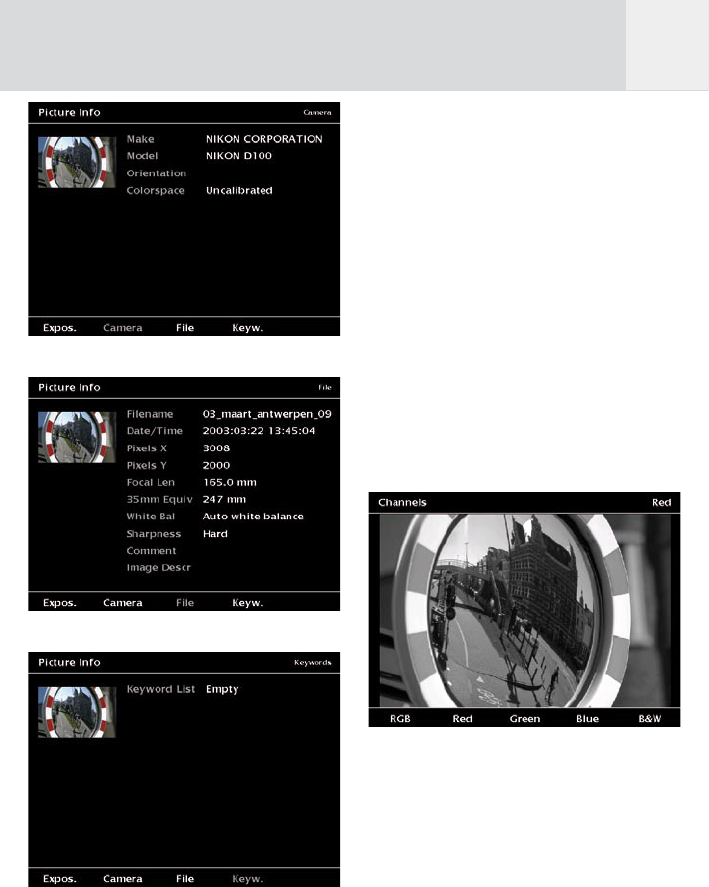35
Abb. 7.8: Bildschirm „Bild Info – Kamera”.
Abb. 7.9: Bildschirm „Bild Info – Datei”.
Abb. 7.10: Bildschirm „Bild Info –
Schlüsselwörter”.
Sie können auch den Joystick drücken (Enter)
oder die „Back” Taste benutzen, um den
„Info“ Modus zu verlassen und zur Bildansicht
zurückkehren.
7.4.3 Farbkanäle anzeigen
Der „Kanal“ Modus erlaubt einen Einblick in
die Verteilung der Farbkanäle und ein Bild in
S/W. Die Softkeys zeigen von links nach rechts
gesehen Vollfarbe, nur roten Kanal, nur grünen
Kanal, nur blauen Kanal und S/W an.
Durch Bewegen des Joysticks nach links oder
rechts können Sie sich die Kanalinformationen
der weiteren Bilder anzeigen lassen.
Sie können auch den Joystick drücken (Enter)
oder die „Back” Taste benutzen, um den
„Kanal“ Modus zu verlassen und zur Bildansicht
zurückkehren.
Abb. 7.11: Bildschirm „Kanal – Rot”.
Benutzen Sie die „Settings“ Taste, um zu
definieren, wie das S/W Bild generiert werden
soll. Sie können wählen zwischen dem
Helligkeitskanal des Bildes oder Ihren eigenem
Mix aus Rot, Grün und Blau Kanal erstellen.
Sollte die Gesamtsumme in Prozent von Rot,
Grün und Blau nicht 100 % betragen, können
Sie mittels Softkey 3 diese Werte auf 100 %
anpassen.
D