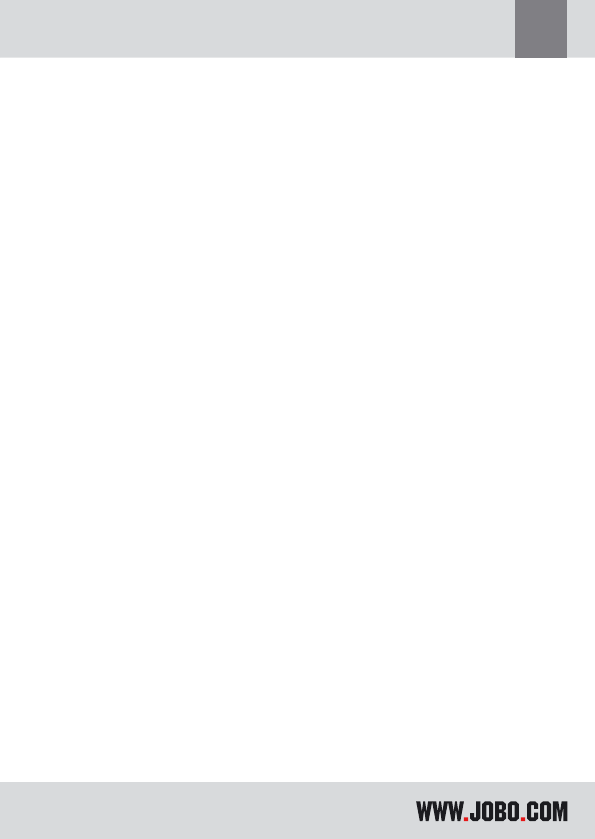11
GB
2. COPY / DELETE Mode
2.1 Copy Memory card to HDD
Turn on the GIGA one ultra by pressing the ON button.
Now you can insert any of the memory cards to the memory card slot. Then the
COPY sign blinks in the display, by pressing the COPY button you initiate the copy
process.
During copying, the content of the memory card is copying to the hard disk. The
ACCESS and HDD LED blink to indicate to user that both media are accessing and
copy is in progress. A directory is self-generated on the hard disk and the sub-fol-
der is self generated as well (i.e. CF000001, CF000002 … MS000001, MS000002..,
SD00001…, MS00001…, XD00001… ) The CFxxxxxx sub-folder contains the con-
tent of the Compact Flash memory card, likewise to MSxxxxxx contains the content
of the MS memory card.
In the unlikely event of an error occurring during copying the ERROR symbol lights
up.
An error may occur due to your memory card or Harddisk is not FAT32 formatted.
The copy mode does not support memory cards or hard disk that is NTFS format-
ted. You can resolve the error by re-partition& re-format the hard disk with FAT32
formatted or reformat the memory card to FAT32 formatted.
If more than two memory cards are inserted in the memory card slots, the CF is
set as default to be copied to Hard disk. If you want the other memory card to be
copied, eject the CF card from the CF memory card slot.
To save power the GIGA one ultra will automatically shutdown after 30 seconds
not in use.
User can press & hold the ON button for few second to shutdown the device
manually.