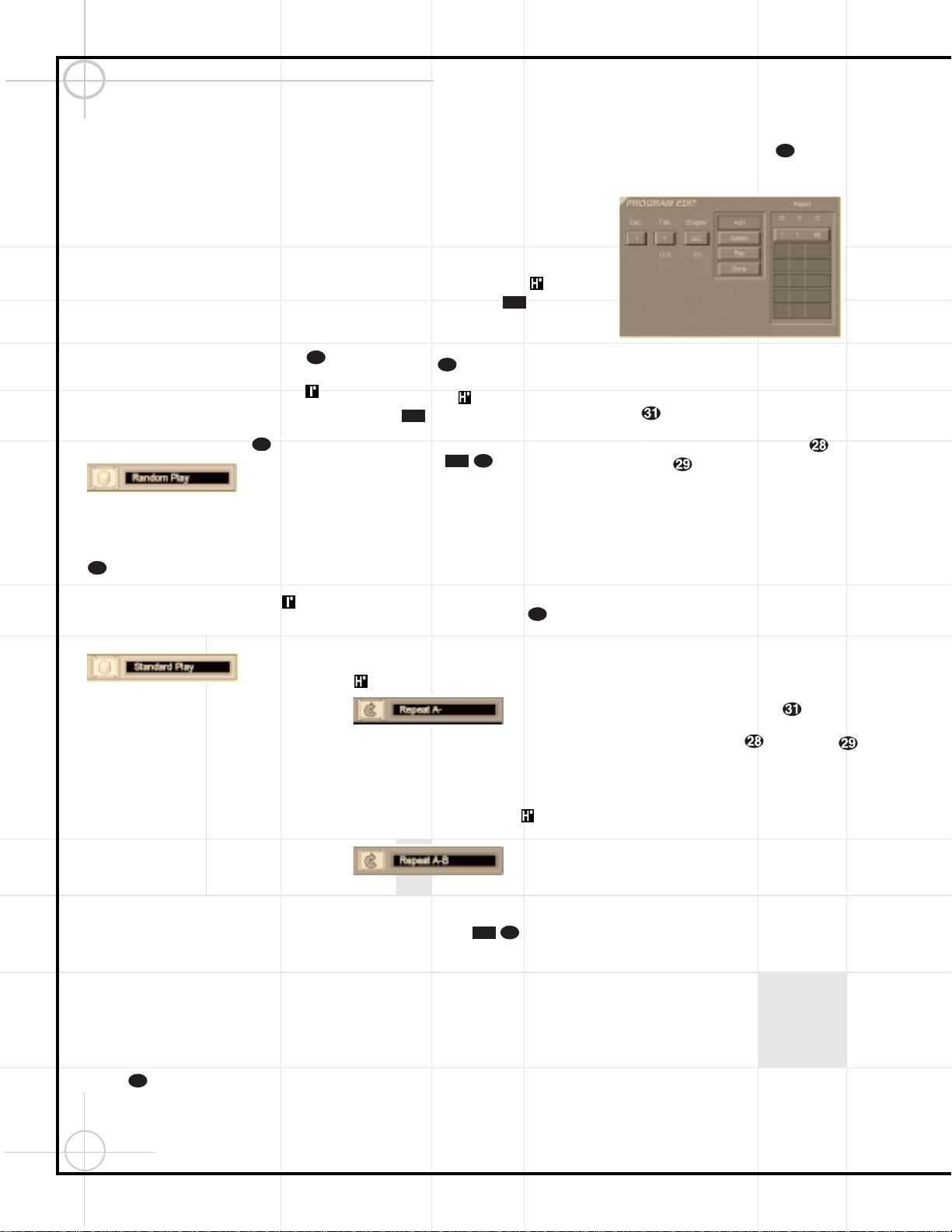62
Operating the DVD600 Changer
Programmed Play
The DVD600 is equipped with a wide range of
programmed play functions that enable you to
have the unit select or repeat tracks for you, or
you may program a specific order for discs and
tracks to play.
Random Play
The Random Play function will play all of the
tracks on a CD or chapters on a DVD in a ran-
dom order, as selected by the DVD600. Once the
disc has played all of the tracks, it will stop.
To select Random Play at any time while a CD or
DVD is playing, press the Random Button .
The Random Play Banner (Figure 21) will appear
on the screen and the Random Indicator
will appear in order to confirm your selection.
To remove the Random Play Banner from the
screen, press the Clear Button .
Figure 21
To return to Standard Play, with tracks or chap-
ters playing in order, press the Random Button
again. Note that a Standard Play Banner
(Figure 22) will appear in order to confirm your
selection and the Random Indicator will
go out. The DVD600 may return to the disc’s
main menu.
Figure 22
Repeat Play
The DVD600 offers five repeat functions that
allow you to take advantage of the five-disc
capacity of the unit for unattended playback:
•Repeat All: Plays all discs in the unit in order
from beginning to end.
•Repeat 1 Disc: Plays a specific disc from start
to finish until the disc is manually stopped.
•Repeat Title: For DVD discs only, this mode
repeats the title currently being played until
the disc is manually stopped.
•Repeat Track/Chapter: Repeats the CD
track or DVD chapter currently being played
until the disc is manually stopped.
•Repeat A–B: Repeats any selected portion
of a disc until the disc is manually stopped.
To select Repeat All, Repeat 1 Disc, Repeat Title
or Repeat Track/Chapter, simply press the Repeat
Button until the banner display with the
desired playback method appears on the screen.
The selection process will follow this order:
•For DVD Discs: Repeat All (Discs) ➔Repeat
1 (Current) Disc ➔Repeat (Current) Title ➔
Repeat (Current) Chapter ➔Repeat Off
•For CD Discs: Repeat All (Discs) ➔Repeat 1
(Current) Disc ➔Repeat (Current) Track ➔
Repeat Off
In addition, when the video display is not
available, the Repeat Indicators will light
in the Information Display to show the
options in use.
To stop any Repeat Play function, press the
Repeat Button until the Repeat Off
Banner appears in the on-screen display or the
Repeat Indicators in the Information
Display go out.
Repeat Play may also be stopped by pressing
the Stop Button twice.
Repeat A–B
The Repeat A–B function allows you to select
any portion of a DVD or CD and have it repeat
continually unit the unit is manually stopped.
To initiate a Repeat A–B playback sequence,
follow these steps while a disc is playing:
1. Press the Repeat A–B Button at the
start of the sequence to be repeated. Note that
a Repeat A Banner (Figure 23) will appear on
the video screen and the Repeat A Indicator
will light in the Information Display.
Figure 23
2. When at the end of the sequence to be
repeated, note that the on-screen banner mes-
sage will change to Repeat A–B (Figure 24), as
will the Repeat A–B Indicator in the
Information Display.
Figure 24
3. The selected sequence will now play continually
until the Stop Button is pressed.
Programmed Play
Programmed play allows you to select any track,
title or chapter from any disc in the DVD600 for
playback in a specific order. This type of
programming is particularly useful for parties
or other situations where you want continual
playback of specific selections for a long period
of time. To program the discs in the DVD600
for playback, follow these steps:
1. Press the Program Button on the
remote. Note that the Program Edit Screen
(Figure 25) will appear on the video display.
Figure 25
2. Select the disc position for the first playback
selection by pressing the
⁄
/
¤
Buttons
y. When the desired disc number
appears in the disc’s box in white over a blue
background, press the Enter Button or
›Button to move to the next selection.
3. The second box will now be highlighted in
blue to indicate that a selection for track or title
is to be made. As the DVD600 already knows
the disc type for the position selected, the head-
ing over the box will indicate “Track” for CD
discs and “Title” for DVD discs. The number in
parentheses under the box shows the maximum
number of tracks or titles on the disc. If “99”
appears, it indicates that the disc selected has
not yet been played and the unit does not yet
know the type of disc and how many titles or
tracks are available.
4. Press the
⁄
/
¤
Buttons yto scroll
through the list of available tracks or titles.
Press the Enter Button or ›Button
to move to the next selection.
Note that most DVD movie discs use “Title 1”
for movies, while “Title 2” is used for the open-
ing logos and piracy warnings. Before selecting
a DVD title number, you may wish to preview
the disc while the on-screen Menu Bar is active
to see which title numbers refer to each portion
of the disc. This is particularly important in discs
with large amounts of special feature material.
5. The third box will now be highlighted in blue
to indicate that a selection for chapter should
be made. This choice is available only for DVD
discs, as CD discs do not have chapter capa-
bility. The number in parentheses under the box
shows the maximum number of chapters on the
disc. If “99” appears, it indicates that the disc
selected has not yet been played and the unit
does not yet know the type of disc and how
many titles or tracks are available. If “0”
appears, this is your indication that the disc
is a CD.