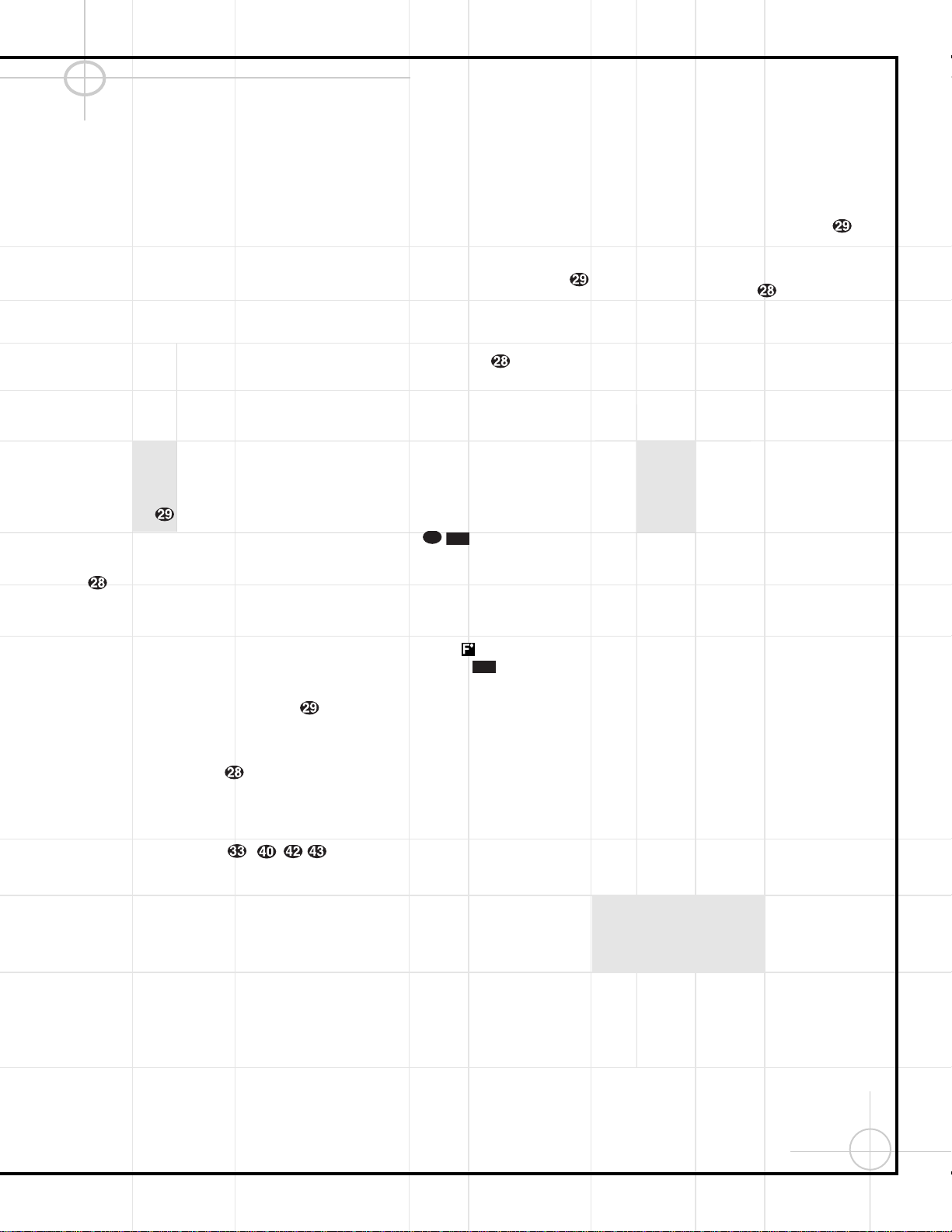61
Operating the DVD600 Changer
Track: The number shown indicates the number
of the track that is currently playing.
IntroScan: When the IntroScan feature is
active, the musical notes in this icon will
change.
Bookmarks: Highlight this area and press enter
to enter or go to bookmarked locations on a disc.
Time Display Type: This shows the type of
time indication being shown: Time Remaining
for the Current Track, Total Elapsed for the Disc,
or Total Remaining for the Disc.
Disc Type: Shows the type of disc being played.
Disc Number: The slot number of the disc being
played is shown.
Time Indicator: The time indication selected
is shown.
Once the Menu Bar appears, press the ‹/›
Buttons `to move across the display
to select the desired option. When the option to
be changed is highlighted in white with yellow
brackets on both sides, press the Enter Button
to change the setting for that option.
Selecting a Track
To select any track on a CD, follow these steps:
1. During disc playback, press the Status Button
eif the Menu Bar is not already on the screen.
2. If needed, press the ‹/›Buttons `
until the disc icon with the letter “T” underneath
it is highlighted in white between yellow brackets.
3. Press the Enter Button .
4. Note that the number to the right of the “T”
will be replaced with two dashes (– –).
5. Using the Numeric Keys –, ,
enter the number of the track to be accessed.
6. The desired title will automatically be started.
Using IntroScan
The IntroScan feature allows you to sample the
tracks on a CD by playing the first ten seconds
of each track and then moving to the next track.
To use IntroScan, follow these steps:
1. During disc playback, press the Status Button
eif the Menu Bar is not already on the screen.
2. If needed, press the ‹/›Buttons `
until the musical score icon with the words
“IntroScan” underneath it (second from the left)
is highlighted in white between yellow brackets.
3. Press the Enter Button .
4. Note that the disc will immediately begin to
play the first track on the disc and the musical
notes in the icon will change and flash.
5. The unit will play the first ten seconds of
each track on the disc, moving from one track to
the next.
6. To play a track during IntroScan, press the
Play Button .
7. If no track is selected, the disc will stop play-
ing when it has played the first ten seconds of
each track in order.
Note that while the IntroScan feature is in use,
the Intro Indicator will appear in the
Information Display .
Time Display Selection
When playing CDs, the DVD600’s displays are
capable of the time displays that you are famil-
iar with from traditional CD-only players. The
choice of a time display is made through the use
of the on-screen Menu Bar, but any changes to
the display will also change the Time Display
mode for the Information Display.
To change the time display during CD playback,
follow these steps:
1. During disc playback, press the Status Button
eif the Menu Bar is not already on the screen.
2. If needed, press the ‹/›Buttons `
until the clock icon with the word “Time” next to it
is highlighted in white between yellow brackets.
3. Press the Enter Button to select one of
these four choices. Each press of the button will
select the next option:
•Track Elapsed: This shows the time that
has elapsed for the current track. At the start
of each track this display will reset to zero
and begin to count up again.
•Track Remain: This shows the time
remaining for the current track. At the start
of each track the time will begin to count
down again, starting with the total time of
the track.
•Disc Elapsed: This shows the total
time that the current disc has played for
all tracks.
•Disc Remain: This shows the total time
remaining for all tracks on the disc that have
not yet been played.