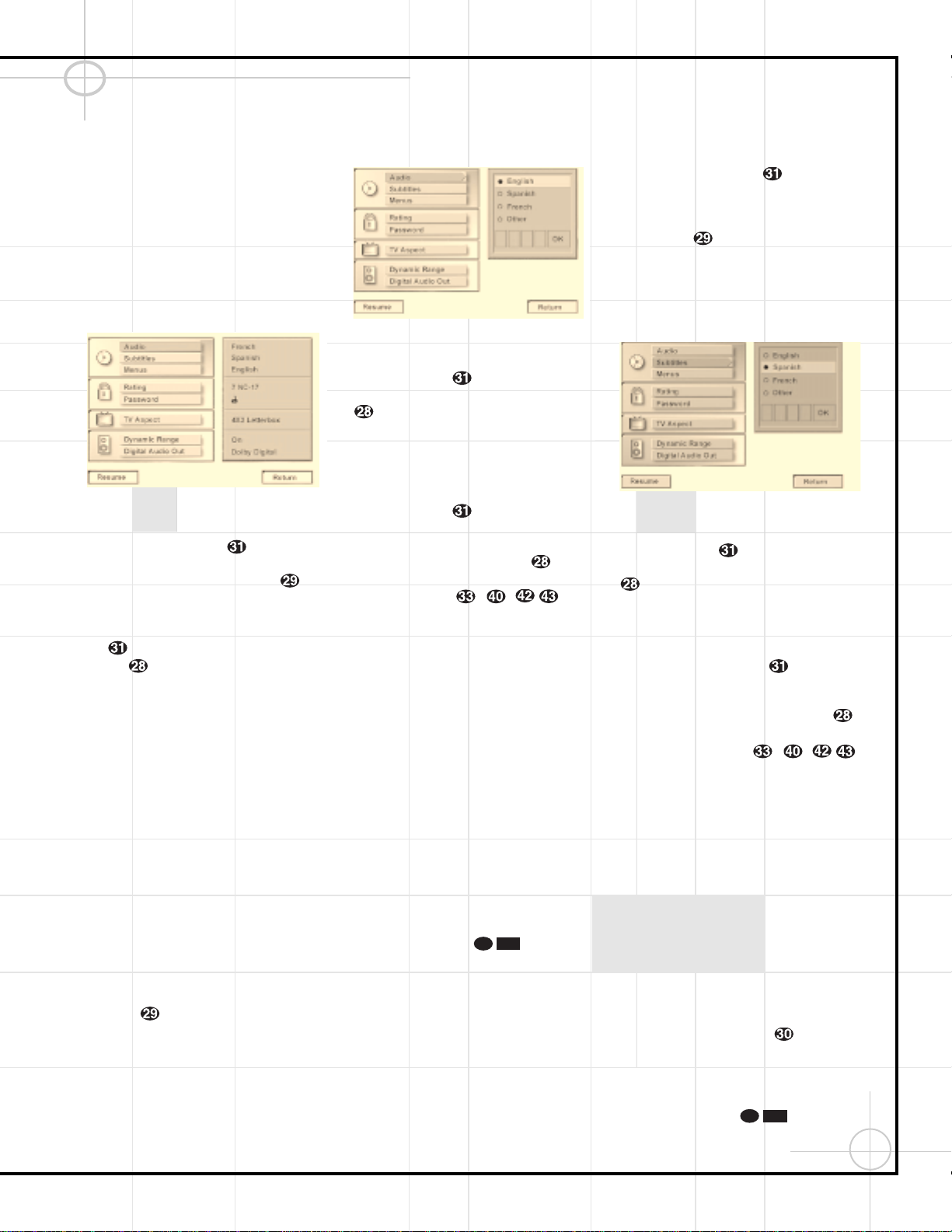47
Configuring the DVD600 DVD Changer (Continued)
Using the Remote Control
To access the Setup Menu, press the Menu
Button zon the remote. The Setup Menu
will appear on the video display screen as
shown in Figure 1. The left side of the screen
will show the various options, and the box
on the right side of the screen will show the
current defaults.
Figure 1
To navigate through the settings on the screen,
use the
⁄
/
¤
Buttons yto scroll up or
down through the list of settings or the list of
options. Press the ‹/›Buttons `to
move back and forth between the list of settings
and the list of options for those settings. To
choose a specific option, use the
⁄
/
¤
Buttons
yuntil it is highlighted. Press the Enter
Button to select the choice. When a
selection is made, you may confirm the choice
by checking to see that a black dot fills the
“radio button” circle next to the choice. This
filled circle, not the highlighted option, is the
active choice.
Selecting Audio Output Languages
The Audio Language option sets the default
choice for the language that will be played from
a DVD disc.
To select the language default, you must be
viewing the Setup Menu (Figure 1), which is
available by pressing the Menu Button z
while the unit is in the Stop mode. Audio
Language Selection is the first option, so it will
automatically be highlighted in dark blue when
the Setup Menu is displayed.
To change the default language, press the
›Button and note that the list of system
defaults will be replaced with a list of the
available options, as shown in Figure 2. The
current language choice will be indicated by
a filled-in circle on the list on the right side
of the screen.
Figure 2
To change the default setting, press the
⁄
/
¤
Buttons yuntil the desired choice
is highlighted, and then press the Enter Button
. Note that the circle for your choice will
fill in, and the menu will return to the default
listings.
If you wish to change the default to a language
other than English, Spanish or French, press the
⁄
/
¤
Buttons yuntil the “Other” line
on the bottom is highlighted. Consult the
Language Codes list on page 64 for the desired
language. Press the Enter Button , and
then enter the four-digit code from the list using
the Numeric Keys –,.
Although your selection will be entered, the
word “Other” will appear on the default list.
Note that when a default language is selected,
it will be used whenever that language is present
on the DVD disc being played. However, when
that language is not present, the language used
will be the one preprogrammed into the disc
itself. (Typically, that default will be English for
discs sold in Region 1, but the selection will
vary at the discretion of the disc’s producer.)
Although the default will set the language that
will be used when a disc is first put into play,
the language may easily be changed at any time
by using the Audio Button t.
If you have no other changes to make after set-
ting this default, press the Menu Button z
to remove the Setup Menu from the screen, or
press the Play Button to begin or
resume playback.
Selecting Subtitle Languages
The Subtitle Language option sets the default
choice for the language that will be displayed
when subtitles are turned on during DVD
playback.
To select the Subtitle Language default, you must
be viewing the Setup Menu (Figure 1), which is
available by pressing the Menu Button z
while the unit is in the Stop mode. At the Setup
Menu, press the
¤
Button until the
Subtitle Language option is highlighted.
To change the default Subtitle Language, press
the ›Button and note that the list of
system defaults will be replaced with a list of
the available options, as shown in Figure 3. The
current subtitle language choice will be indicated
by a filled-in circle in the list on the right side of
the screen.
Figure 3
To change the default setting, press the
⁄
/
¤
Buttons yuntil the desired choice
is highlighted, and then press the Enter Button
. Note that the circle for your choice will fill
in, and the menu will return to the default listings.
If you wish to change the subtitle default to a
language other than English, Spanish or French,
press the
⁄
/
¤
Buttons yuntil the
“Other” line on the bottom is highlighted. Consult
the Language Codes list on page 64 for the
desired language. Press the Enter Button ,
and then enter the four-digit code from the list
using the Numeric Keys –,.
Although your selection will be entered, the
word “Other” will appear on the default list.
Note that when a default subtitle language is
selected, it will be used whenever that lan-
guage is present on the DVD disc being played.
However, when that language is not present,
the language used will be the one prepro-
grammed into the disc itself. (Typically, that
default will be English for discs sold in
Region 1, but the selection will vary at the
discretion of each disc’s producer.)
Although the default will set the language that
will be used when the disc is first put into play,
the language may easily be changed at any time
by using the Subtitle Button .
If you have no other changes to make after set-
ting this default, press the Menu Button z
to remove the Setup Menu from the screen, or
press the Play Button to begin or
resume playback.