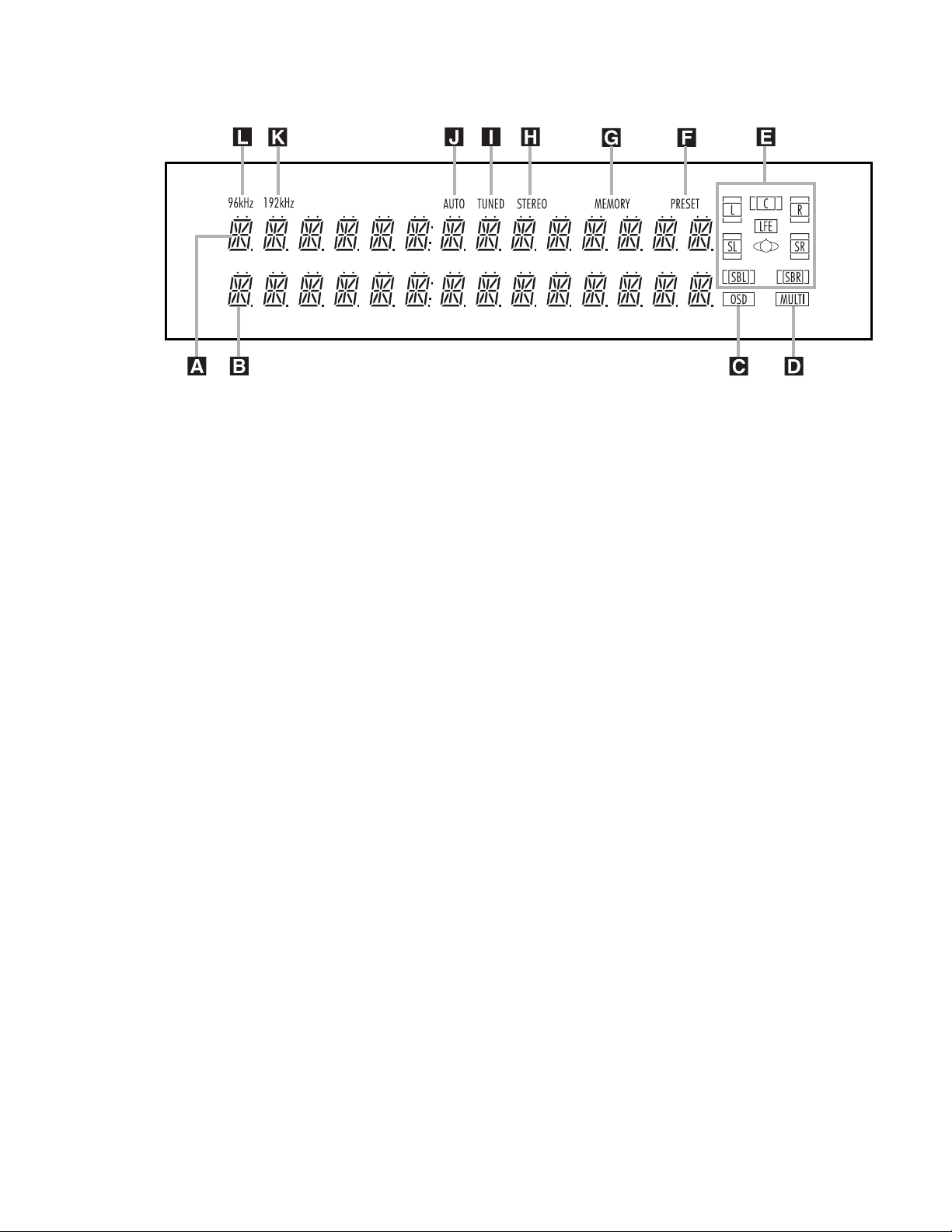8
FRONT-PANEL INFORMATION DISPLAY
AUpper Display Line
BLower Display Line
COSD Indicator
DMultiroom Indicator
ESpeaker/Channel Input Indicators
FPRESET Indicator
GMEMORY Indicator
HSTEREO Indicator
ITUNED Indicator
JAUTO Indicator
K192kHz Indicator
L96kHz Indicator
AUpper Display Line: Depending on
the unit’s status, a variety of messages will
appear here. In normal operation, the cur-
rent audio and video input source informa-
tion will appear on this line.
BLower Display Line: Depending on
the unit’s status, a variety of messages
will appear here. In normal operation, the
current surround mode name will appear
on this line.
COSD Indicator: When the OSD sys-
tem is in use, this indicator lights to
remind you that the other indicators in
this display do not function when the On-
Screen Display is being used.
DMultiroom Indicator: This indicator
lights when the multiroom system is
active. It will remain lit when the multi-
room system is in use even though the
main room system is in the Standby mode
and all other indicators are dark. (See
page 39 for more information on the
Multiroom system.)
ESpeaker/Channel Input Indicators:
These indicators are multipurpose, indicat-
ing either the speaker type selected for
each channel or the incoming data-signal
configuration. The left, center, right, side
surround and surround back speaker indi-
cators are composed of two boxes, while
the subwoofer is a single box. The center
box lights when a “Small” speaker is
selected, and the
outer boxes light when
“Large” speakers are selected. When none
of the boxes are lit for the center, surround
or subwoofer channels, no speaker has
been selected for one of those positions.
(See page 24 for more information on
speaker setup.) The letters inside each of
the
center boxes display the active input
channels. For standard analog inputs, only
the L and R will light, indicating a stereo
input. When a digital source is playing, the
indicators
will light to display the channels
being received at the digital input. When
the letters flash, the digital input has been
interrupted. (See page 32 for more infor-
mation on the channel indicators.)
FPRESET Indicator: This indicator
lights when the tuner is in use to show
that the present number for the current
station being listened to appears in the
Upper Display Line. (See page 35 for
more information on tuner presets.)
GMEMORY Indicator: This indicator
flashes when entering presets and other
information into the tuner’s memory.
HSTEREO Indicator: This indicator
lights when an FM station is being tuned
in stereo.
I
TUNED Indicator:
This indicator lights
when a station is being received with suf-
ficient signal strength to provide accept-
able listening quality.
JAUTO Indicator: This indicator lights
when the tuner’s Auto mode is in use.
K192kHz Indicator: This indicator
lights when the digital audio input source
has a 192kHz bit rate.
L96kHz Indicator: This indicator
lights when the digital audio input source
has a 96kHz bit rate.